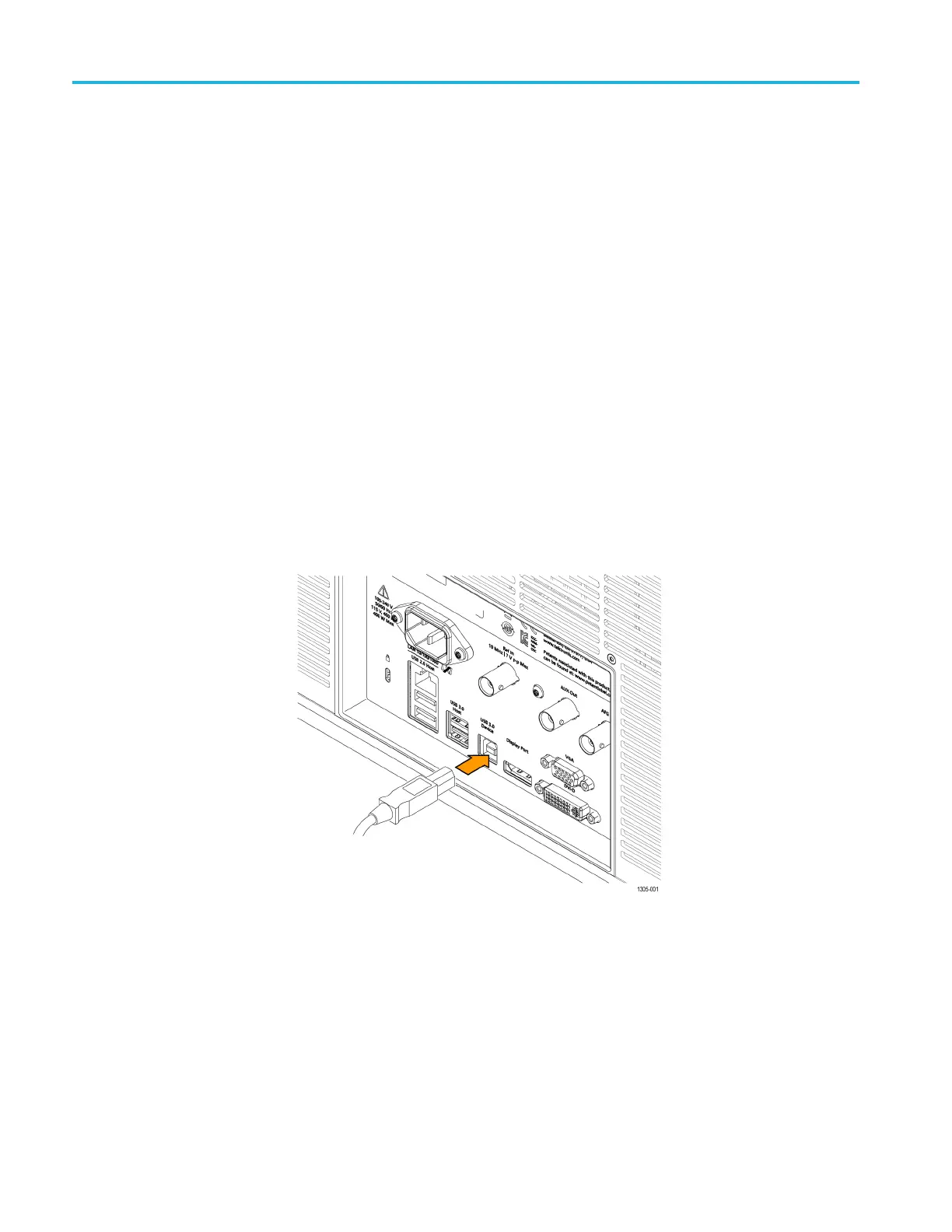Getting Started
To change the Et
hernet settings on your oscilloscope, do the following:
1. Select the Utility drop-down menu.
2. Select the I/O menu.
3. Select the LAN panel.
4. In the menu, if you are on a DHCP Ethernet network that supplies the IP
address automati
cally by a DHCP, tap Auto.
5. In the menu, if you want to supply your own network settings, tap Manual
to set a hard coded TCP/IP address.
USB
If you are using USB, start by connecting the appropriate USB cable to the USB
3.0 super-speed (SS) Device port on the rear panel of your oscilloscope. This
port requires that the cable connected from the port to the host computer meets
the USB 3.0 specification for super speed connections. Typically, such cables
should b e 3 feet or shorter in length, but this is determined by the quality of the
cable and, with higher quality cables, this length can be extended. (It is also
dependent upon the drive capability of the host USB port to which the instrument
is connected.) The use of h igh quality short cables is recommended to avoid USB
connection problems.
With USB, the system automatically configures itself. To verify that the USB is
enabled:
1. Select the Utility drop-down menu.
2. Select the I/O menu.
3. Touch USB Device Port to open the USB Device Port configuration menu.
4. If USB is disabled, tap USB Device Port to enable the USB Device port.
1-2 MSO54, MSO56, MSO58, MSO58LP Programmer
