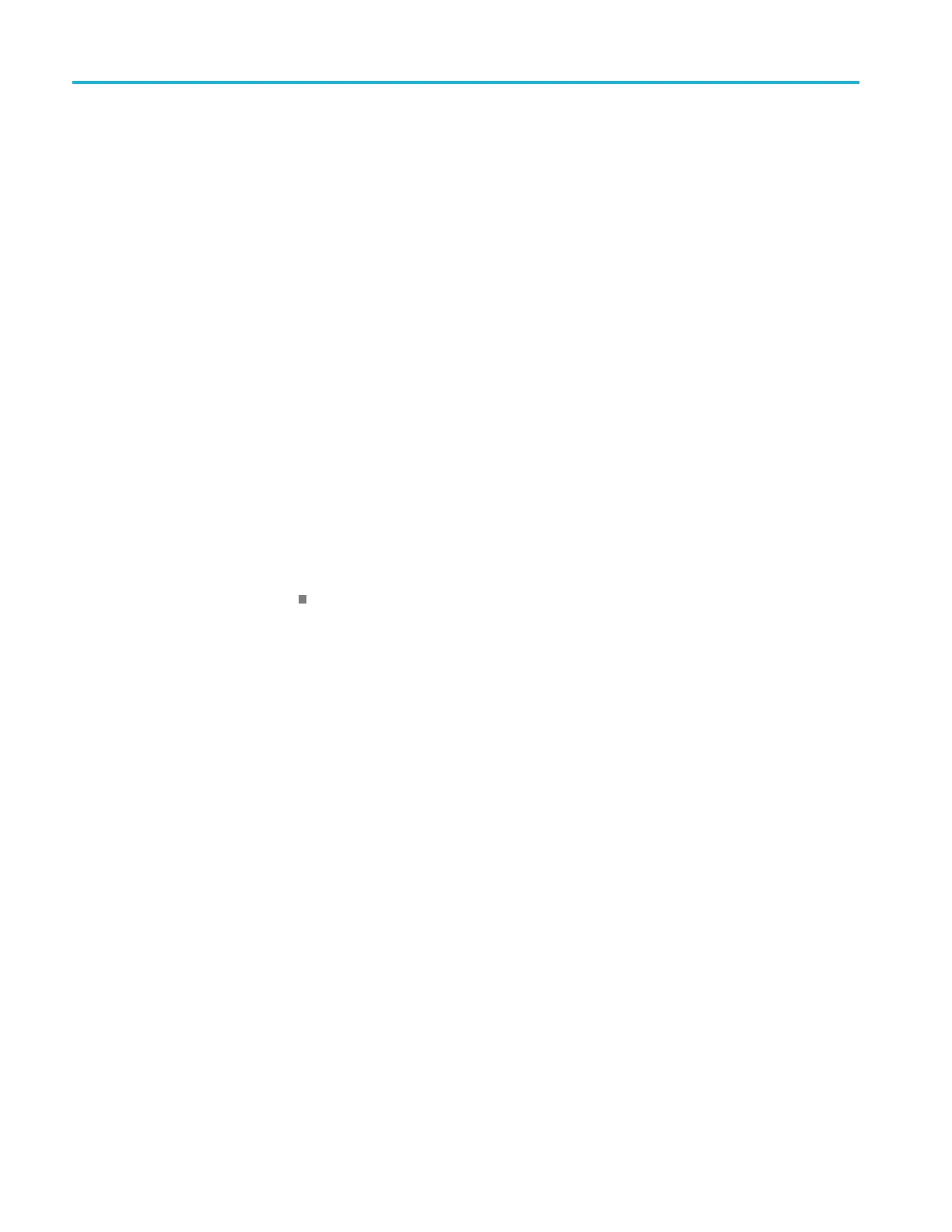Getting Started
1. Load the VISA dr
ivers o n your computer. Also, load your application, such
as OpenChoice Desktop. You will find the drivers and OpenChoice Desktop
software on the appropriate CD that comes with your oscilloscope or at the
Tektronix software finder Web page (www.tektronix.com\downloads).
2. Connect the oscilloscope to your c omputer with the appropriate USB or
Ethernet cable. Cycle the power on the oscilloscope.
3. Select the Utility drop-down menu
4. Select I/O menu.
5. If you are u
sing USB, the system sets itself up automatically for you, if
USB is enabled. Check USB DEVICE PORT panel to be s ure that USB is
enabled. If it is not enabled, toggle the On/Off button to On.
6. To use Ethernet, select the LAN panel. Use the controls to adjust your
network settings, as needed. For more information, see the e*Scope setup
information below.
7. If you want to change socket server parameters, select the Socket Server
panel and enter new values through the resulting panel controls.
8. Run your application software on your computer.
Quick Tips
The U
SB 3.0 super-speed (SS) device port is the correct USB port for
computer connectivity. Use the rear- and front-panel USB 2.0 or 3.0 host
ports to connect your oscilloscope to USB flash drives, hard drives, keyboards
or mice. Use the USB Device port to connect your oscilloscope to a PC.
There are both USB 2.0 and 3.0 host ports on the instrument. The device
port is USB 3.0. Printers are not supported on host ports. PictBridge printers
are not supported on the device port.
Using the LXI Web Page
and e*Scope
With e*Scope, you can access your Internet-connected instrument from a web
browser. To set up e*Scope communications between your oscilloscope a nd a
webbrowserrunningonaremotecomputer:
1-4 MSO54, MSO56, MSO58, MSO58LP Programmer
