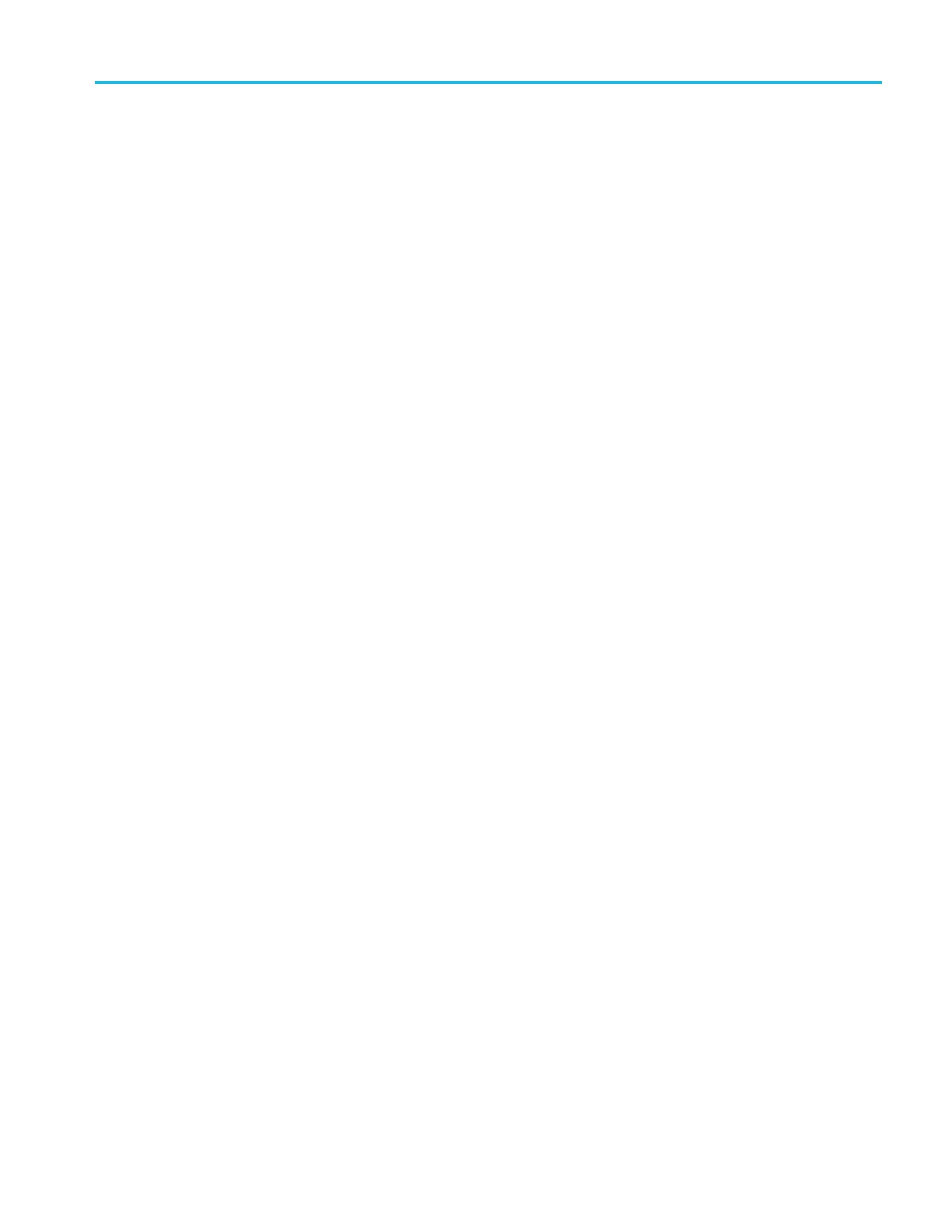Getting Started
1. Connect the osc
illoscope to your computer network with an appropriate
Ethernet cable.
2. Select the Uti
lity drop-down menu.
3. Select the I/O menu.
4. Select the LAN panel.
5. At the top left of the p anel, there is an indicator light which turns red if the
device detects a fault.
6. Read the network parameters configured on your oscilloscope.
7. Tap LAN Reset to restore the LAN defaults to your oscilloscope.
8. Tap Test Connection to check if your oscilloscope can find an attached
network.
9. Double tap Host Name, Domain Name,orService Name to change the
name of the o scilloscope, the domain name, or the service name using the
pop-up keyboard.
10. Start your browser on your remote computer. In the browser address line,
enter the host name, a dot, and the domain name together. Alternatively, just
enter the IP address of the instrument. Either way, you should then see the
LXI Welcome page on your Web browser on your computer screen.
11. Click “Network Configuration” to view and edit the network configuration
settings.
12. For e*Scope, click the Instrument Control (e*Scope) link on the left side of
the LXI Welcome page. You should then see a new tab (or window) open in
yo
ur browser with e*Scope running.
Using a Socket Server
A socket server provides two-way communication over an Internet Protocol-based
computer network. Yo u can use your oscilloscope’s socket server feature to let
y
our oscilloscope talk to a remote-terminal device or computer.
To set up and use a socket server between your oscilloscope and a remote terminal
or computer:
1. Connect the oscilloscope to your computer network with an appropriate
Ethernet cable.
2. Select the Utility drop-down menu.
3. Select the I/O menu.
4. Tap Socket Server.
5. On the resulting Socket Server p anel, tap the top entry to toggle the Socket
Server On..
MSO54, MSO56, MSO58, MSO58LP Programmer 1-5
