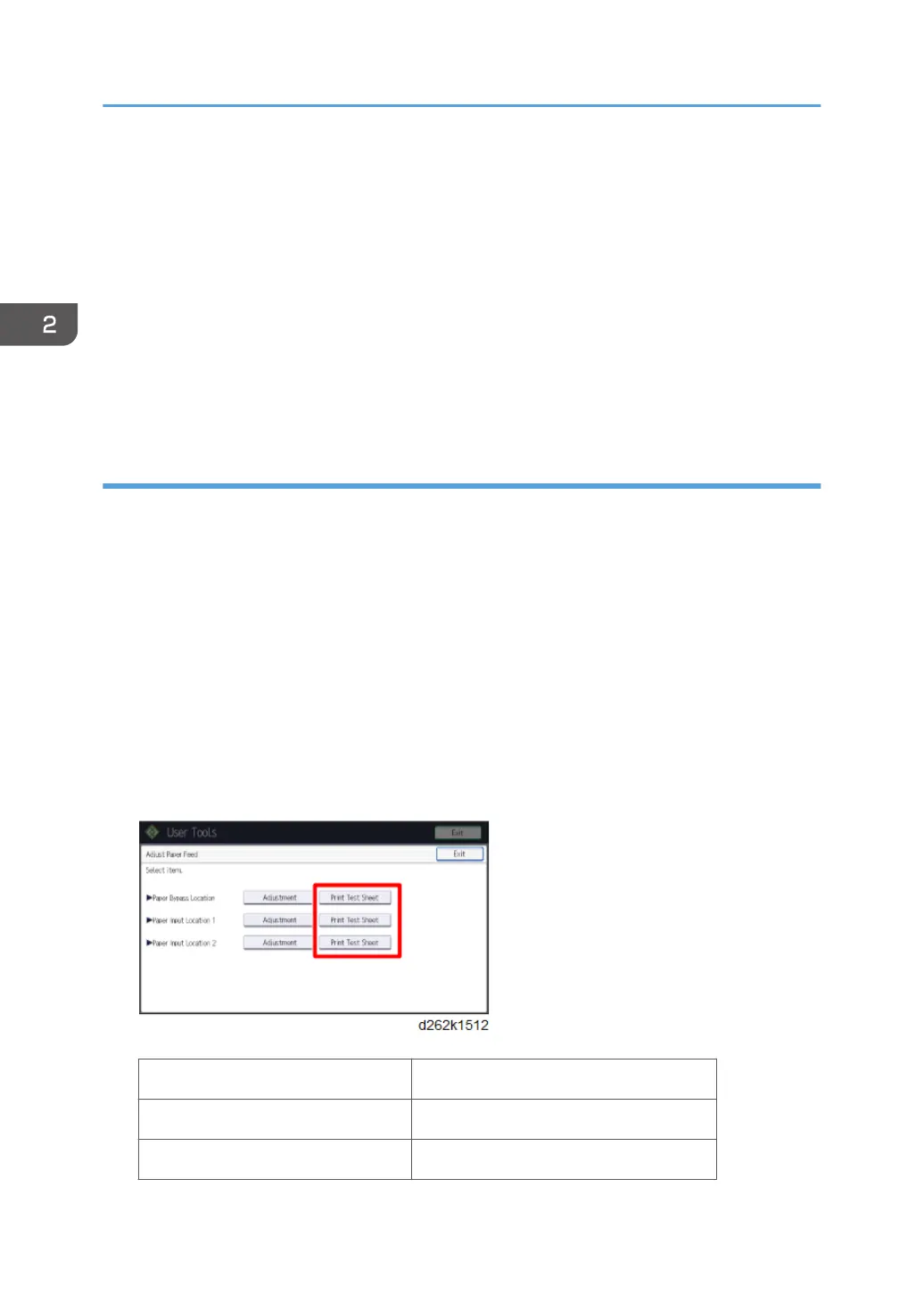• The number above the square is the adjustment value.
• If you cannot determine the adjustment value, select the square that is between the straightest
vertical lines.
• Write down these values (A4, B2, etc.) for use later in the procedure.
8. When printing is completed, touch [Adjustment].
9. Enter the values for each row. (touch the plus or minus button; the numbers will appear
automatically.)
10. Print another test pattern.
11. Make sure that the numbers you entered correspond to the results in the new test pattern.
Adjust Paper Feed
Adjust paper feed if you see these problems in the prints:
• Broken horizontal lines
• Patchy images (uneven filled areas)
• White lines at regular intervals
1. Touch [Home] at the bottom of the screen in the center.
2. Flick the screen to the left, and then touch the User Tools icon.
3. Touch [Machine Features].
4. Touch [Maintenance].
5. Touch [Adjust Paper Feed].
6. Select [Print Test Pattern] for the paper feed source.
Paper Bypass Location Bypass paper feed
Paper Input Location 1 Roll Unit 1
Paper Input Location 2 Roll Unit 2
2. Installation
144