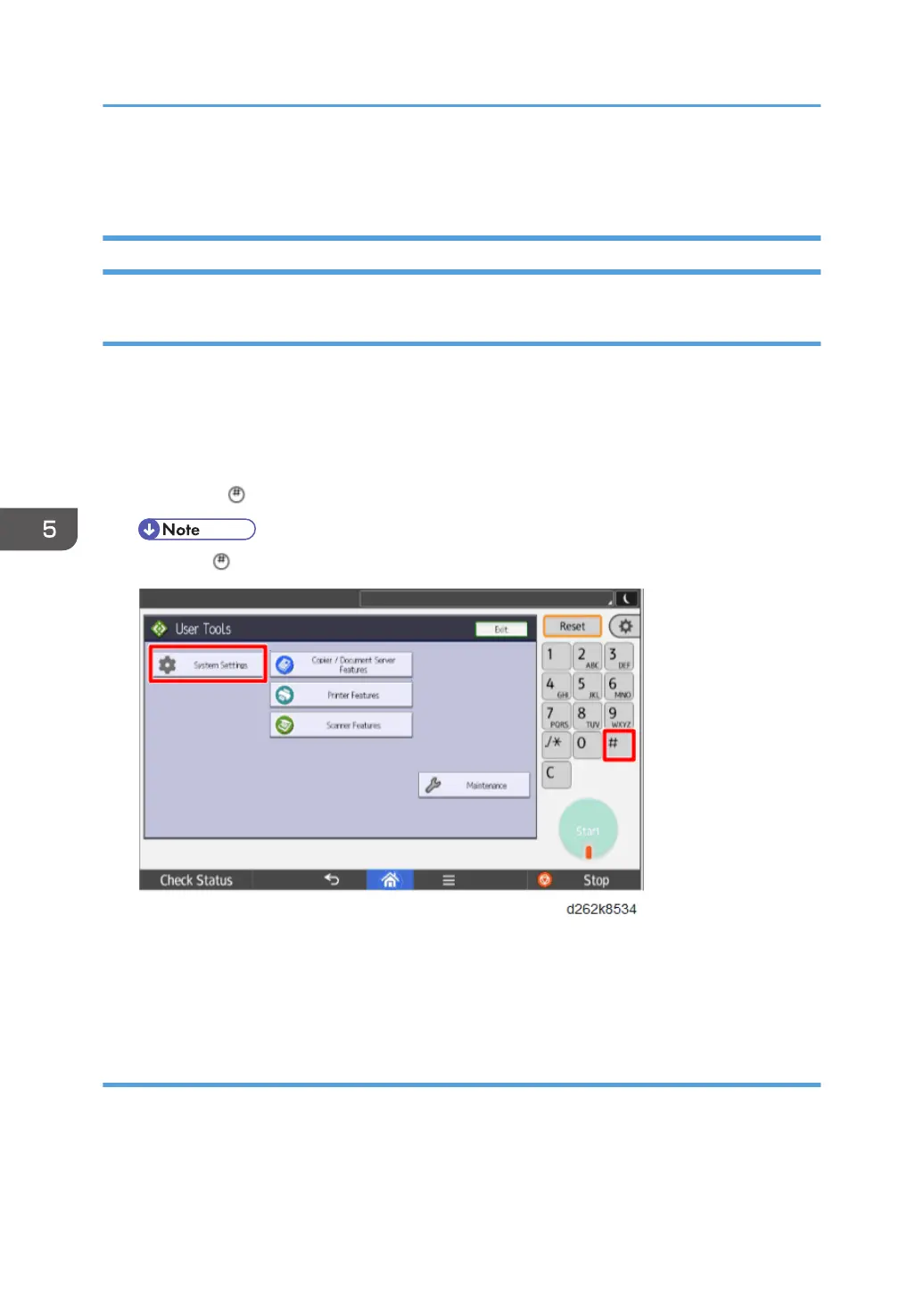Reboot/System Setting Reset
System Settings and Copy Setting Reset
System Setting Reset
The system settings in the UP mode can be reset to their defaults. Use the following procedure.
1. Touch [Home] at the bottom of the screen in the center.
2. Flick the screen to the left, and then touch the User Tools icon.
3. Touch [Machine Features].
4. Hold down and then press [System Settings].
• Press first.
5. Touch "Yes" when the message prompts you to confirm that you want to reset the system
settings.
6. Touch [exit] when the message tells you that the settings have been reset.
Copier Setting Reset
Use the following procedure to reset the copy settings in the UP mode to their defaults.
1. Touch [Home] at the bottom of the screen in the center.
2. Flick the screen to the left, and then touch the User Tools icon.
5. System Maintenance Reference
628