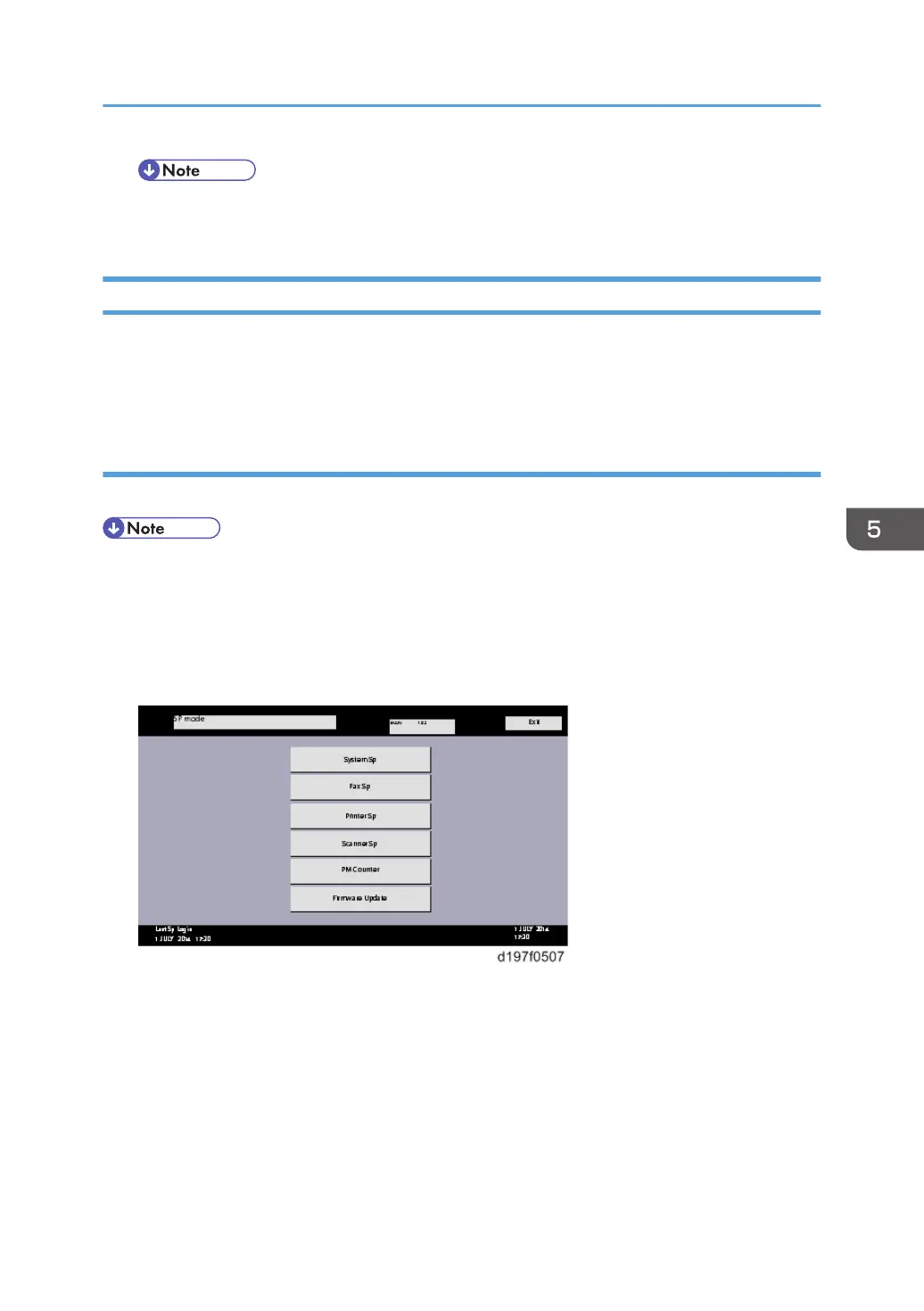• The figures at the lower right of the display indicate “Number of updated items/ All items to
be updated”.
Update at the Next Visit (Reserve)
It is possible to set the machine to download the package firmware which is necessary for SFU in
advance, and then perform the actual installation at the next service visit. This saves waiting time for the
firmware to download at the service visit.
How to Set the Machine to Download Firmware Later (RESERVE)
Enter the [Firmware Update] menu in the SP mode and update the package firmware.
• The [Firmware Update] button will appear even when a machine is connected to @Remote with a
device which does not have an embedded @Remote communicating function. If an error code is
displayed, refer to Error Screens During Updating (p.599).
1. Enter the SP mode.
2. Touch [Firmware Update].
Package Firmware Update
611