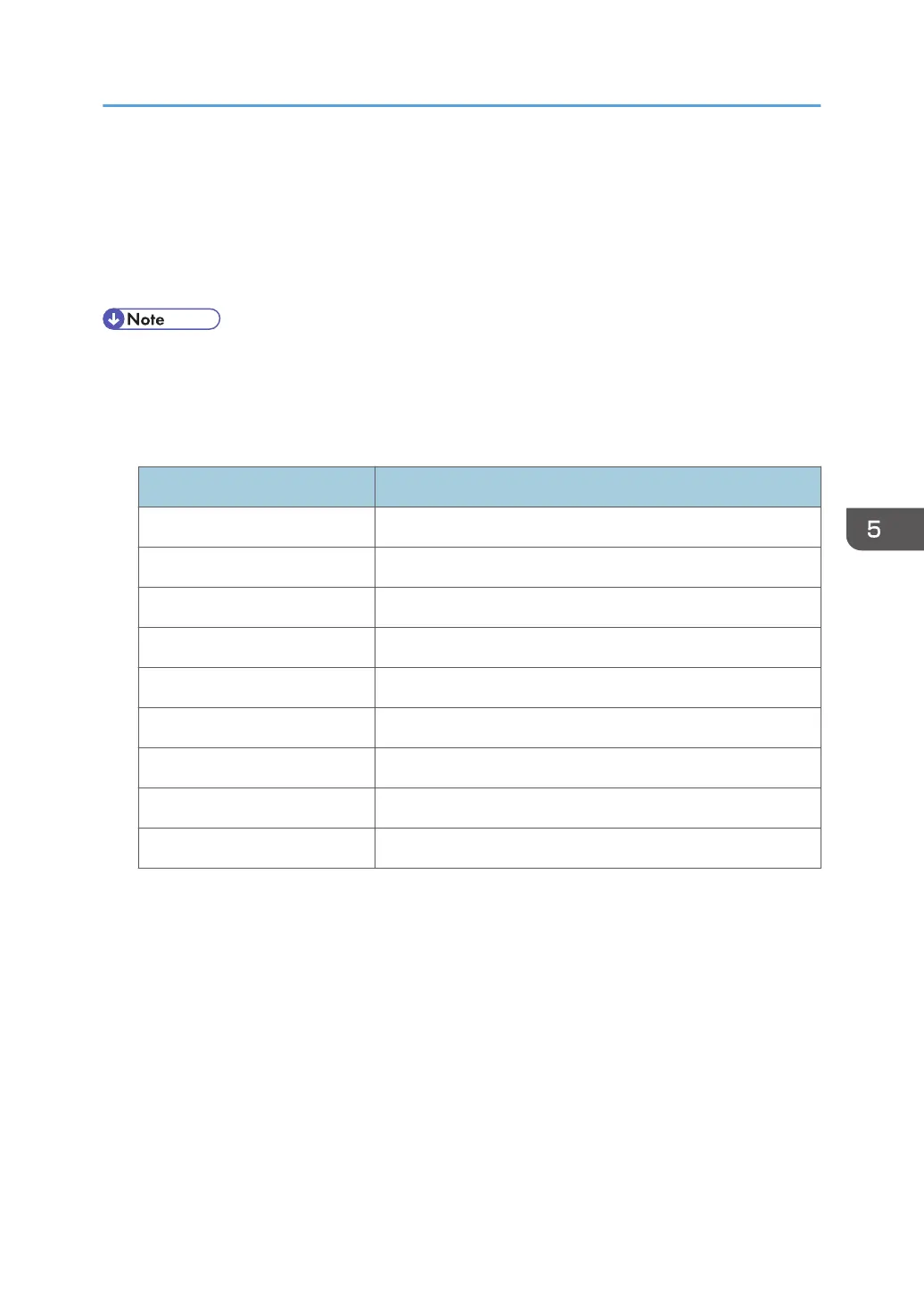Test Pattern Printing
Printing Test pattern: SP4-417
Some of these test patterns are used for copy image adjustments but most are used primarily for design
testing.
• Do not operate the machine until the test pattern is printed out completely. Otherwise, an SC
occurs.
1. Enter the SP mode and select SP4-417.
2. Enter the number for the test pattern that you want to print and press [#].
No. Pattern
0 Scanned Image
1 Gradation Main Scan A
2 Color Patch 16
3 Grid Pattern A
4 Slant Grid Pattern B
5 Slant Grid Pattern C
6 Slant Grid Pattern D
7 Scanned + Grid Pattern C
8 Scanned + Grid Pattern D
3. Touch "Copy Window" to open the copy window, then select the settings for the test print (paper
size etc.).
4. Press the "Start" key to start the test print.
5. After checking the test pattern, touch "SP Mode" on the LCD to return to the SP mode display.
6. Reset all settings to the default values.
7. Touch "Exit" twice to exit SP mode.
Test Pattern Printing
649