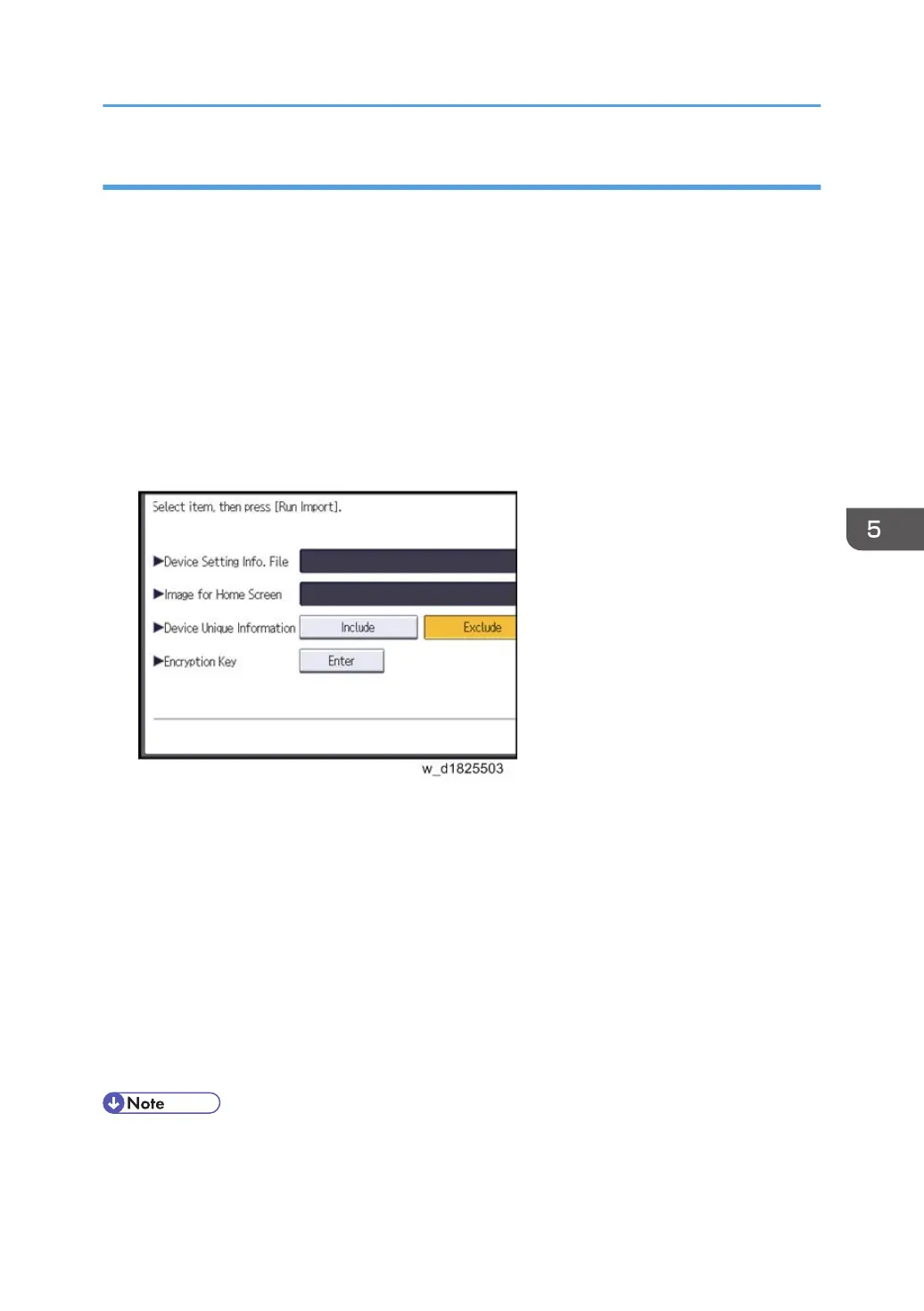Importing Device Information
This can be exported / imported by an administrator with all privileges.
Import device information saved on an SD card.
1. Insert an SD card into the media slot on the side of the control panel.
2. Log in from the control panel as an administrator with all privileges.
3. Press [System Settings].
4. Press [Administrator Tools].
5. Press [Next] four times.
6. Press [Device Setting Information: Import (Memry Strge Devc)].
7. Configure the import conditions.
• Press [Select] of the "Device Setting Info. File" to select the file(s) to import.
• When inserting a file into a home screen, press [Select] for the Image for Home screen and
select the file. You cannot use this setting when using the Smart Operation Panel.
• Specify whether to [Include] or [Exclude] the "Device Unique Information". "Device Unique
Information" includes the IP address, host name, fax number, etc.
• Enter the encryption key that was specified when the file was exported.
8. Press [Run Import].
9. Press [OK].
10. Press [Exit].
The machine restarts.
• If data export fails, the details of the error can be viewed in the log.
UP/SP Data Import/Export
643