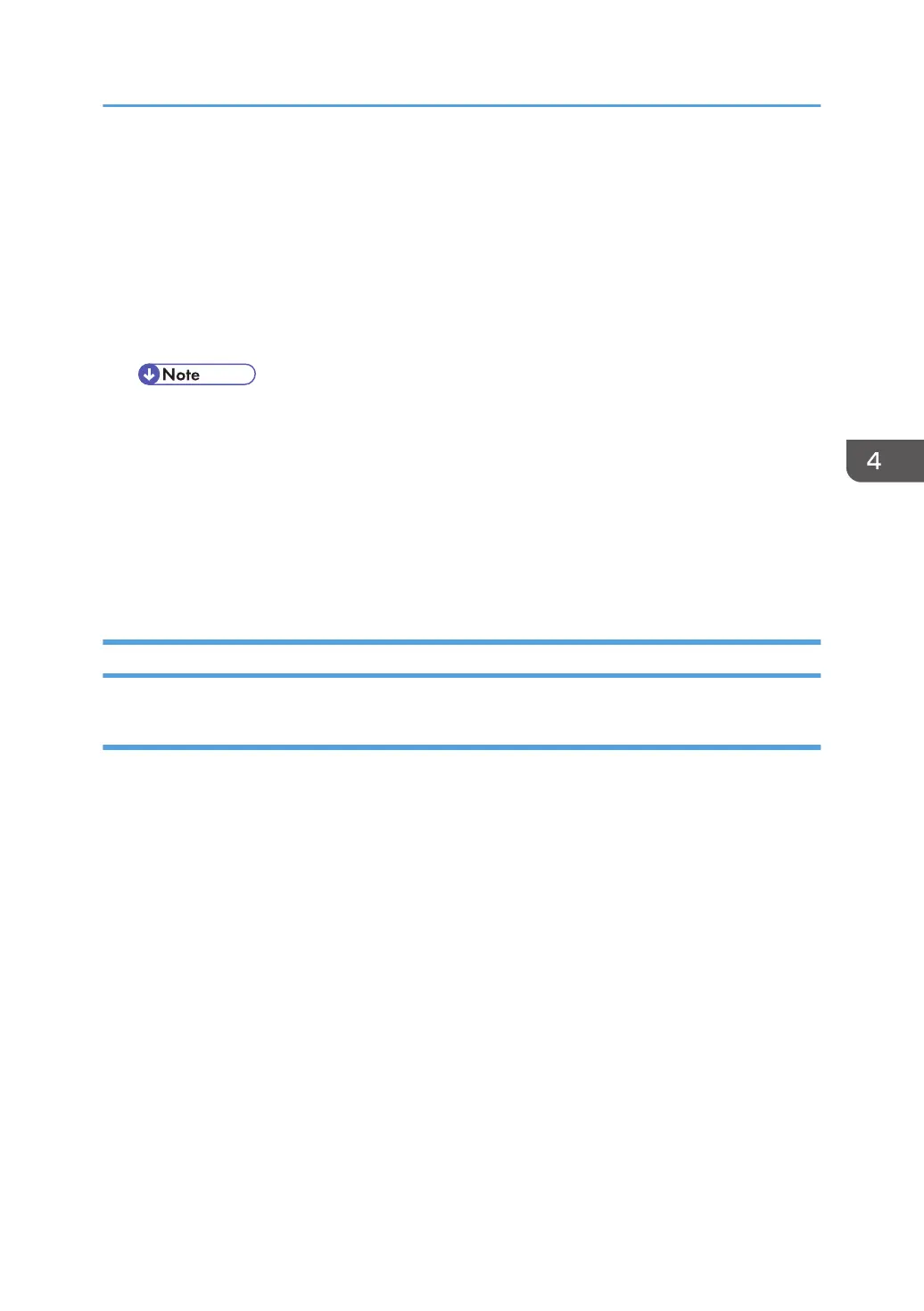switch the machine to the Photo Mode. If you see fine lines that appear as scratches, change the
setting of the density notch adjustment.
2. Because the CIS unit has 5 separate elements, pixels may become misaligned at the joints of these
elements.
• Normal paper original: 2 pixels
• Normal paper with curl: 3 to 4 pixels
• Thick original (1 mm): 3 to 6 pixels
• In order to compensate for the differences in Generation Copy Mode, try reversing the
direction of the original when you insert it, or swap the orientation between LEF and SEF.
3. Problems can occur with a pasted up original. When using a pasted up original, try Text Mode or
Photo Mode. Shadows can appear in copies because the CIS light source comes from one
direction where there are edges (steps) on the pasted up document.
4. After printing, if the machine is to remain idle for a long period, remove the paper rolls from the
machine and store them in their protective bags. Paper exposed to a high or low temperature or
high humidity can absorb or lose moisture causing it to curl and ripple, wrinkle, or fold.
Service Precautions
Scanner Unit Rollers
The surfaces of the main rollers (original feed roller, original exit roller, registration roller, and exit roller)
are covered with a soft urethane coating. This coating is soft and can be damaged quite easily (even
with a fingernail).
• Never touch the surface of these rollers with bare hands.
• Always hold the rollers by the bare ends where they are not coated.
• Never use any type of strong organic solvent to clean the surface of these rollers. Use only an
alcohol or water dampened cloth to clean the rollers.
General Precautions
221