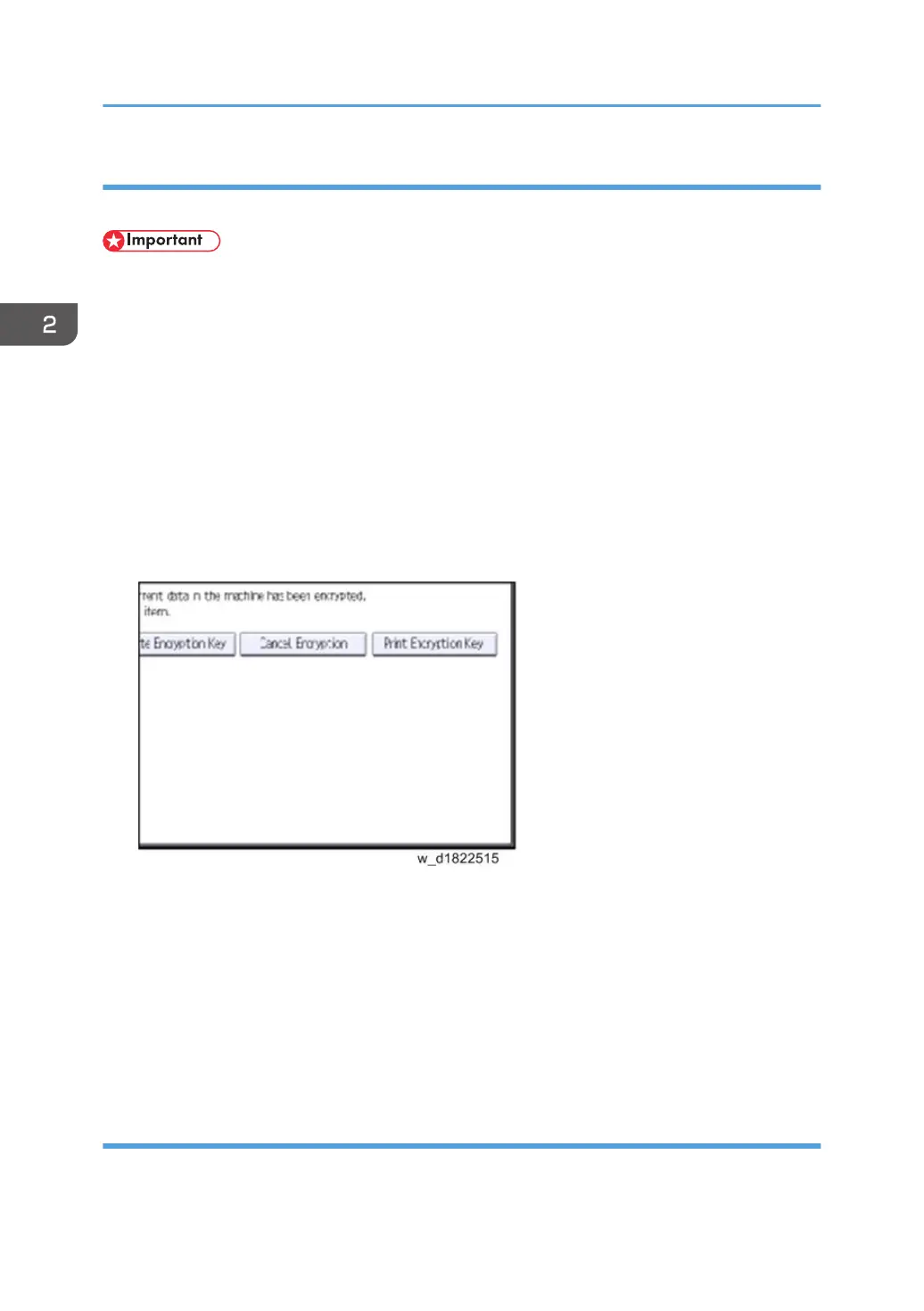Backing Up the Encryption Key
The encryption key can be backed up. Select whether to save it to an SD card or to print it.
• The encryption key is required for data recovery if the machine malfunctions. Be sure to store the
encryption key safely for retrieving backup data.
1. Log in as the machine administrator from the control panel.
2. Press [User Tools].
3. Press [Machine Features].
4. Press [System Settings].
5. Press [Administrator Tools].
6. Press [Next] three times.
7. Press [Machine Data Encryption Settings].
8. Press [Print Encryption Key].
9. Select the backup method.
If you have selected [Save to SD Card], load an SD card into the media slot on the side of the
control panel and press [OK]. After the machine's data encryption key is backed up, press [Exit].
If you have selected [Print on Paper], press the [Start] key. Print out the machine's data encryption
key.
10. Press [Exit].
11. Log out.
Encryption Key Restoration
How to restore the old encryption key to the machine
2. Installation
182