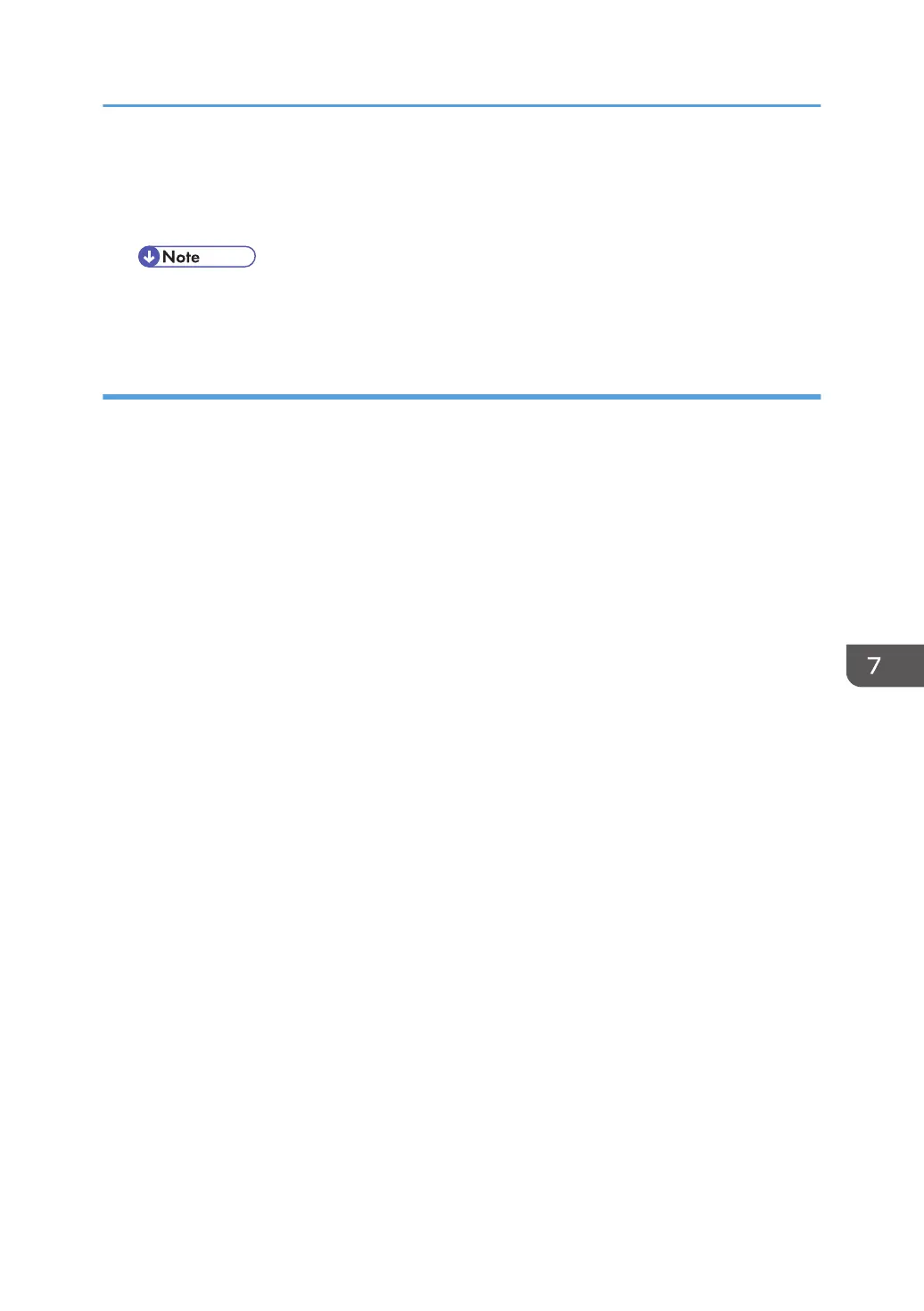[Standard], [temperature 25°C], [humidity 15%], [High-Speed mode], [A0 SEF]
• Low temperature and humidity: 6
[Standard], [temperature 10°C], [humidity 15%], [High-Speed mode], [A0 SEF]
• The above values vary according to printing conditions and head status. They are not
guaranteed.
Operation of Emergency Print
If the message "Color ink has run out" is displayed, emergency print is enabled. Follow the procedure
below.
For continuing the current black and white print job
1. When the message is displayed, touch [Print].
2. Wait for a while, and the current black and white print job will start.
For interrupting the current black and white print job
1. When the message is displayed, touch [Delete] and the [Ready] screen is retrieved.
2. A new black and white print job will be enabled but the color print job will be disabled.
For canceling the current color print job
1. On the [Replace Print Cartridge] screen, select [Exit].
2. The normal screen is retrieved. Touch [Check Status] at the lower left.
3. Select the [Current Job] tab and touch [Cancel Reservation]
4. On the confirmation screen, touch [Delete] to cancel the current job.
5. On the home screen, select the copy application and the [Replace Print Cartridge] screen is
displayed again. Touch [Exit].
6. A printable screen is displayed. A new black and white print job will be enabled but the color
print job will be disabled.
Ink Supply
839