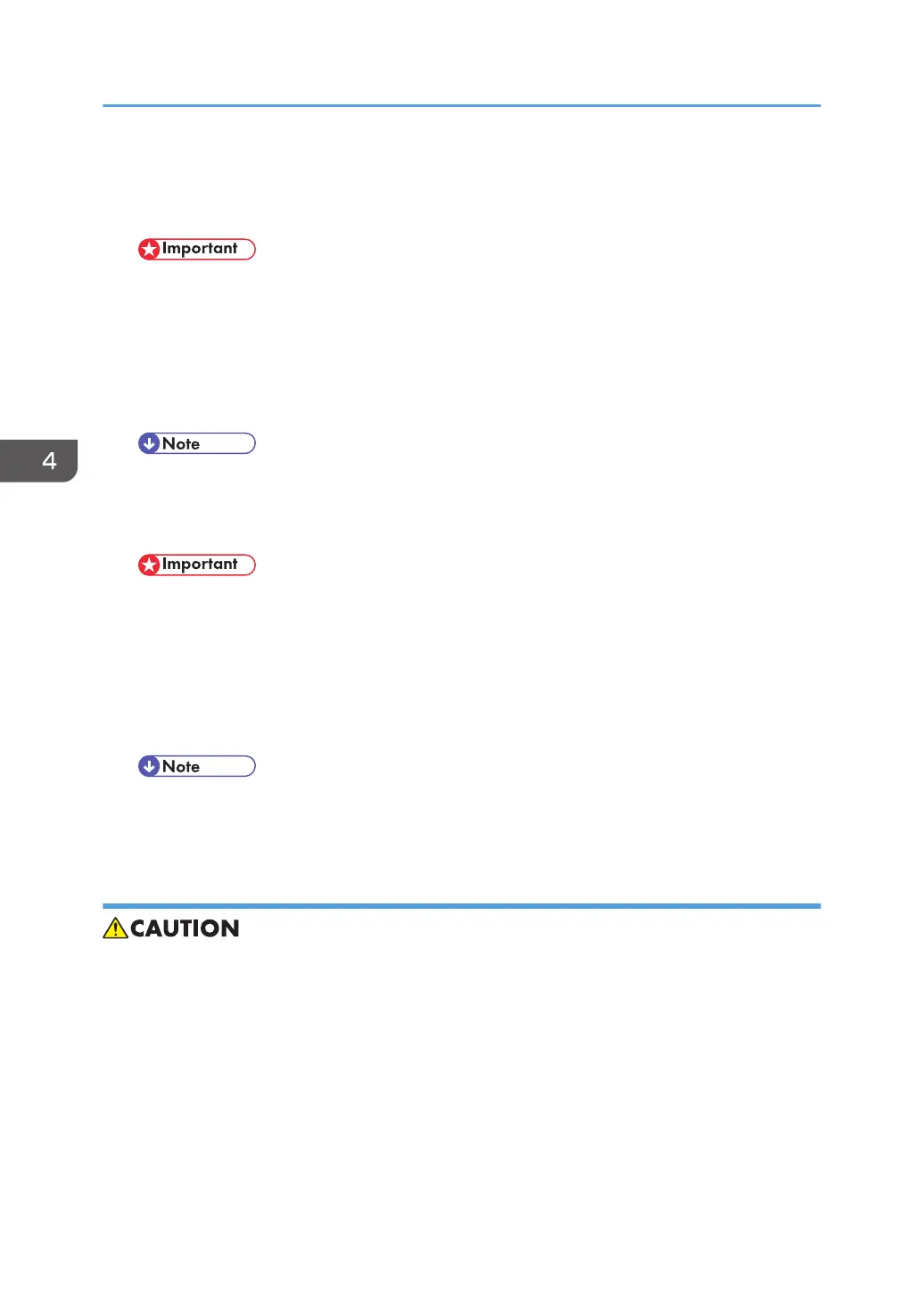17. Ask the customer to restore their address book. Or restore the address book data using
SP5-846-052 (UCS Setting: Restore All Addr Book), and ask the customer to ensure the
address book data has been restored properly.
• If you have obtained the backup of the customer’s address book data, delete the backup
immediately after the NV-RAM replacement to avoid accidentally taking out the customer’s
data.
18. Output the SMC log using one of the following methods:
To print SMC log data, execute SP5-990-001.
To save SMC log data to an SD card, execute SP5-992-001 (p.636).
• Check that the counters are reset.
19. Make sure that the list output in step 7-1 through step 7-3 matches the destination
information in step 7-4. If not, set it to the setting before replacement.
• Try all the items below if NVRAM upload (SP5-824-001) or download (SP5-825-001)
cannot be done.
• Check the SP values that changed on the SMC you printed out in step 2. Adjust the
values manually. Make sure that the values of SP5-045-001 and SP5-302-002 are the
same as before replacing.
• Replace all PM parts because all PM counters will be reset.
• If a message tells you need an SD card to restore displays after the NVRAM replacement,
create a “SD card for restoration” and restore with the SD card.
NVRAM (EEPROM) on the BiCU
• Keep NVRAMs away from any objects that can cause static electricity. Static electricity can
damage data in the NVRAM.
1. Make sure that you have the SMC report (factory settings). This report comes with the
machine.
2. Output the SMC log using one of the following methods:
To print SMC log data, execute SP5-990-001 ([SP Print Mode]-[All (Data List)]).
To save SMC log data to an SD card, execute SP5-992-001 ([SP Text Mode]-[All (Data List)]).
3. Turn OFF the main power.
4. Replacement and Adjustment
568