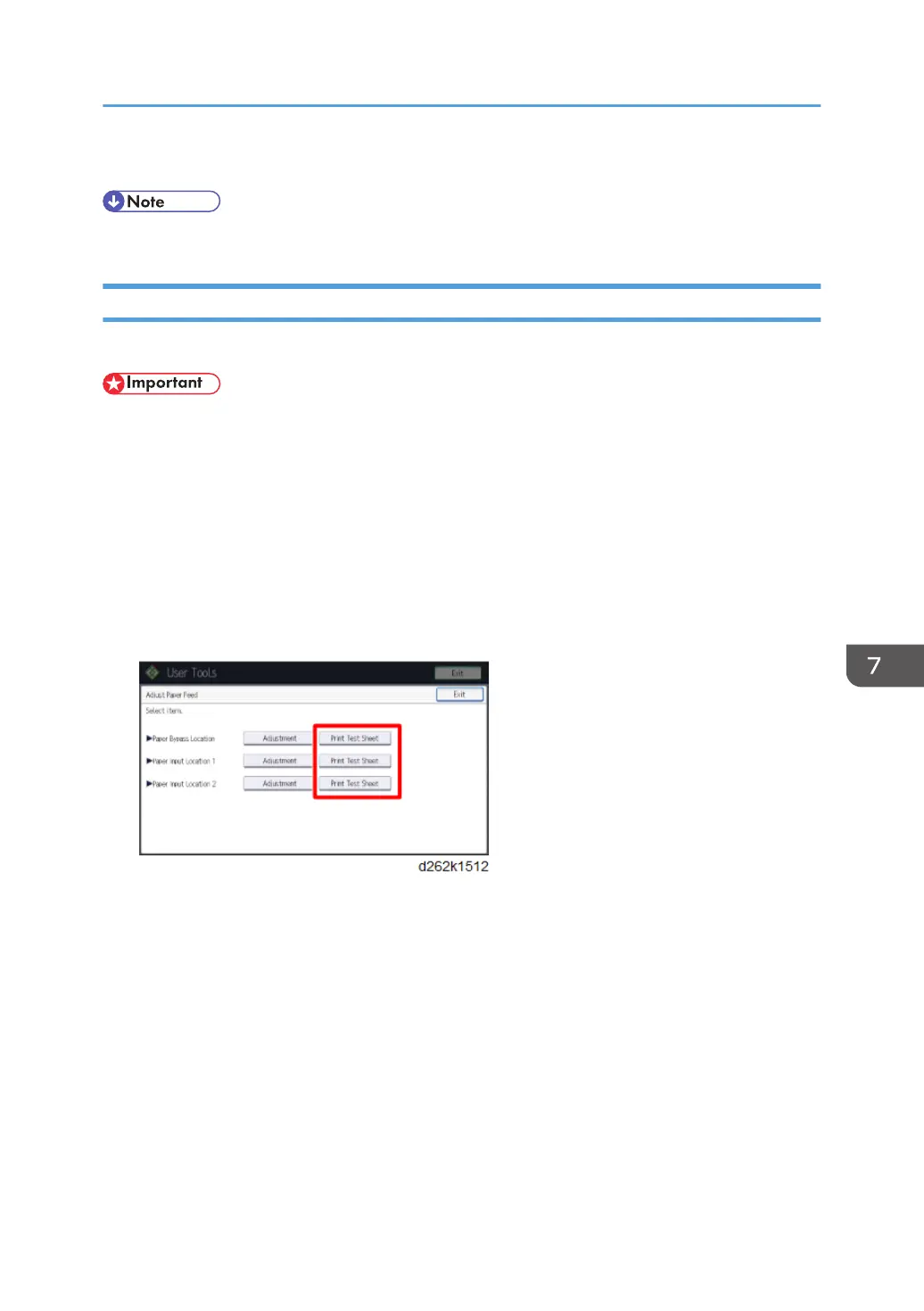13. Touch [Home] at the bottom of the screen in the center.
• To check the results of the adjustment, print the test sheet again.
Adjust Print Position
Print the test sheet for adjusting the print start position of paper for each paper feed location.
• Before adjustment, make sure that Prevent Paper Abrasion mode is not enabled (p.885).
• During test sheet printing, do not conduct any other operations.
1. Touch [Home] at the bottom of the screen in the center.
2. Flick the screen to the left, and then touch the User Tools icon.
3. Touch [Machine Features].
4. Touch [Maintenance].
5. Touch [Adjust Print Position].
6. Select the paper feed location, and touch [Print Test Sheet].
7. Touch [Start Printing] to print the test sheet.
8. Check the test sheet.
To determine the adjustment value, measure the margins between the center of the printed lines and
the paper edges. Adjust so that the margins are 5 mm.
Print Head Cleaning and Adjustment
883