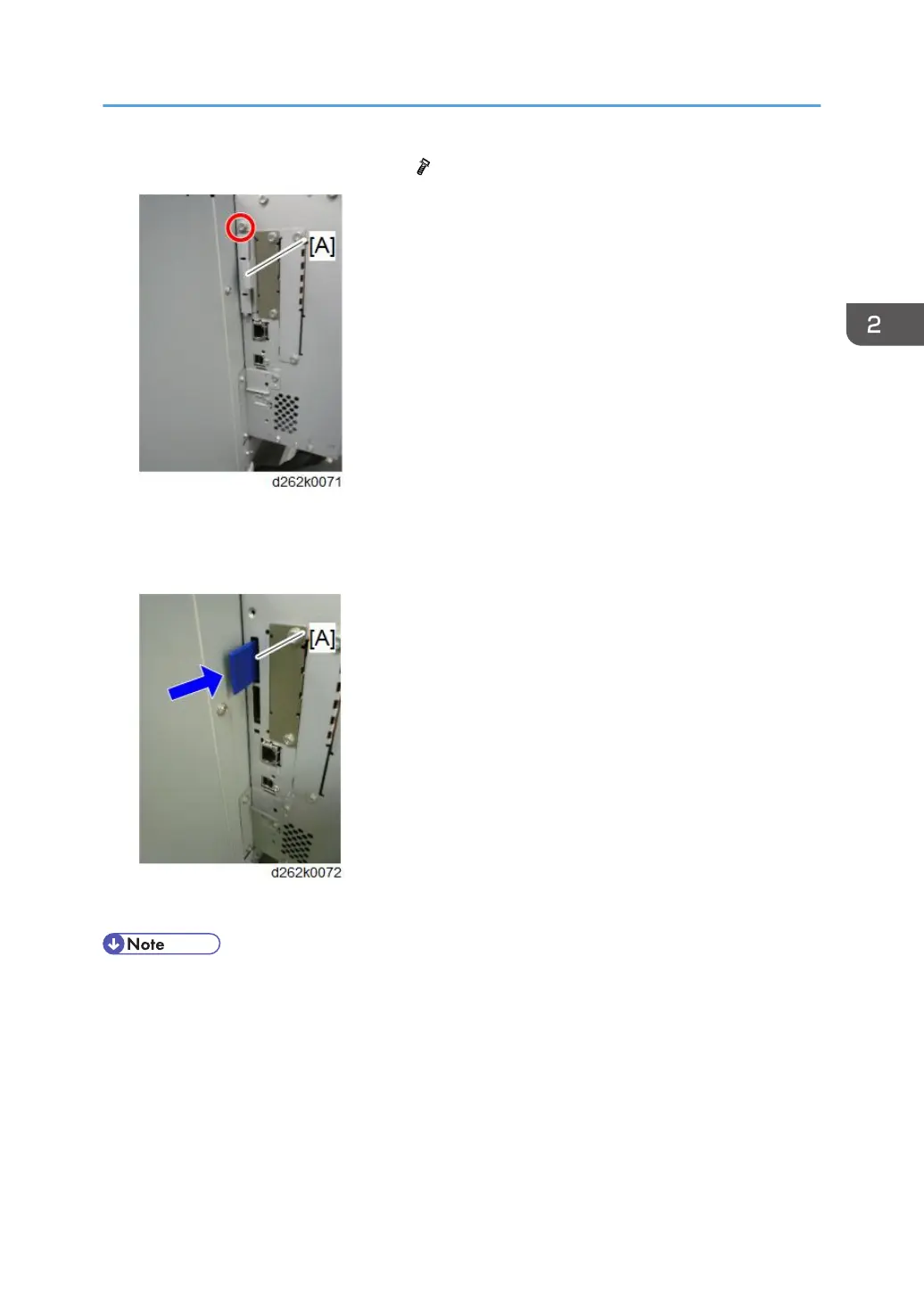2. Remove the SD card slot cover [A]. ( × 1)
3. Insert the SD card (Data Overwrite Security Unit) in SD slot 1 (upper) [A] with its label
face towards the front of the machine. Then push it slowly into SD slot 1 (upper) until you
hear a click.
4. Install the application using SP5-878-001.
• If this option is installed afterward, execute SP 1 to 3 listed below then SP of Step 4.
• If the HDD is changed to a new one, execute SP 1 only. If you opt to use the existing HDD, data
stored in the old HDD will not be guaranteed. It is recommended that you use a new HDD.
1. SP5-801-014 (Clear DCS Setting)
2. SP5-832-001 (HDD Formatting (All)
3. SP5-832-002 (HDD Formatting (IMH))
Controller Options
167