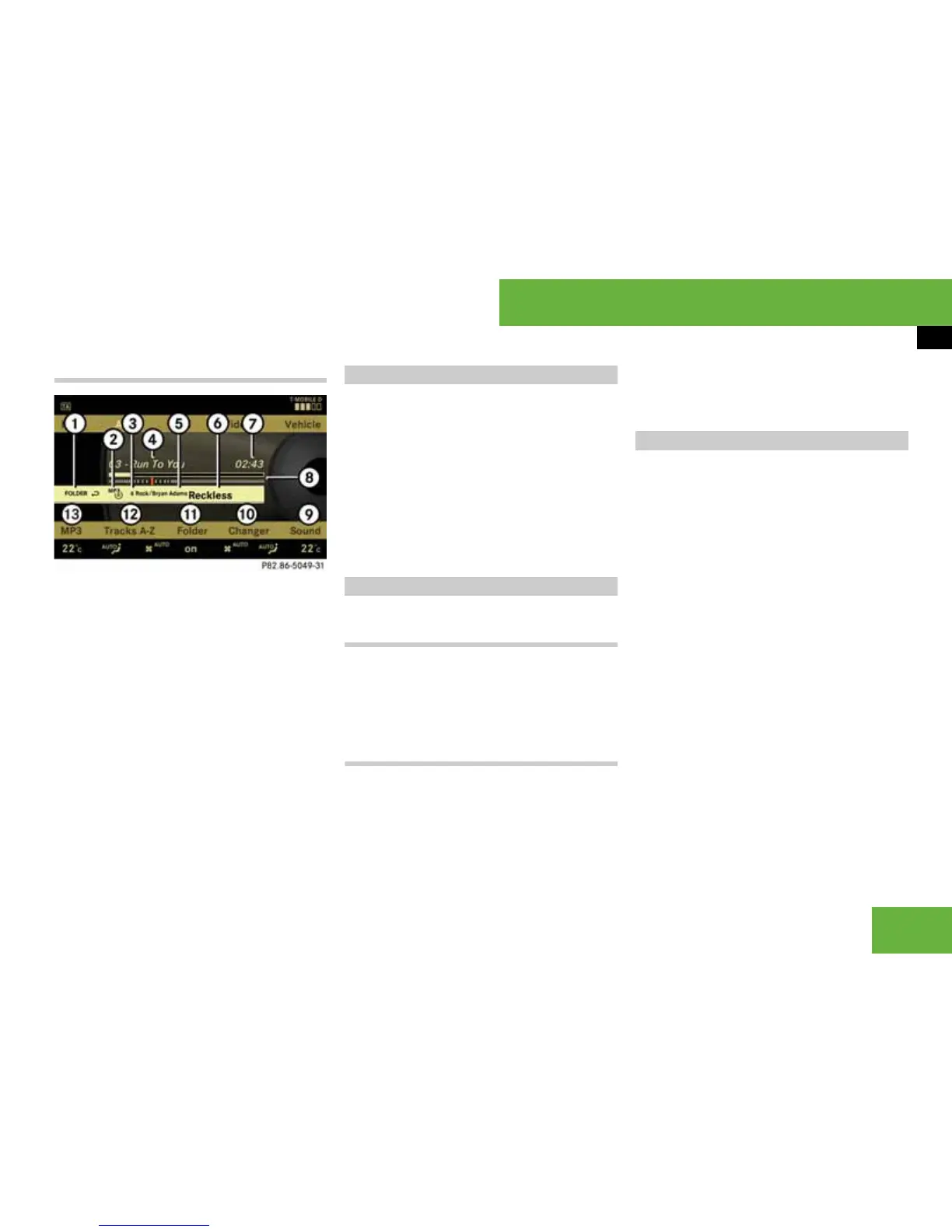87
Operating systems
COMAND radio
Example display in MP3 mode
1 Current playback option
2 Disc type
3 Disc number (only for DVD changer*
and not on PCMCIA card)
4 Track name
5 Current folder path
6 Current folder
7 Track time
8 Graphic time and track display
9 Sound settings
a Medium selection (“Medium” display
on single DVD drive)
b Folder listing
c Track listing
d Playback options
i This function is only available in audio DVD
mode*.
왘 To stop playback: select “Audio”
“Audio” “DVD-A” “Stop”.
왘 To restart playback:
select “Audio” “Audio” “DVD-A”
“Play”.
Playback starts from the start of the
DVD.
In audio CD, audio DVD* and
MP3 mode
왘 To pause playback:
press the F button briefly.
왘 To continue playback: press the F
button again briefly.
Only in audio DVD mode*
왘 To pause playback:
select “Audio” “Audio” “DVD-A”
“Pause”.
The “Pause” display changes to “Play”.
왘 To continue playback: select “Audio”
“Audio” “DVD-A” “Play”.
The “Play” display changes to “Pause”.
왘 Select “Audio” “Audio”.
왘 Select “CD” or “DVD-A” or “MP3”.
왘 In audio CD, audio DVD* and MP3
mode:
select “Changer” or “Medium”.
i The “Changer” menu item is only displayed
if the system has a DVD changer*; the “Medium”
menu item is only displayed for a system with a
single DVD drive.
or
왘 Only in audio CD and audio DVD*:
press n when the main area is select-
ed.
The media list appears. The R dot in-
dicates the current medium.
왘 Select a medium or folder.
COMAND changes the medium.
P82.86-5049-31
Stop function
Pause function
Selecting CD/DVD/MP3 media
