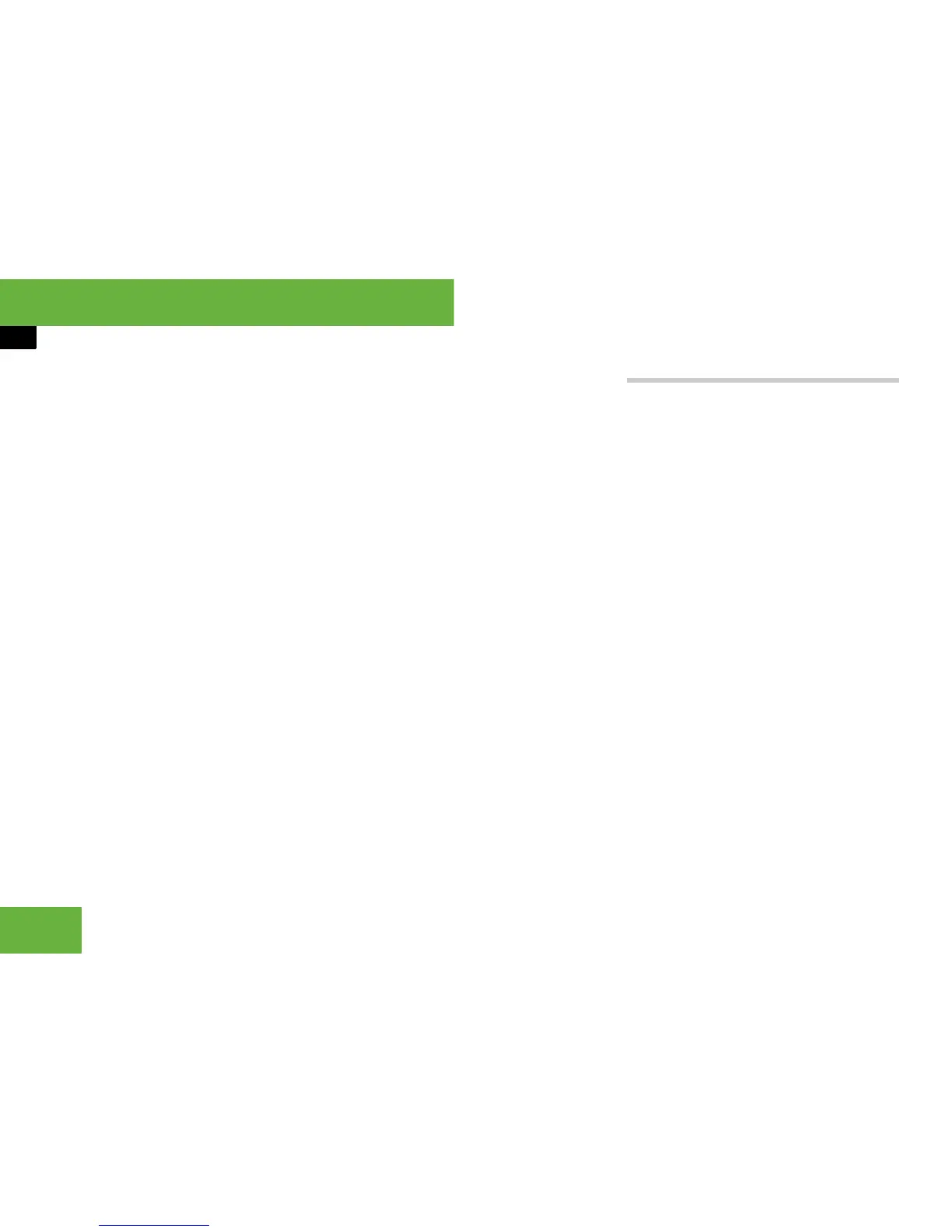128
Operating systems
COMAND telephone*
Changing the folder view
The text view in a folder shows the first few
words of a message. The sender or recipi-
ent view in a folder shows the sender or
the recipient of the message.
To switch to sender or recipient view:
왘 Call up a folder (컄 page 127).
왘 Select “Options” “Display sender” or
“Display recipient”.
The view changes. If the sender or re-
cipient is stored in the address book,
the name of the sender or recipient will
be displayed. If the sender or recipient
is not stored in the address book, the
telephone number will be displayed.
To switch to text view:
왘 Call up a folder (컄 page 127).
왘 Select “Options” “Display text”.
The view changes.
Selecting an SMS message
왘 Call up a folder (컄 page 127).
왘 To select: turn ymz or slide qmr.
Displaying details
COMAND can also show a shortened send-
er or recipient display in full.
왘 Select an SMS message (컄 page 128).
왘 Select “Options” “Details”.
The detailed view appears.
왘 To close the detailed display: slide
omp or press n.
Deleting an SMS message
i This function is not supported by all mobile
phones.
왘 Select an SMS message (컄 page 128).
왘 Select “Options” “Delete”.
A deletion prompt appears.
왘 Select “Yes” or “No”.
The SMS message will either be delet-
ed or not, depending on your selection.
To go back to the basic SMS menu
왘 Select “Back”.
Reading an SMS message
왘 Select an SMS message (컄 page 128)
and press n.
The SMS message appears.
왘 To scroll through the display or se-
lect telephone numbers in the text:
turn ymz or slide qmr.
The display scrolls up or down line by
line, or skips to the next or previous tel-
ephone number and automatically
highlights it.
왘 To go back to the folder: press n and
select “Back”.
Listening to an SMS message
i You can set the language and speed of the
read aloud function (
컄 page 202).
왘 Press n and select “Read aloud”.
COMAND reads out the SMS message.
