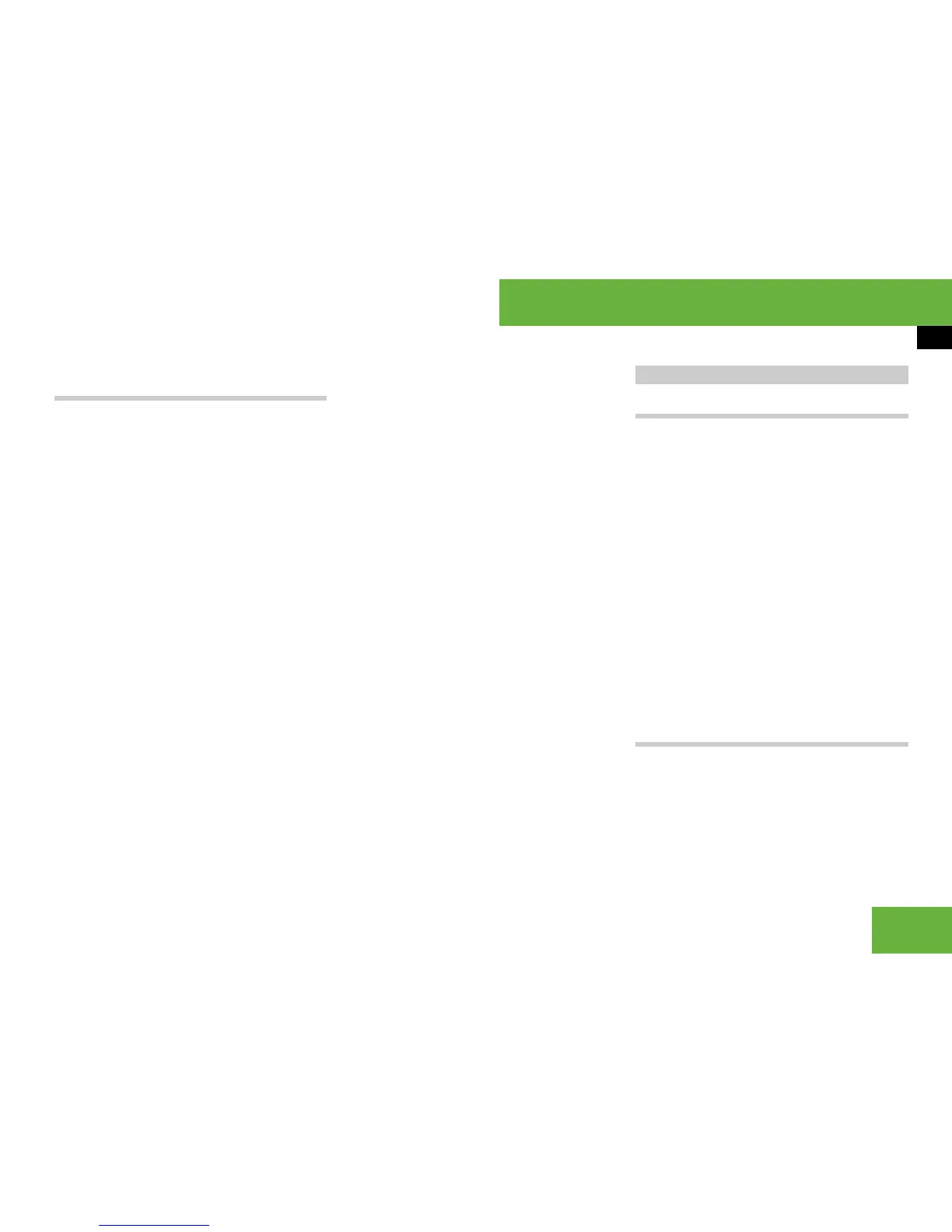125
Operating systems
COMAND telephone*
Adding telephone numbers to an ad-
dress book entry
왘 Select the address book entry
(
컄 page 121).
i All entries without the T icon are ad-
dress book entries.
왘 Select “Options” “Add tel. no.”.
왘 Select a number category, e.g.
“Home”.
왘 Select a telephone category, e.g.
“Landline telephone number”.
왘 Select “Save”.
If four numbers are stored for the entry
in the selected number category, a
prompt will appear asking whether you
wish to overwrite one of the existing
numbers.
왘 Select “Yes” or “No”.
If you select “Yes”, a selection list
will appear containing the four ex-
isting numbers.
왘 Select the number to be overwritten.
The input menu appears with the data
field for entering the new telephone
number.
왘 To enter digits: select all digits one by
one from the input characters.
왘 To move the cursor in the data field:
select Y or Z.
왘 To delete individual digits: select )
and press n briefly.
The digit to the left of the cursor is de-
leted.
왘 To delete an entire number: select
) and press and hold n until the
number is deleted.
왘 To store the entry: select ?.
SMS functions
The following functions are available:
앫 Receive
앫 Read
앫 Write SMS
앫 Send
앫 Manage
The following conditions must be fulfilled
in order to use the functions:
앫 The mobile phone is inserted in the
bracket and switched on
앫 The PIN has been entered
앫 The mobile phone is logged into a mo-
bile network
Basic SMS menu
왘 To call up the basic menu: select
“Tel” “Tel” “Messages”.
The basic SMS menu appears.
SMS* messages
