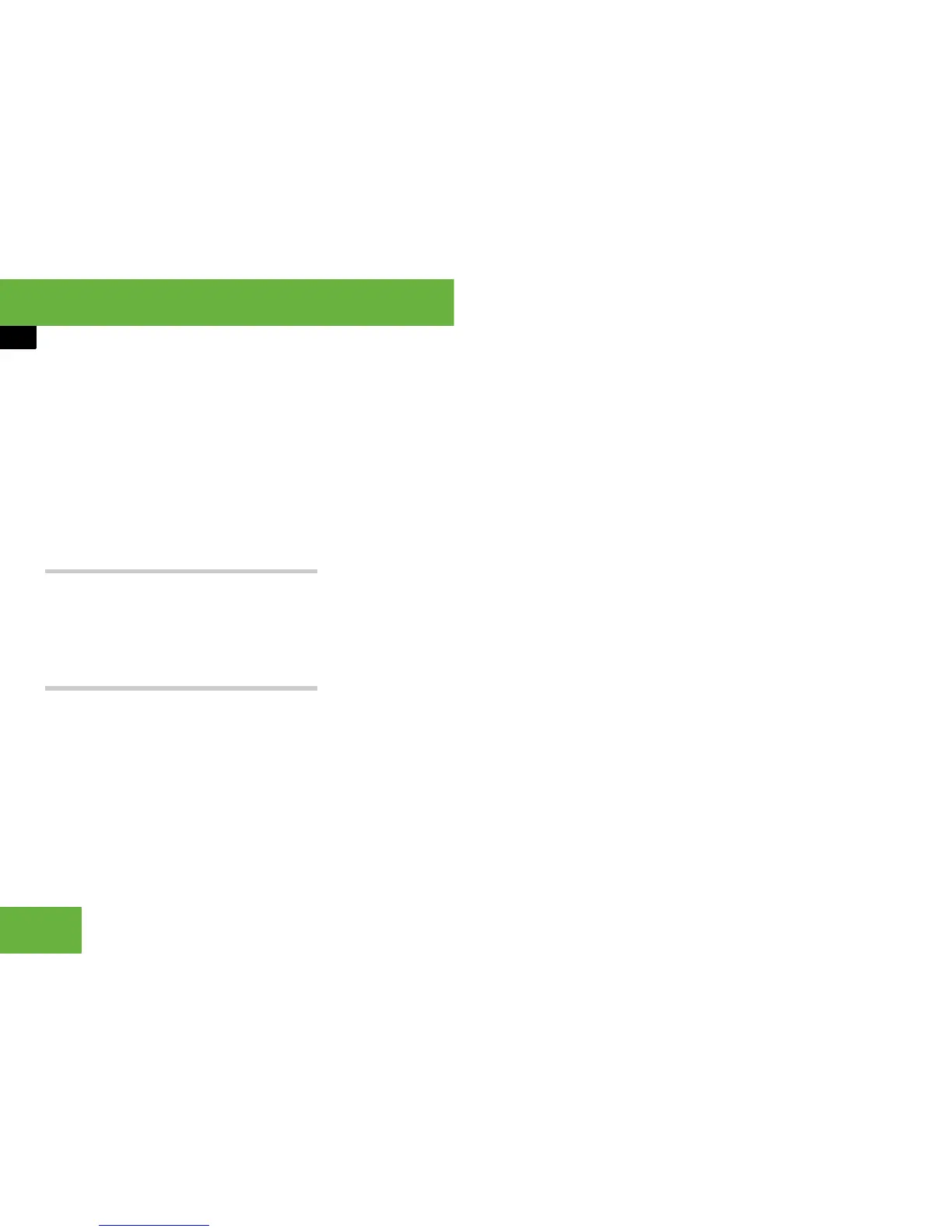132
Operating systems
COMAND telephone*
왘 Select “Back”.
If one of the data fields contains new
data, a prompt will appear asking
whether you wish to store the message
as a draft.
왘 Select “Yes” or “No”.
The SMS message will either be
stored as a draft or deleted, de-
pending on your selection.
Sending an SMS message
i This function is not supported by all mobile
phones.
왘 After writing the message, select ?
“Send now”.
Managing text modules
Creating a new text module
i It is possible to create up to ten text mod-
ules. A template may comprise a maximum of
160 characters.
왘 Select % “Options” “New”
when writing a new SMS.
The input menu appears.
왘 To enter data: proceed as described in
the “Entering the text of the message”
section (
컄 page 131).
왘 To store the text module: select ?.
왘 To cancel data entry: select “Back”.
If data has already been entered, a
prompt will appear asking whether you
wish to store the text module.
왘 Select “Yes” or “No”.
The text module will either be stored or
not, depending on your selection.
Changing an existing text module
왘 Select % when writing a text mes-
sage.
The list of text modules appears.
왘 Select the desired text module “Op-
tions” “Edit”.
왘 To change the text module: proceed
as described in the “Entering the text of
the message” section (
컄 page 131).
왘 To store the change: select ?.
왘 To cancel the change: select “Back”.
If data has already been changed, a
prompt will appear asking whether you
wish to store the changes.
왘 Select “Yes” or “No”.
The text module will either be stored or
not, depending on your selection.
Deleting a text module
왘 Select % when writing a text mes-
sage.
The list of text modules appears.
왘 Select the desired text module “Op-
tions” “Delete”.
A prompt appears asking whether the
text module should be deleted.
왘 Select “Yes” or “No”.
The text module will either be deleted
or not, depending on your selection.
