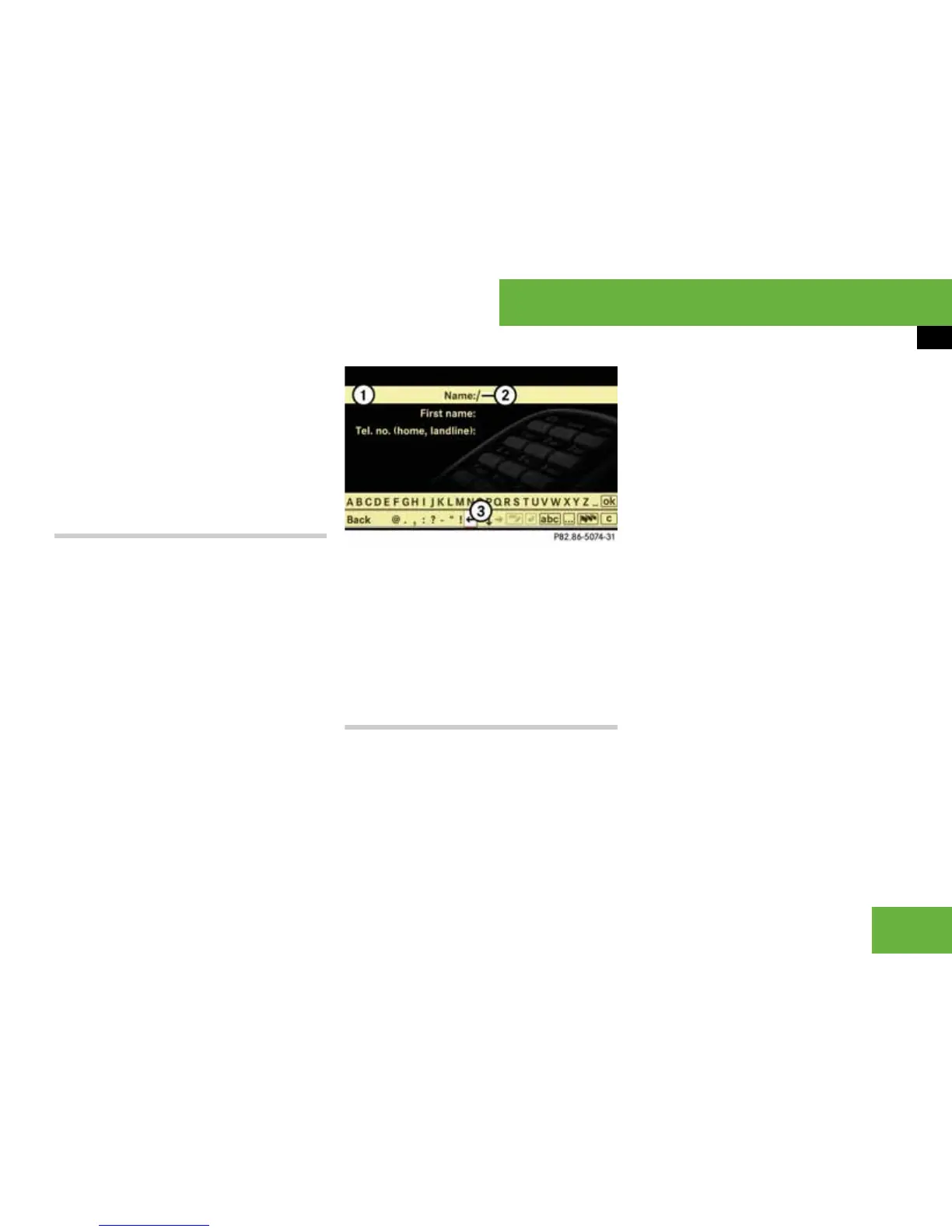123
Operating systems
COMAND telephone*
왘 To cancel an entry: select “Back”.
If one of the data fields contains data, a
prompt will appear asking whether you
wish to store the entry.
왘 Select “Yes” or “No”.
The entry will either be stored or
not, depending on your selection.
Creating an entry in the address book
왘 Select “Options” “New entry”
“Address book” in the COMAND phone
book.
왘 Select a number category, e.g.
“Home”.
왘 Select a telephone category, e.g.
“Landline telephone number”.
왘 Select “Save”.
The input menu appears with the data
fields.
1 Data field
2 Input mark (cursor)
3 Input characters
왘 Proceed as described in the section en-
titled “Creating an entry in the phone
book on the mobile phone”, from oper-
ating step “To change the data field”
onwards (
컄 page 122).
Deleting an entry
The deletion rules may differ, depending
on the entry selected:
앫 Entry selected from the phone book on
the mobile phone:
The entry is deleted from the COMAND
phone book and from the phone book
on the mobile phone.
i Using COMAND to delete an entry from the
phone book on the mobile phone is not support-
ed by all mobile phones.
앫 Complete address book entry selected:
The entry is deleted from the COMAND
phone book and also from the address
book, if the address book entry only
contains telephone numbers.
앫 Subentry of an address book entry se-
lected:
The subentry is deleted from the
COMAND phone book and from the ad-
dress book.
왘 To delete: select an entry
(
컄 page 121).
왘 Select “Options” “Delete”.
A prompt appears asking whether the
entry should be deleted.
왘 Select “Yes” or “No”.
If you select “Yes”: the entry is deleted
in accordance with the rules described
above.
P68.20-5074-31
