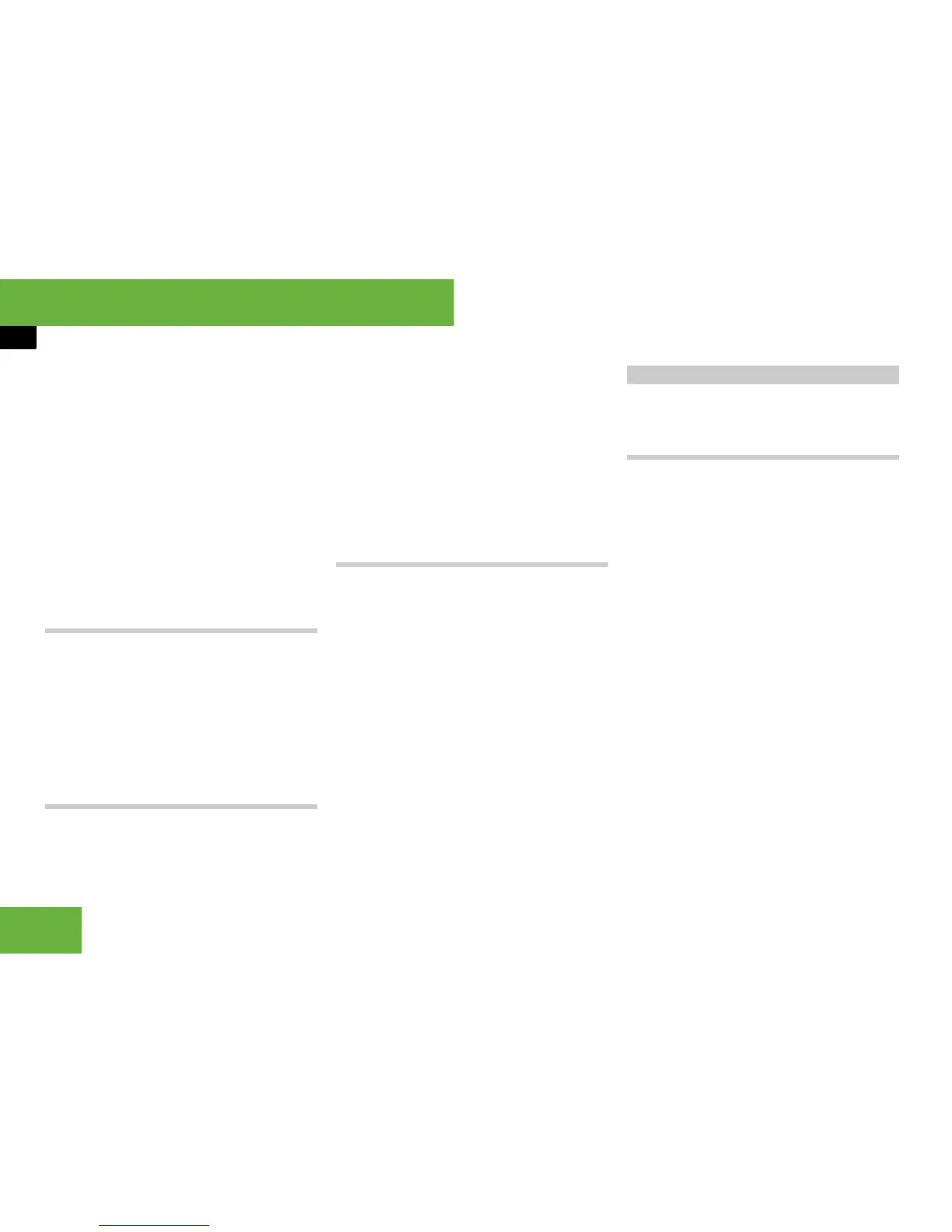76
Operating systems
COMAND radio
왘 Slide omp or turn ymz when the main
area is selected.
or
왘 Select “Audio” “Audio” “Radio”
“Radio” “Station list”.
The station list appears. The R dot in
front of a list entry indicates the cur-
rently selected station. A number in
front of the list entry indicates the pre-
set position in the station preset mem-
ory.
왘 Select a station.
Tuning in stations using manual tuning
i Manual tuning is only available in the MW,
LW and SW wavebands.
왘 Slide omp or turn ymz when the main
area is selected.
Station search scans up or down and
stops at the next station that the radio
can receive.
Tuning in stations using station presets
왘 Select “Audio” “Audio” “Radio”
“Presets”.
or
왘 Press n when the main area is select-
ed.
The preset menu appears. The R dot
in front of a preset position indicates
that the currently selected station is
stored there.
왘 Select the station preset and briefly
press n.
Tuning in stations by entering the fre-
quency manually
왘 Select “Audio” “Audio” “Radio”
“Radio” “Frequency input”.
왘 To increase or decrease the
number: slide qmr or turn ymz.
i You can only tune in to currently permitted
numbers.
왘 To select the next number: slide
omp.
왘 To set the frequency: press n.
COMAND tunes in to the frequency en-
tered.
i If you enter a frequency in the medium
waveband which is outside the frequency range,
COMAND tunes in to the next lowest frequency.
Twenty stations can be stored in each
waveband.
Storing stations manually
왘 Select “Audio” “Audio” “Radio”
“Radio” “Save station”.
or
왘 Press n when the main area is select-
ed.
or
왘 Select “Audio” “Audio” “Radio”
“Presets”.
All three of these will bring up a selec-
tion list. The R dot in front of a preset
position indicates that the currently se-
lected station is stored there.
Storing stations
