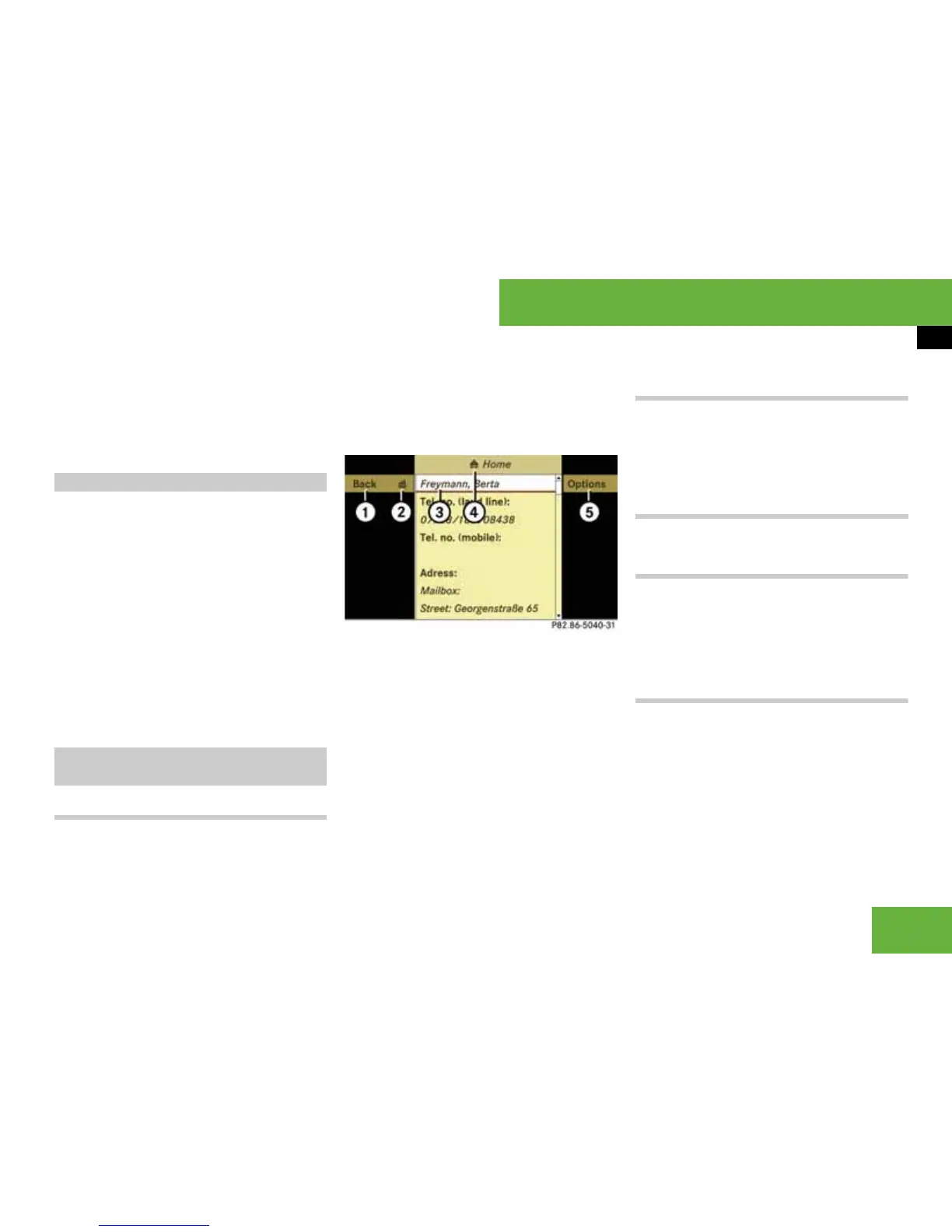193
Operating systems
COMAND address book
Searching using the list
왘 If necessary, switch from the smart
speller to the list (
컄 page 192).
왘 Turn ymz or slide qmr until the de-
sired entry is highlighted in the list.
왘 Search for the desired entry
(
컄 page 191).
왘 Select “Options” “Delete”.
A deletion prompt appears.
왘 Select “Yes” or “No”.
The entry will either be deleted or not,
depending on your selection.
i Deleting an entry in the phone book on the
mobile phone deletes the entry in the address
book as well as the one in the phone book on the
mobile phone. This deletion function is not sup-
ported by all mobile phones.
Searching for the desired entry
왘 Search for an address book entry
(
컄 page 191).
or
왘 Select an address book entry in the ad-
dress book basic menu (
컄 page 191).
왘 Press n.
The detailed view appears.
Detailed display for private data
1 To go back to the previous menu
2 To switch to business data
3 Selected data field
4 Icon for private data
5 To call up options
Switching between private or business
data
왘 Select icon 2.
The display switches to private or busi-
ness data, depending on the previous
status.
Selecting a different data field
왘 Turn ymz or slide qmr.
Displaying abbreviated content in full
왘 Select “Options” “Detail”.
The display is shown in full.
왘 To close the entire display: slide
omp or press n.
Closing the detailed display
왘 Select “Back”.
Deleting an entry
Displaying details about an address
book entry
P68.20-5040-31
