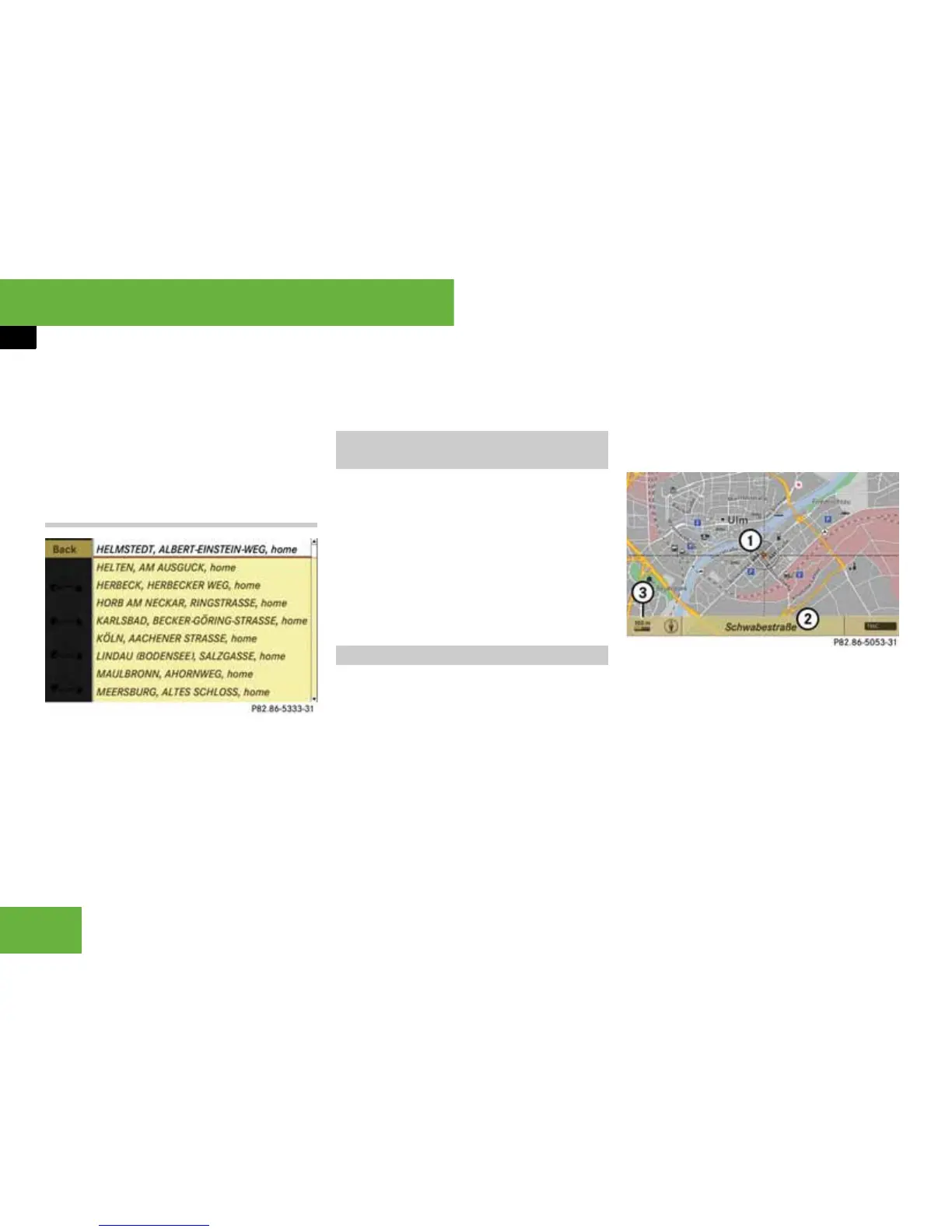160
Operating systems
COMAND navigation system* (entering a destination)
왘 To change manually to the destina-
tion memory list without input char-
acters: slide qm.
or
왘 Select ? in the second to bottom line
and press n.
Destination memory list without input
characters
왘 To select a destination: slide qmr or
turn ymz.
왘 To cancel the selection: press the
L back button.
or
왘 Select “Back” and press n.
i The “Back” menu item is only available if this
list was called up from the list with input charac-
ters.
왘 To confirm the selection: press n.
To start route calculation: select “Start”,
see also (
컄 page 158).
왘 Select “Navi” “Destination”
“From last destinations”.
The list of previous destinations ap-
pears. The most recent destination is
at the top of the list.
왘 Select the desired destination.
왘 To start route calculation: select
“Start”, see also (
컄 page 158).
i In certain countries, it is not possible to en-
ter a destination using the map if the vehicle is
travelling at more than approximately 5 km/h.
As soon as the vehicle speed drops below about
3 km/h, the function is available again.
You can enter a destination using the map if the
digital map does not contain the address of the
destination, but it is within the area of the digital
map.
Calling up the map
왘 Select “Map” in the address input
menu (
컄 page 147).
or
왘 Select “Navi” “Destination”
“Using map”.
In both this cases, you will see the map
with a crosshair.
1 Crosshair
2 Details of the crosshair position
3 Map scale selected
i Display 2 may be the name of a road, for
example, provided the digital map contains the
necessary data.
If no data is available, display 2 shows:
앫 the coordinates if the geo-coordinate display
is switched on (
컄 page 144) and the GPS
signal is strong enough
앫 no display if the geo-coordinate display is
switched off (
컄 page 144)
P83.86-5333-31
Entering the destination from the
list of previous destinations
Entering a destination using the map
P68.20-5053-31
