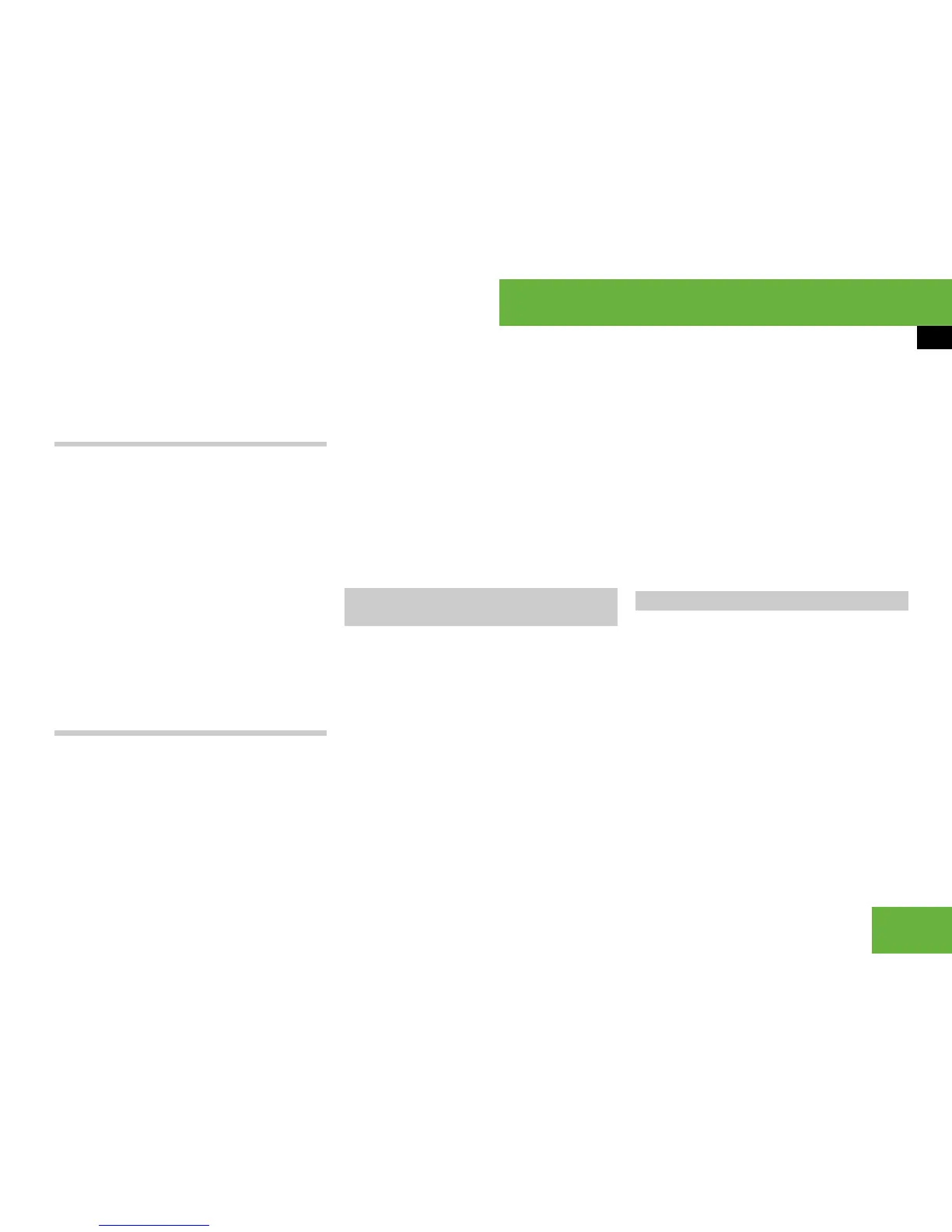97
Operating systems
COMAND DVD video
i Depending on the DVD, menu items 2 and
3 may not function in general or may not func-
tion at certain points in the DVD menu.
Moving up one level in the DVD menu
왘 Press the L back button.
or
왘 Select the corresponding menu item in
the DVD menu.
or
왘 Select any menu item from the DVD
menu.
왘 Select “Go up” from the selection
menu.
i Depending on the DVD, the “Go up” menu
item may not function in general or may not func-
tion at certain points in the DVD menu.
Back to the film
왘 Press the L back button repeatedly
until you see the film.
or
왘 Select the corresponding menu item in
the DVD menu.
or
왘 Select any menu item from the DVD
menu.
왘 Select the “Back (to the movie)” menu
item from the selection menu.
i Depending on the DVD, the “Back (to the
movie)” menu item may not function in general
or may not function at certain points in the DVD
menu.
i This function is not available on all DVDs. If
it is available, you can set the DVD menu lan-
guage, the audio language and the audio format.
The number of settings is determined by the DVD
content. The settings may also be possible in the
DVD menu (
컄 page 96).
왘 Select “Video” “Video” “Video
DVD”.
왘 Show the menu system if necessary
(
컄 page 94).
왘 Select “DVD-V” “DVD functions”.
왘 Select “Menu language” or “Audio lan-
guage”.
Both of these will bring up a selection
list. The R dot in front of a list entry in-
dicates the currently selected lan-
guage.
왘 To change the setting: slide qmr or
turn ymz until the desired setting is
reached.
왘 To store the setting: press n.
왘 To exit the menu: slide omp.
i These functions are not available on all
DVDs. The number of subtitle languages and
camera angles available depends on the content
of the DVD. The settings may also be possible in
the DVD menu (
컄 page 96).
왘 Select “Video” “Video” “Video
DVD”.
왘 Show the menu system if necessary
(
컄 page 94).
왘 Select “DVD-V” “DVD functions”.
Setting the language and audio
format
Subtitles and camera angle
컄컄
