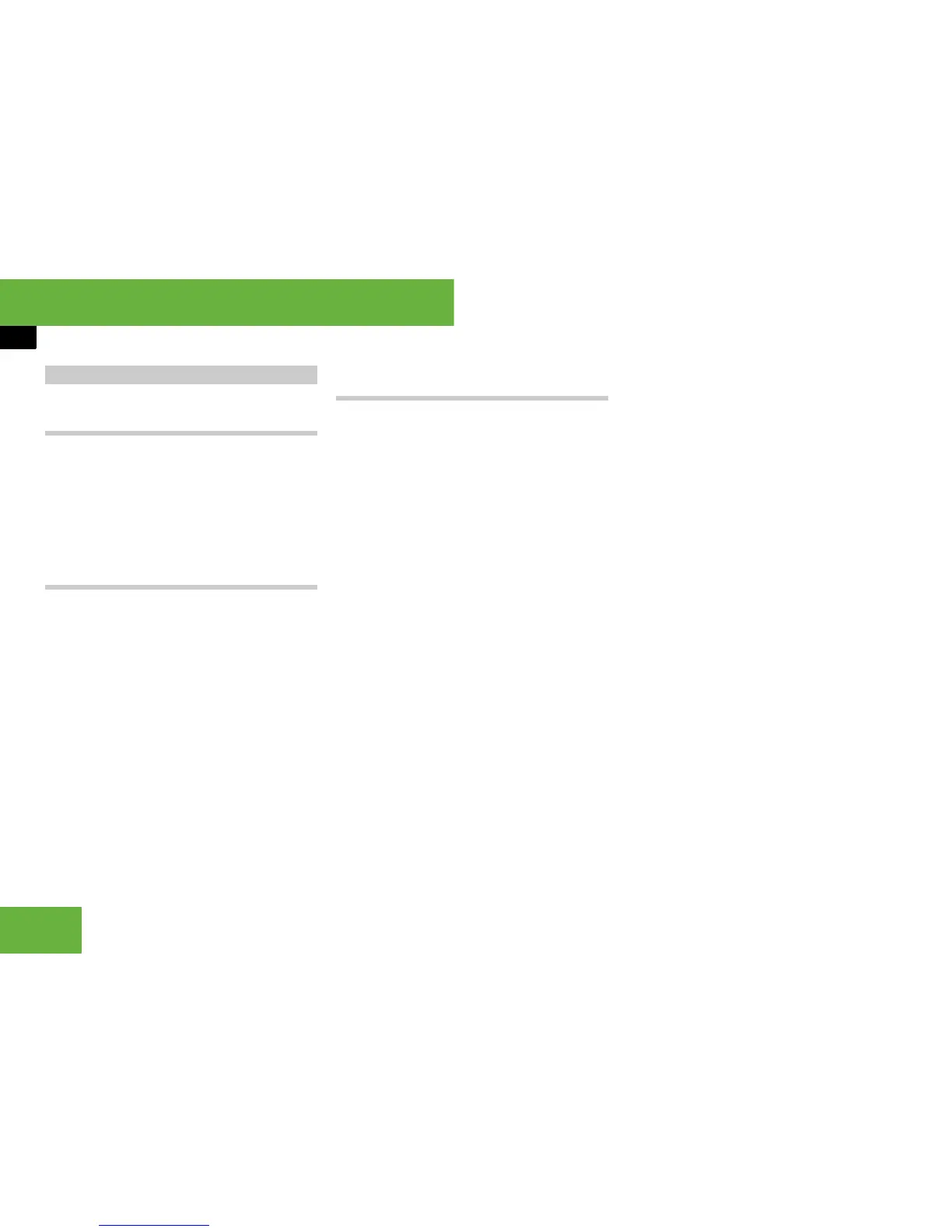102
Operating systems
COMAND TV*
Tuning in channels using the navigation
menu
왘 If the menu system is hidden
(
컄 page 101), slide omp or turn ymz.
The navigation menu appears and
COMAND skips to the previous or next
channel in the channel list.
Tuning in channels using channel pre-
sets
왘 Select “Video” “Video” “TV”.
왘 Show the menu system if necessary
(
컄 page 101).
왘 Select “TV” “Presets”.
The channel preset list appears.
The R dot in front of a preset position
indicates that the currently selected
channel is stored there.
왘 Select the channel preset and briefly
press n.
Tuning in channels using the channel
list
i As soon as the vehicle or COMAND is in op-
eration, the background reception function lists
the channels that can currently be received in
the channel list.
i The channel list contains the following infor-
mation, if it is transmitted and can be received:
앫 The names of the channels that can be re-
ceived
앫 The names of the current programmes (only
possible for digital channels)
앫 Time information for the current pro-
grammes (only possible for digital channels)
앫 Preview of the following programmes (only
possible for digital channels)
The background-reception function requires a
certain amount of time to update this informa-
tion. COMAND can only display the information
if the TV channels are transmitting it and the re-
ception conditions are adequate.
왘 Select “Video” “Video” “TV”.
왘 Show the menu system if necessary
(
컄 page 101).
왘 Select “TV” “Station list”.
The channel list appears.
It is sorted alphabetically and contains:
앫 Analogue TV channels (all stand-
ards)
앫 Digital TV channels (DVB-T stand-
ard)
앫 Digital radio stations (DVB-T stand-
ard)
The R dot in front of a list entry indi-
cates the currently selected channel. A
number in front of the list entry indi-
cates the preset position in the channel
preset memory.
왘 To tune in a channel: slide qmr or
turn ymz until the desired channel is
selected.
왘 To confirm the selection: press n.
Tuning in TV channels
