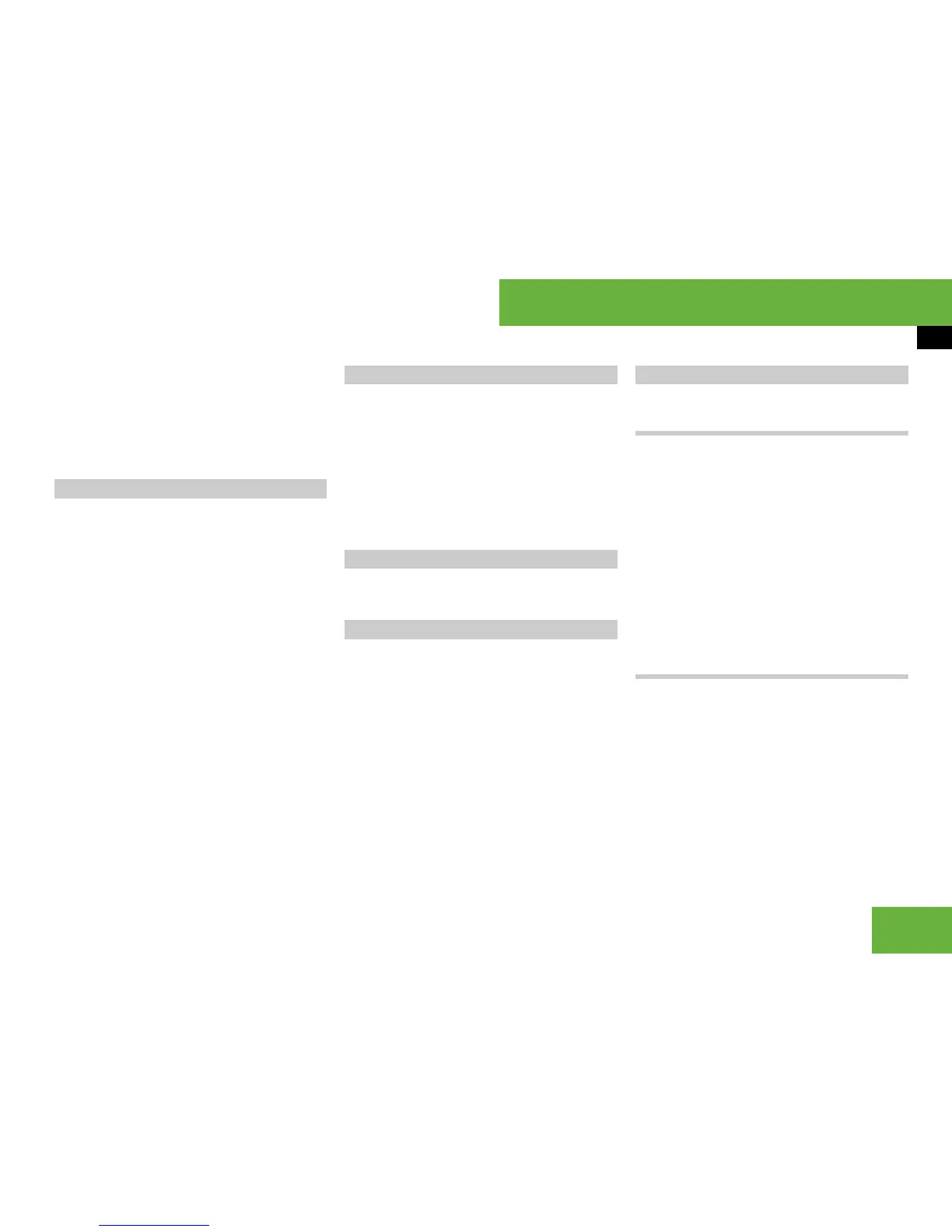95
Operating systems
COMAND DVD video
왘 Select “Changer”.
The media list appears. The R dot in-
dicates the current medium.
왘 Select a medium.
COMAND changes the medium.
왘 Select “Video” “Video” “Video
DVD”.
왘 Show the menu system if necessary
(
컄 page 94).
왘 To interrupt playback: select “Stop”.
The “Pause” display changes to “Play”.
왘 To continue playback: select “Play”.
Playback continues from the point
where it was interrupted.
왘 To stop playback: select “Stop” again
while playback is interrupted.
or
왘 Select “Stop” twice in quick succession
during playback.
왘 To restart playback: select “Play”.
Playback restarts from the beginning.
왘 Select “Video” “Video” “Video
DVD”.
왘 Show the menu system if necessary
(
컄 page 94).
왘 To pause playback: select “Pause”.
The “Pause” display changes to “Play”.
왘 To continue playback: select “Play”.
왘 To skip forwards or backwards: slide
omp or turn ymz.
i This function is only available if the DVD is
divided into several films/tracks.
왘 Select “Video” “Video” “Video
DVD”.
왘 Show the menu system if necessary
(
컄 page 94).
왘 Select “DVD-V” “DVD functions”
“Title selection”.
A selection list appears.
왘 Select a film/track.
Adjusting the brightness, contrast or
colour
왘 Select “Video” “Video” “Video
DVD”.
왘 Show the menu system if necessary
(
컄 page 94).
왘 Select “DVD-V” “Brightness” or
“Contrast” or “Colour”.
왘 To change the setting: slide qmr or
turn ymz until the desired setting is
reached.
왘 To store the setting: press n.
Changing the picture format
왘 Select “Video” “Video” “Video
DVD”.
왘 Show the menu system if necessary
(
컄 page 94).
Stop function
Pause function
Selecting a scene/chapter
Selecting a film/track
Picture settings
컄컄
