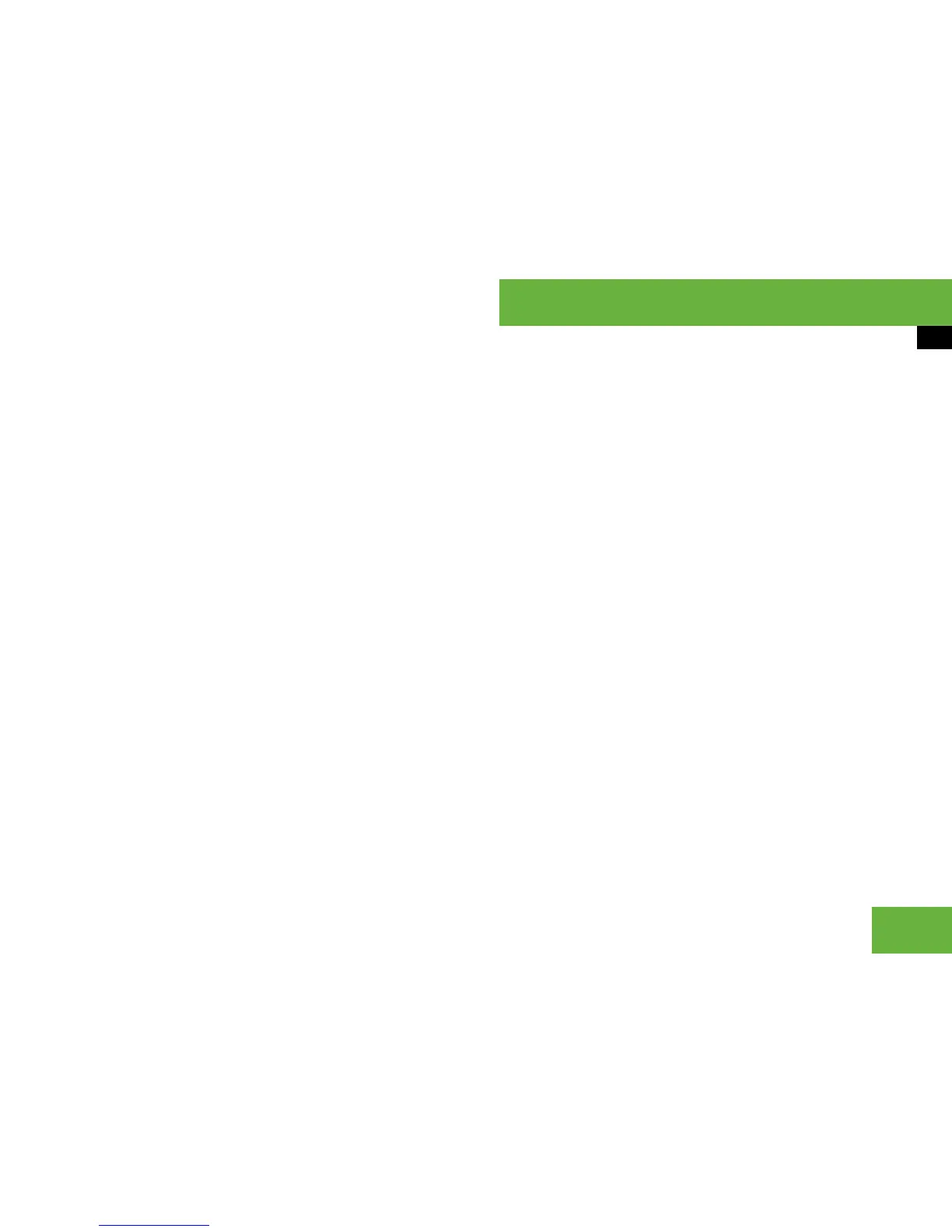129
Operating systems
COMAND telephone*
왘 To cancel reading aloud: press
the o button.
or
왘 Press n and select “Cancel read-aloud
function”.
Replying to an SMS message
i This function is not supported by all mobile
phones.
왘 Press n and select “Reply”.
COMAND creates a new message. The
recipient’s telephone number is al-
ready entered.
왘 Enter the text of the message
(
컄 page 131).
왘 Send the SMS (컄 page 132).
Forwarding an SMS message
i This function is not supported by all mobile
phones.
왘 Press n and select “Forward”.
COMAND creates a new message. It
contains the text of the original mes-
sage.
왘 Enter the telephone number
(
컄 page 130).
왘 Enter any further text, if necessary
(
컄 page 131).
왘 Send the SMS (컄 page 131).
Using telephone numbers in the text
i This function requires that the SMS mes-
sage contains telephone numbers in the text.
왘 Select a useable element.
왘 Press n and select “Use”.
왘 Select “Call” or “Write SMS”.
Depending on your selection, the tele-
phone* connects the call or you can
write an SMS message (
컄 page 130).
i If it is not possible to write text messages
with the mobile phone, the call is automatically
connected when you select the telephone
number.
Calling an SMS sender
왘 Press n and select “Call sender”.
The telephone* makes the call to the
sender.
Storing an SMS sender in the address
book
i This function is not possible if the sender’s
telephone number is already stored in the ad-
dress book.
To store the sender as a new address book
entry:
왘 Press n and select “Save number”
“New entry”.
왘 Select a number category, e.g.
“Home”.
왘 Select a telephone category, e.g.
“Mobile phone”.
왘 Select “Save”.
The input menu appears with the data
fields. The data field for the telephone
number is filled in automatically.
컄컄
