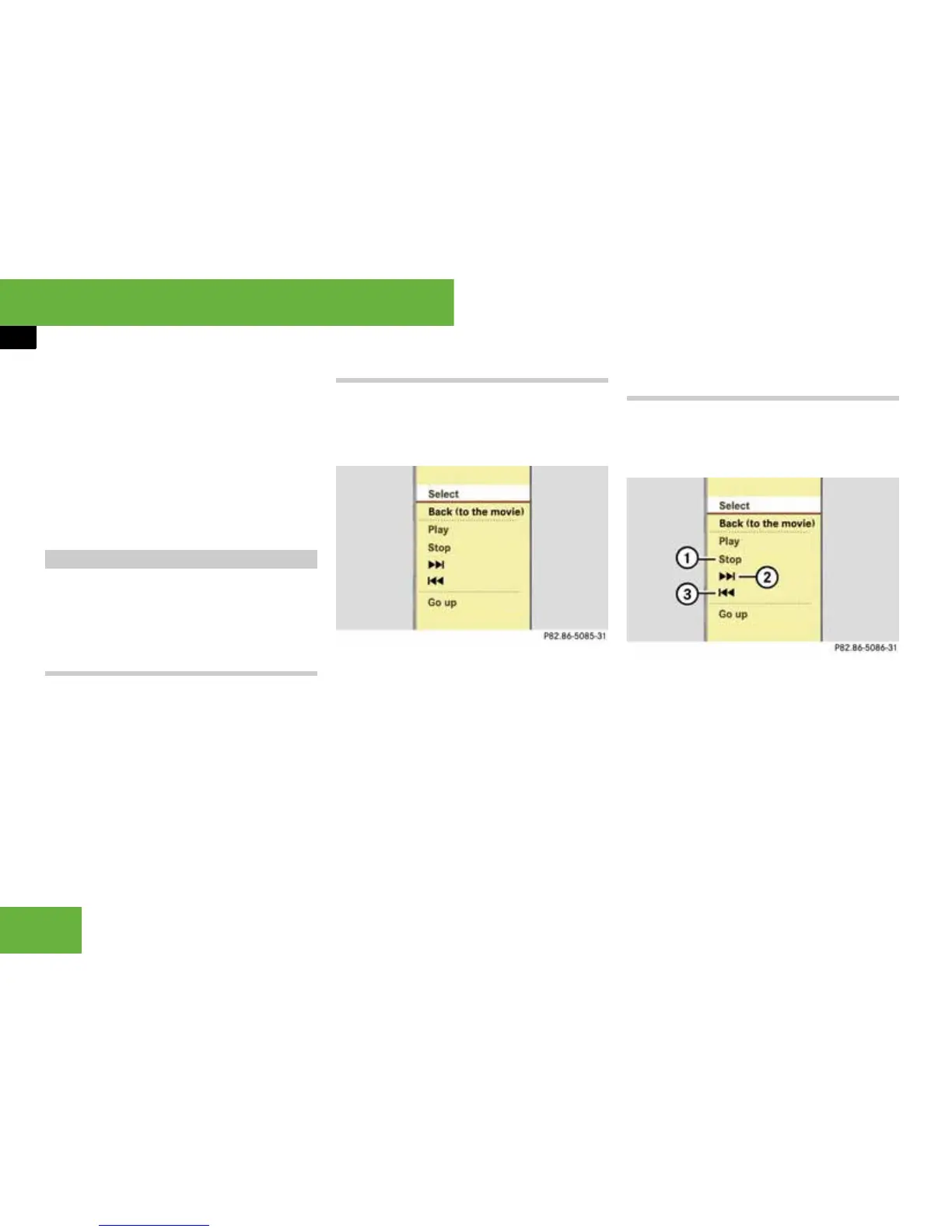96
Operating systems
COMAND DVD video
왘 Select “DVD-V”.
The DVD-V menu appears. The R dot
in front of the menu item “16:9 opti-
mised”, “4:3” or “Widescreen” indi-
cates the format currently set.
왘 To change the format: slide qmr or
turn ymz until the desired format is se-
lected.
왘 To store the setting: press n.
i The DVD menu is the menu stored on the
DVD itself. It is structured in various ways ac-
cording to the individual DVD and permits certain
actions and settings.
Calling up the DVD menu
왘 Select “Video” “Video” “Video
DVD”.
왘 Show the menu system if necessary
(
컄 page 94).
왘 Select “DVD-V” “DVD functions”
“Menu”.
The DVD menu appears.
Selecting menu items in the DVD menu
왘 Slide qmr or omp.
왘 To confirm the selection: press n.
The selection menu appears.
왘 To confirm the selection again:
select “Select”.
COMAND implements the action repre-
sented by the selected menu item in
the DVD menu.
i Depending on the DVD, the “Play” menu
item may not function in general or may not func-
tion at certain points in the DVD menu.
Stopping a film or skipping to the begin-
ning or end of a scene
왘 Select any menu item from the DVD
menu.
The selection menu appears.
1 To stop the film
2 To skip to the end of the scene
3 To skip to the beginning of the scene
왘 To stop the film: select menu item 1
“Stop”.
왘 To skip to the end of the scene: se-
lect menu item 2.
왘 To skip to the beginning of the
scene: select menu item 3.
DVD menu
