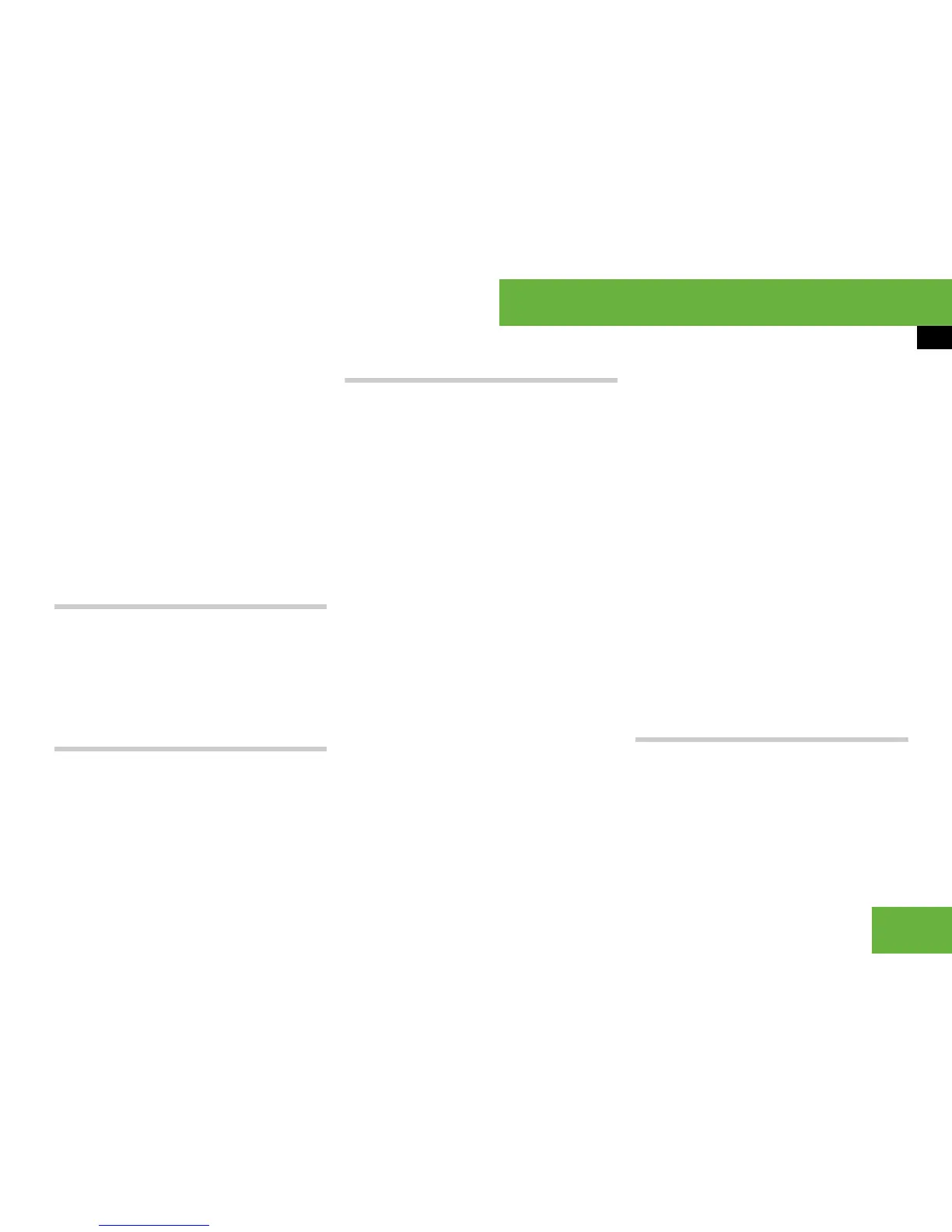121
Operating systems
COMAND telephone*
Entries with icon 7 are also from the ad-
dress book. These entries have also been
assigned a voice entry. Voice entries are
available on vehicles with Linguatronic*.
왘 To change the phone book display:
select “123” or “ABC”.
The display changes to telephone
number or name display.
왘 To close the phone book: select
“Back” in the smart speller.
Switching from the smart speller to the
list
왘 Slide mq repeatedly or press n until
the smart speller is hidden.
or
왘 Select ?.
Switching from the list to the smart
speller
왘 Select “Back” from the list.
Selecting an entry
Selecting using the smart speller
왘 Switch from the list to the smart speller
if necessary.
왘 To change the smart speller lan-
guage: select !.
왘 Select the desired language.
왘 To change the smart speller charac-
ter set: select #.
Depending on the previous setting, you
will change to letters with special char-
acters or to numbers with special char-
acters.
왘 To enter characters: select the char-
acters one by one of the entry you are
searching for.
왘 To delete individual characters: se-
lect ) and press n briefly.
Each time you enter or delete a charac-
ter, the closest match will be displayed
at the top of the list.
왘 To delete an entire entry: select )
and press and hold n until the entry is
deleted.
왘 To cancel the search: switch from the
smart speller to the list.
The entry at the top of the list is auto-
matically highlighted.
Selecting using the list
왘 Switch from the list to the smart speller
if necessary.
왘 Turn ymz or slide qmr until the de-
sired entry is highlighted.
Selecting subentries
왘 Select an address book entry with the
+ symbol and press n.
The + symbol changes to / and the
subentries are displayed.
왘 Turn ymz or slide qmr until the de-
sired subentry is highlighted.
Displaying details about an entry
COMAND can also show a shortened entry
in full.
왘 Select the entry (컄 page 121).
왘 Select “Options” “Details”.
The detailed view appears.
컄컄
