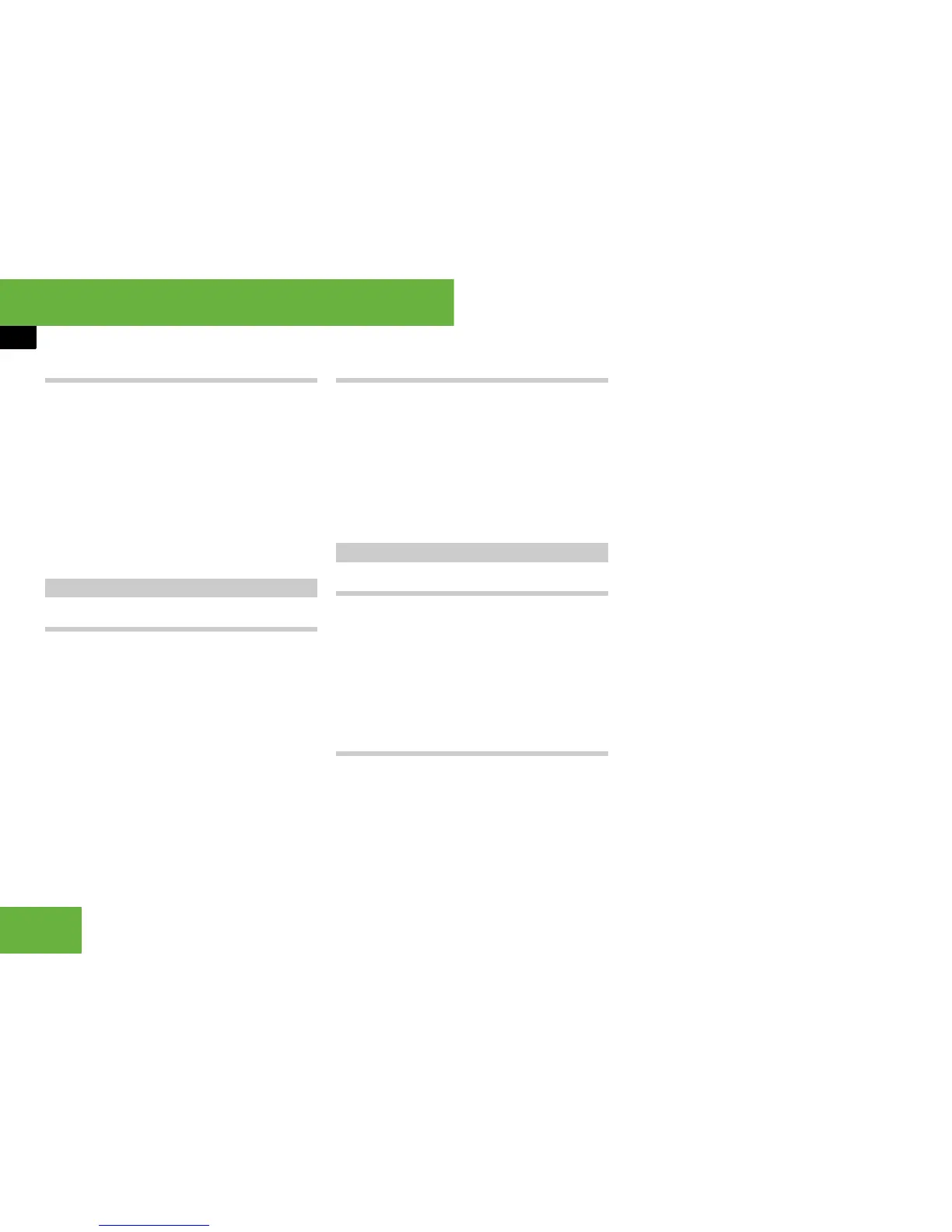202
Operating systems
COMAND system settings
Setting the time/date format
왘 Select “Vehicle” “System settings”
“Time” “Format”.
The format list appears. The R dot in
front of the list entries indicate the cur-
rent setting.
왘 To change the format setting: select
the desired format.
왘 To store the setting and exit the
menu: slide omp.
Setting the reading speed
왘 Select “Vehicle” “System settings”
“Text reader” “Speed”.
The list of possible speeds appears.
The R dot in front of the list entry indi-
cates the current setting.
왘 Select the desired speed.
The new setting is stored.
Setting the language
왘 Select “Vehicle” “System settings”
“Text reader” “Language”.
The list of available languages appears.
The R dot in front of the list entry indi-
cates the current setting.
왘 Select the desired language.
The new setting is stored.
Switching the help window on or off
왘 Select “Vehicle” “System settings”
“Linguatronic”.
왘 Select “Help window”.
You have switched the help window on
or off. A tick appears when the help
window is switched on.
Voice training
Using voice training, you can fine tune
Linguatronic* to your own voice and thus
improve voice recognition. The ability of
the system to recognise the commands of
other users does not deteriorate as a re-
sult.
Voice training comprises two parts. You
train the system to recognise digits in the
first part and specific commands in the
second part.
Starting new voice training
i It is only possible to start voice training with
the vehicle stationary. After starting the session,
you will train the system using voice instructions.
왘 Select “Vehicle” “System settings”
“Linguatronic” “Start new individ-
ualisation”.
A prompt appears asking whether you
would like further information.
왘 Select “Yes” or “No”.
If you select “No”, the first part of the
voice training begins.
If you select “Yes”, an information dis-
play will be shown.
왘 To close the display: select “OK”.
The first part of voice training be-
gins.
At the end of the first part, you will see
a prompt asking whether you wish to
begin the second part.
Text reader settings
Linguatronic* settings
