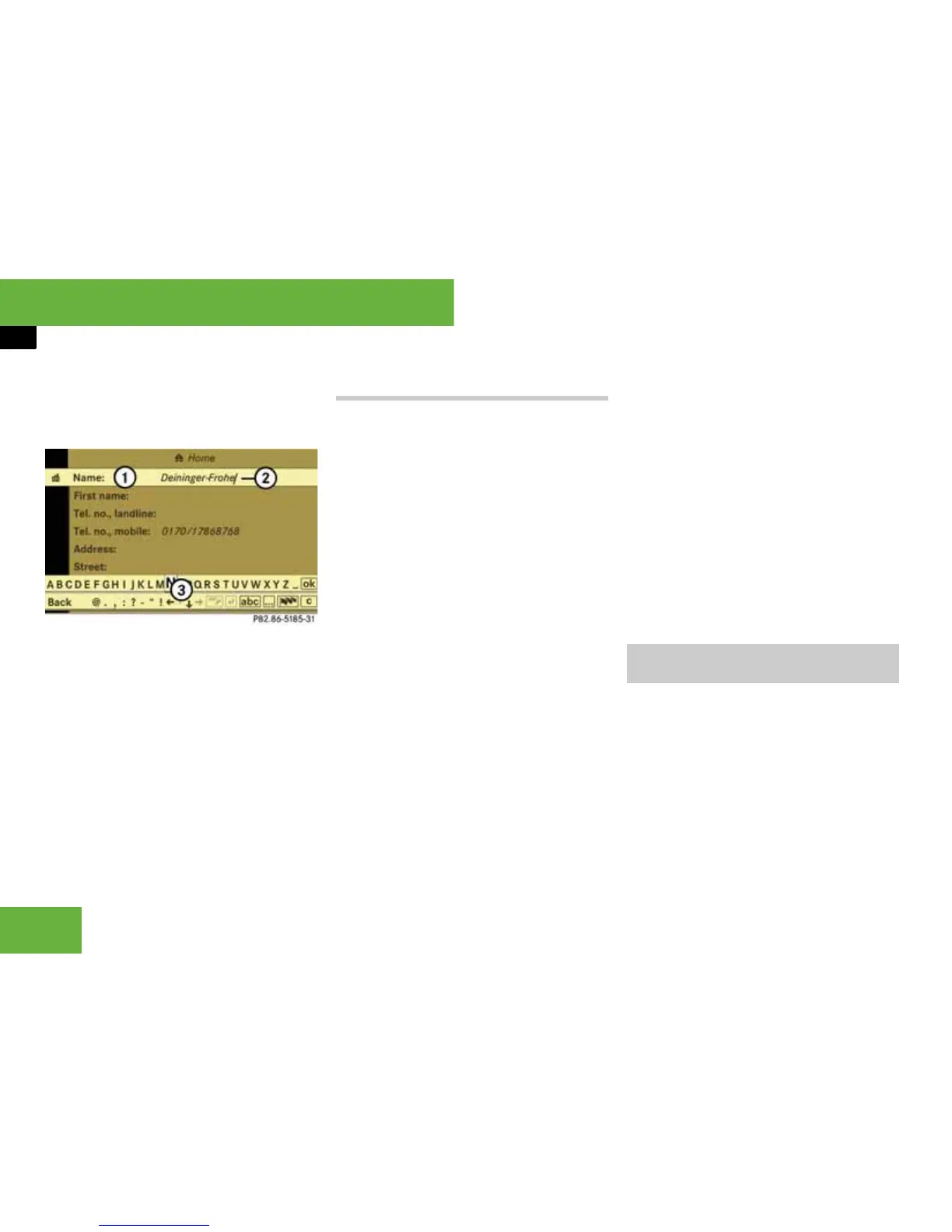198
Operating systems
COMAND address book
왘 Select “Save”.
The input menu appears with the data
fields. The name and the telephone
number are entered automatically.
1 Data field
2 Input mark (cursor)
3 Input characters
왘 Proceed as described in the section en-
titled “Creating a new address book en-
try” from operating step “To change
the data field” onwards (
컄 page 190).
Storing a phone book entry in an exist-
ing entry
i The mobile phone must be inserted into the
bracket.
왘 Search for an entry in the phone book
on the mobile phone (
컄 page 191).
or
왘 Display the details from an entry in the
phone book on the mobile phone
(
컄 page 194).
왘 Select “Options” “Save” “Add”.
왘 Select a number category, e.g.
“Home”.
왘 Select a telephone category, e.g.
“Landline telephone number”.
왘 Select “Save”.
The search menu for address book en-
tries appears.
왘 Search for the desired entry.
i There is a detailed description of searching
for an address book entry in the “Searching for
an address book entry” section (
컄 page 191).
왘 Press n.
COMAND stores the data if there are
fewer than four numbers assigned to
the entry you are searching for in the
selected number category. Otherwise,
you will see a prompt asking whether
one of the existing numbers should be
overwritten.
왘 Select “Yes” or “No”.
If you select “Yes”, a selection list will
appear containing the four existing
numbers.
왘 Select the number to be overwritten.
COMAND overwrites the selected
number with the new data.
You can import vCards from external Blue-
tooth devices into the address book.
Please bear the following in mind:
앫 Bluetooth must be activated
(
컄 page 204).
앫 The external device can send vCards by
Bluetooth.
앫 The external device in the vehicle is
switched on and authorised
(
컄 page 204).
P82.86-5185-31
Importing data from
external Bluetooth devices
