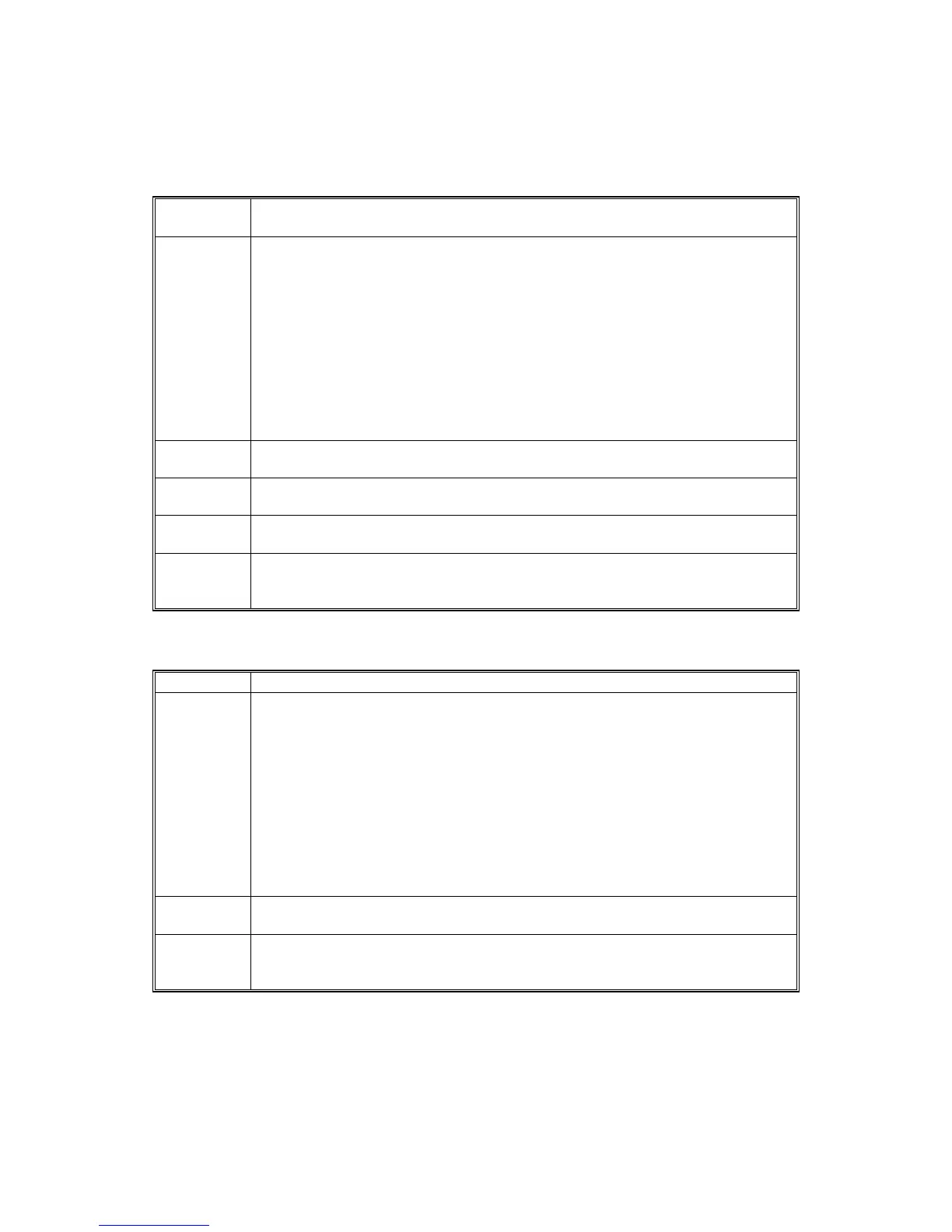GENERAL TROUBLESHOOTING
J001/J003 4-16 SM
4.4.2 PAPER MISFEED
Paper skew
Cause 1:
Paper skewed immediately after loading, before paper out (last sheet), or after
removing a paper jam.
Solution 1:
Remove the paper from the paper tray. Fan it to remove static cling. Tap the
edge of the stack on a flat surface to align the edges, and load it again.
Before loading the paper again:
Make sure the paper is approved for use with this printer. For more, see the
Operating Instructions or the last section of the Service Manual
“Specifications”.
Make sure the paper is free of curl, creasing, etc. or any other deformity.
Make sure the side and end fences of the paper cassette are set at the
correct positions.
Make sure that the top of the stack does not exceed the load limit mark on the
side of the cassette.
Cause: 2
The reverse guide plate was not set correctly (half locked) after cleaning by
the CE.
Solution 2:
Paper skew occurred immediately after loading, before paper out (last sheet),
or after removing a paper jam.
Cause 3:
The correct paper was not used for the print job, or the paper was not loaded
correctly.
Solution 3:
Check the selection for the type of paper in the printer driver (transparency,
ink jet, plain paper, etc.). Confirm that the same type of paper is loaded
correctly in the printer.
Double-feeding.
Cause 1: Paper skewed immediately after loading or at paper out (last sheet).
Solution 1:
Remove the paper from the paper tray. Fan it to remove static cling. Tap the
edge of the stack on a flat surface to align the edges, and load it again.
Before loading the paper again:
Make sure the paper is approved for use with this printer. For more, see the
Operating Instructions or the last section of the Service Manual
“Specifications”.
Make sure the paper is free of curl, creasing, etc. or any other deformity.
Make sure the side and end fences of the paper cassette are set at the
correct positions.
Make sure that the top of the stack does not exceed the load limit mark on the
side of the cassette.
Cause 2:
The correct paper was not used for the print job, or the paper was not loaded
correctly.
Solution 2:
Check the selection of the type of paper in the printer driver (transparency, ink
jet, plain paper, etc.). Confirm that the same type of paper is loaded correctly
in the printer.
