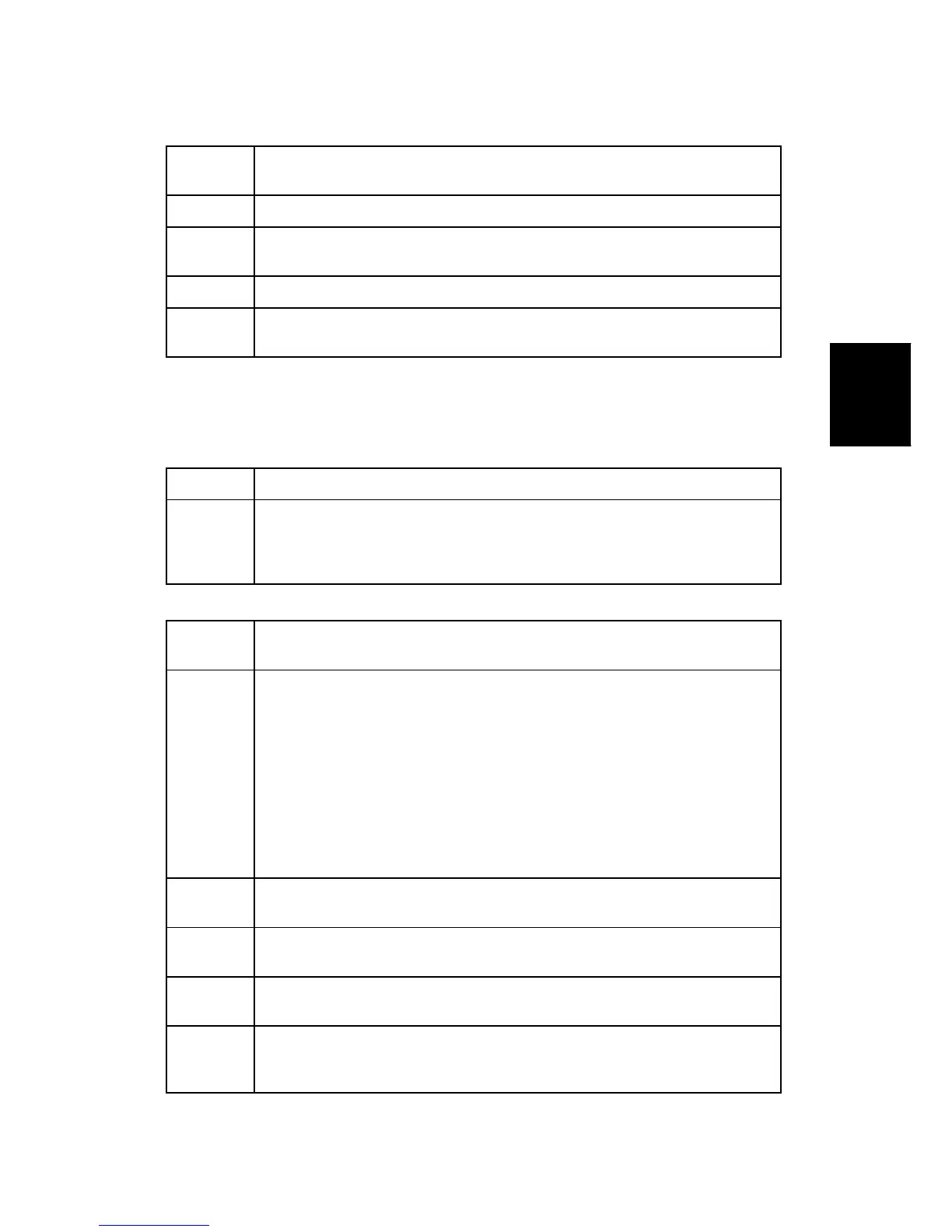General Troubleshooting
SM 4-19 J007/J010/J011
J007/010/
J011
Solution
3:
Check the settings for the print job in the software application. The settings
in the software application have priority over the printer driver settings.
Cause 4: Correct data not selected for the print job.
Solution
4:
Confirm that the software application printed the correct data.
Cause 5: One or more of the nozzles is blocked.
Solution
5:
Do "Head-Cleaning" 3 times. If head-cleaning does not solve the problem,
do "Head-Flushing".
4.4.2
4.4.3 PAPER MISFEED
Paper Does Not Feed.
Cause: Printer is receiving a data or is doing some other task.
Solution: If the Data-In indicator is lit or flashing, just wait. The printer is receiving
data and cannot start printing yet. Check the operation panel display for
status messages or error messages.
Push [Job Reset] to cancel the job and solve the problem.
Paper skew
Cause 1: Paper skewed immediately after loading, before paper out (last sheet), or
after removing a paper jam.
Solution
1:
Remove the paper from the paper tray. Fan it to remove static cling. Tap the
edge of the stack on a flat surface to align the edges, and load it again.
Before loading the paper again:
Make sure the paper is approved for use with this printer. For more,
see the last section of the User Guide “Specifications”.
Make sure the paper is free of curl, creasing, etc. or any other
deformity.
Make sure the side and end fences of the paper cassette are set at the
correct positions.
Make sure that the top of the stack does not exceed the load limit mark
on the side of the cassette.
Cause: 2 The guide plate was not set correctly after cleaning by the service
technician.
Solution
2:
Paper skew occurred immediately after loading, before paper out (last
sheet), or after removing a paper jam.
Cause 3: The correct paper was not used for the print job, or the paper was not
loaded correctly.
Solution
3:
Check the selection for the type of paper in the printer driver (transparency,
ink jet, plain paper, etc.). Confirm that the same type of paper is loaded
correctly in the printer.
