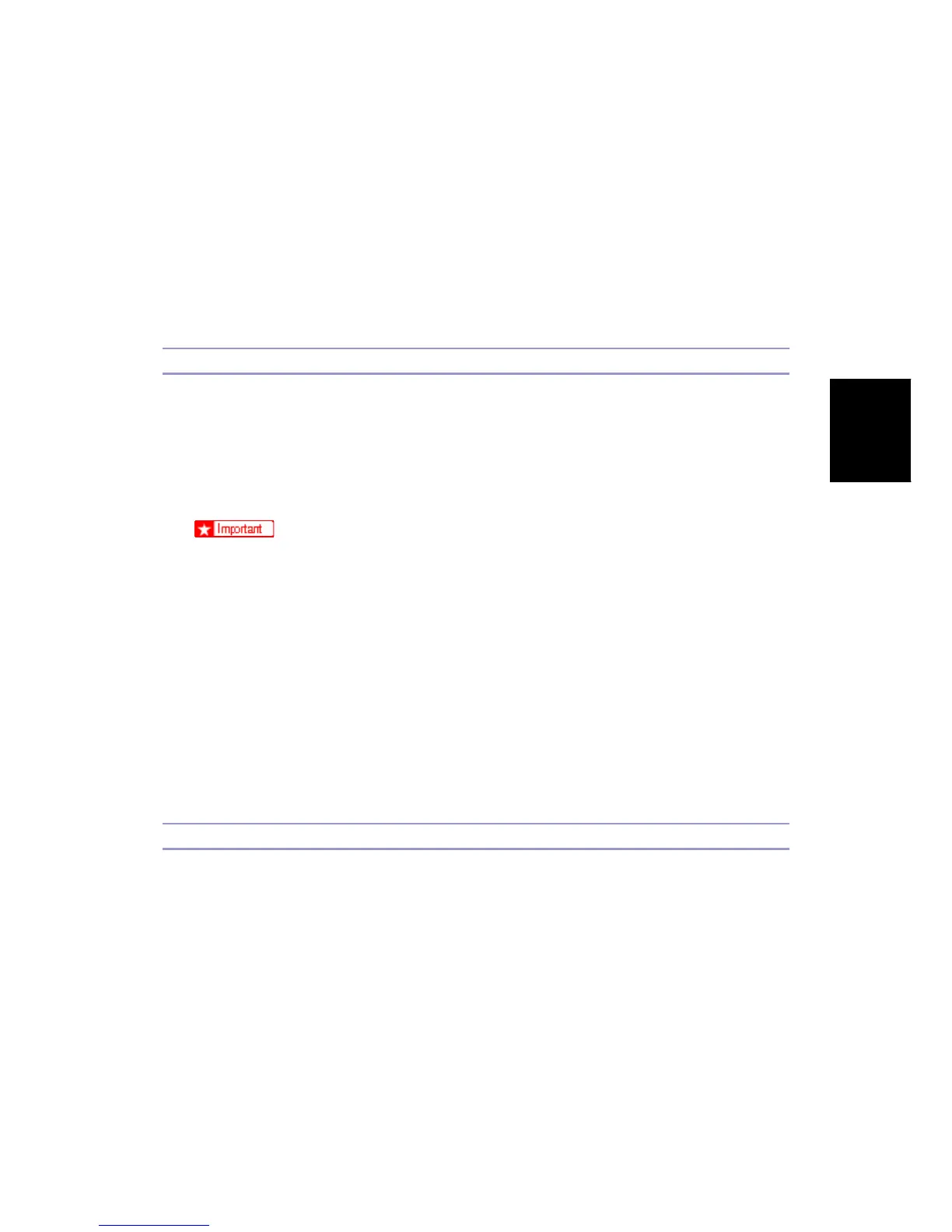Troubleshooting
Call Center Manual 19 J007/J010/J011
J007/J010/
J011
Call Center
Manual
E. Is the LED flashing?
If the Status Monitor is not available, the flashing LED signals ink-end or an open cover.
Instructions
1. Have a sufficient number of ink cartridges (especially C cartridges) on hand if you
are printing documents with large areas of coverage.
2. Never disconnect the power cord while the printer is initializing after power on.
3. Set the printer in a location where its power cord will not be removed accidentally.
Installation Problems
A. Are you trying to install the printer with USB?
The driver will not install if there is an "Unknown Device" in the Device Manager.
Instructions:
1. Open the Control Panel on the Windows Desktop.
2. Open the Device Manager and remove the "Unknown Device" under USB.
During the installation do not connect the USB cable to the printer until you are
instructed to do so. Connecting the USB cable too soon can cause this
"Unknown Device" error and prevent Plug & Play from operating correctly.
B. Do you see a message that tells you that a new printer driver is already installed?
The installation program will halt if the version of the printer you are trying to install is older
than the version already installed on the computer.
1. Obtain the most recent version of the printer driver from the Web Site.
2. Install the newer version of the printer driver.
3. If a new version of the print driver is not available, you can delete the printer
driver installed on the PC and then install the older version of the printer driver.
Strange Noises
Has something dropped into the printer?
Instructions
1. Switch the printer off and unplug the power cord.
2. Open the covers and inspect the interior of the printer.
3. Remove any paper scraps or foreign objects that you can see.
4. Switch the printer on.
5. If the printer emits any strange noises, smoke, or odors, switch it off immediately.
6. Swap the printer for repair.
