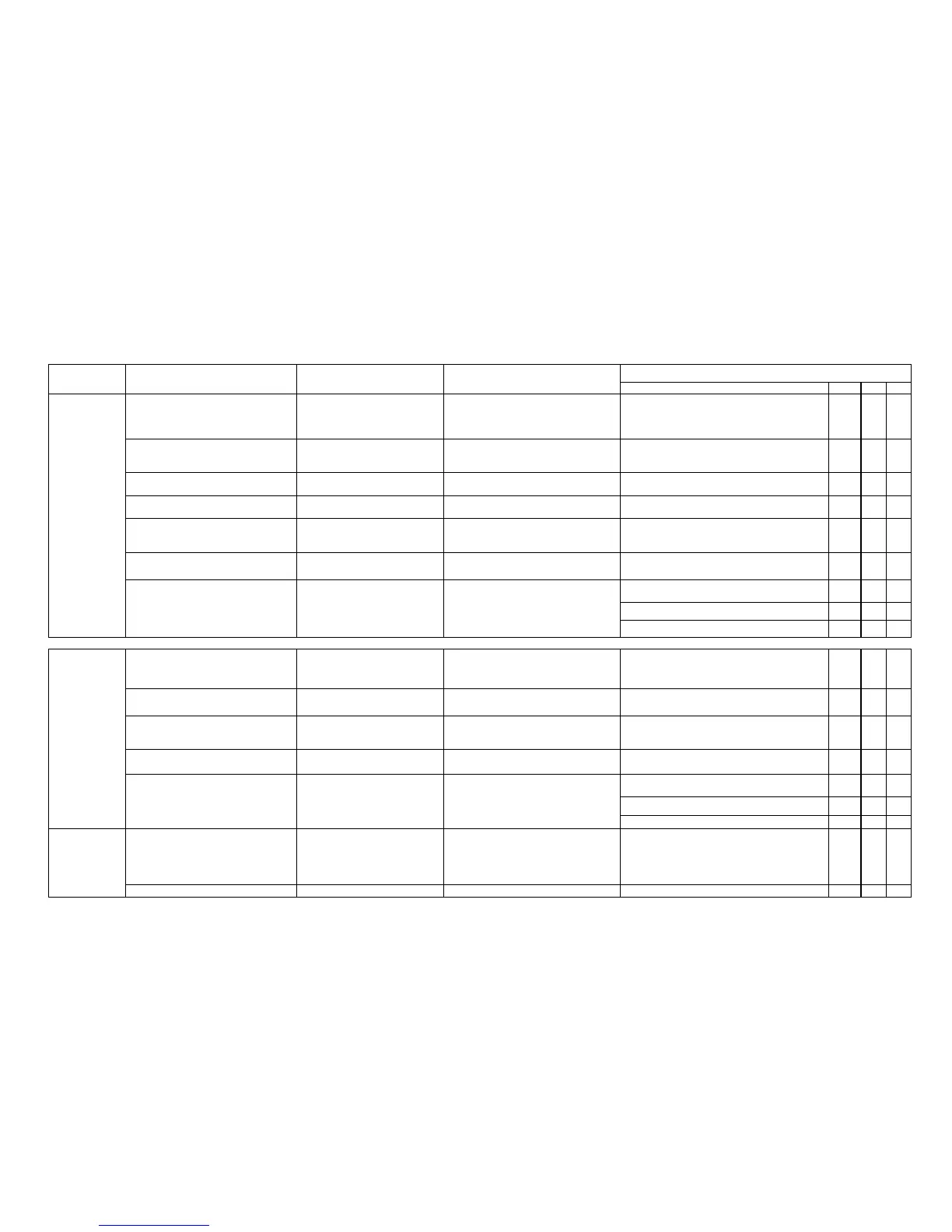SM 8-32 J001/J003
8.4 TROUBLESHOOTING CHART
8.4.1 ABNORMAL IMAGE
Problem Solution
Event Service Center Call Response
Probable Cause Operator Action
Content User
Colors strange (1) Confirm the correct printing method
is selected and correct settings in
effect.
Some types of paper collect
paper dust more than others. If
paper is jamming, the printer
interior could be dirty.
Make sure the printing method is
correct. Make sure the "Color/Black and
White", and the "Paper Type" settings
are correct.
Make sure the printing method (check the
"Color/Black and White" and "Paper Type"
settings.
X
(2) Change the printing method
("Color/Black and White", "Paper
Type".)
Setting in the software
application.
Determine if color has been adjusted. Check the print job settings ("Color/Black and
White", "Paper Type", "Color Adjustment".
X
(3) Change the "Print Quality" setting
in the printer driver.
Change the "Print Quality" setting in the
printer driver.
Change the "Print Quality" setting in the printer
driver.
X
(4) Check the settings in the software
application.
Setting in the software
application.
Check the settings in the software
application.
Check the settings in the software application. X
(5) Execute "Normal" cleaning up to 3
times, then execute "Full" cleaning
once and check the results.
Air bubbles could be the cause. Execute "Normal" cleaning up to 3
times, then execute "Full" cleaning once
and check the results.
Execute "Normal" cleaning up to 3 times, then
execute "Full" cleaning once and check the
results.
X
(6) Allow the printer to set unused
overnight.
Air bubbles could be the cause. Allow the printer to set unused
overnight.
Allow the printer to set unused overnight.
X
(7) If the problem is not solved, repair
the printer.
The cause could be dirt. Clean the maintenance unit and carriage.
X X
Replace the maintenance unit.
X X
Replace the carriage.
X
Light
text/images
(1) Execute "Normal" cleaning up to 3
times, then do "Full" cleaning once
and check the results.
Print head is dirty.
Print head caps are dirty.
Air bubbles could be the cause.
Execute "Normal" cleaning up to 3
times, then execute "Full" cleaning once
and check the results.
Execute "Normal" cleaning up to 3 times, then
do "Full" cleaning once and check the results.
X
(2) (Allow the printer to set unused
overnight.
Air bubbles could be the cause Allow the printer to set unused
overnight.
Allow the printer to set unused overnight. X
(3) Change the "Print Quality" setting
to "High Quality" ("Standard">
"High Quality")
Setting in the software application
Change the "Print Quality" setting to
"High Quality" ("Standard"> "High
Quality")
Change the "Print Quality" setting to "High
Quality" ("Standard"> "High Quality").
X
(4) Click the "Level Color" box to
remove the checkmark then print.
Setting in the software application
Click the "Level Color" box to remove
the checkmark then print.
Click the "Level Color" box to remove the
checkmark then print.
X
(5) If the problem is not solved, repair
the printer.
The cause could be dirt. Clean the maintenance unit and carriage. X X
Replace the maintenance unit X X
Replace the carriage.
X
Color prints in
monochrome
(1) In the printer driver, make sure
"Color/Black and White" is set for
"Color".
Setting in the software
application.
In the printer driver, make sure
"Color/Black and White" is set for
"Color".
Check the settings in the software
application.
In the printer driver, make sure "Color/Black and
White" is set for "Color".
Check the settings in the software application.
X X
(2) Do a print job using other data. Problem with the data. Do a print job using other data. Do a print job using other data. X
