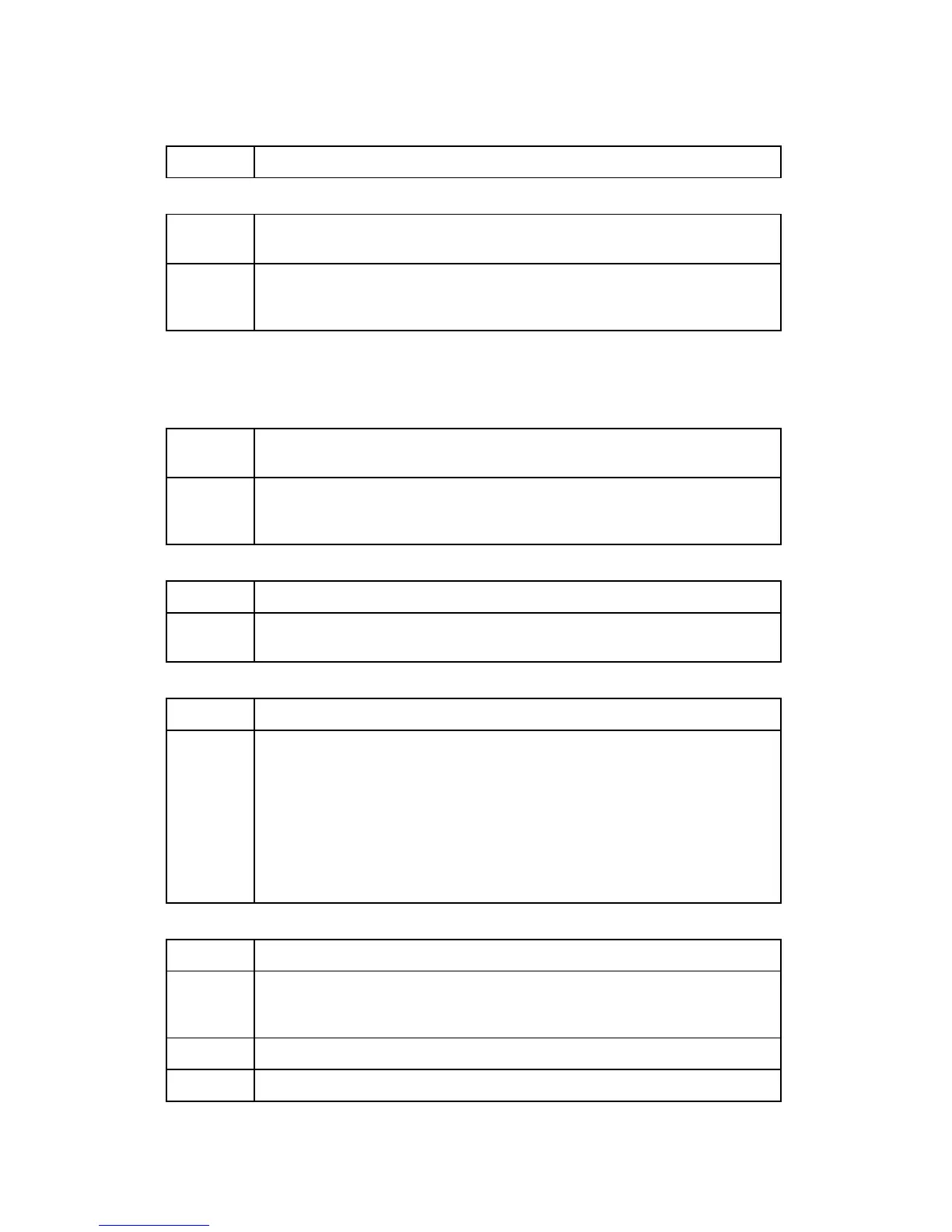General Troubleshooting
J007/J010/J011 4-22 SM
2: clean the transport belt.
Poor output stacking, sheets fall from output tray.
Cause: The correct paper was not used for the print job, or the paper was not
loaded correctly.
Solution: Check the selection for the type of paper in the printer driver (transparency,
ink jet, plain paper, etc.). Confirm that the same type of paper is loaded
correctly in the printer.
4.4.4 POOR PRINTER PERFORMANCE (MISCELLANEOUS)
Cannot set paper cassette.
Cause: The cassette is damaged or there is a jammed sheet of paper inside the
printer.
Solution: Remove the paper cassette. Remove the jammed sheet from inside the
printer. Inspect the paper cassette for damage. If the cassette is damaged,
replace the paper cassette.
Cannot remove paper cassette.
Cause: The paper cassette is blocked.
Solution: Raise the paper output tray and reset it. Attempt to remove the paper
cassette again. Replace the paper cassette.
Printer does not turn on.
Cause: The power cord is not connected to the power source.
Solution: Follow the instructions on the screen if an error message appears in the
Status Monitor, or do the following:
Make sure the power cord is securely connected to the printer and to
the power source.
Make sure the operator knows how to switch on the printer correctly.
For more, refer to the Quick Start Guide or User Manual.
Switch the printer off. Disconnect the power cord from the power
source. Wait 2 minutes then connect the power cord and switch the
printer on.
Printing stops before print job finishes.
Cause 1: The print heads have overheated.
Solution
2:
The printer has stopped to allow the print heads to cool. After the print
heads have cooled down to the standard operating temperature, the print
job will resume.
Cause 2: A fatal error has occurred on the computer side.
Solution Check the screen for messages. Shut down the computer. Switch off the
