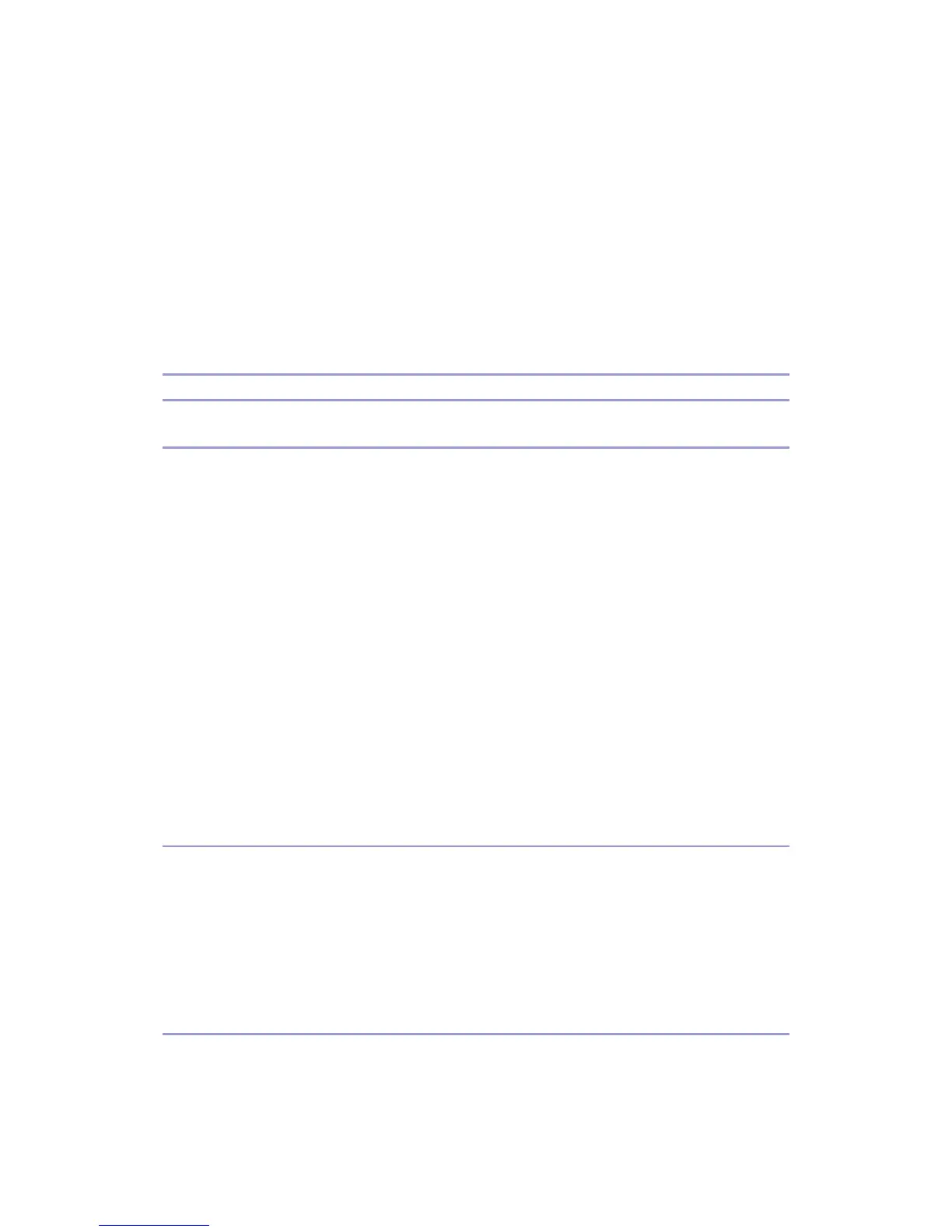J007/J010/J011 22 Call Center Manual
Is the printer plugged in to a power source?
Instructions
If the printer is connected to the printer and plugged into a power source:
1. Confirm that the power source is rated for the printer.
2. Disconnect the printer and connect another electrical device to the same power
source.
3. If the other device operates normally, there is no problem with the power source.
4. Swap the printer for repair.
Printing Problems
Printer does not respond to job start commands
Is the printer connected to a network or connected directly to a computer with a USB
cable?
Instructions
If the printer is connected to a network, disconnect it from the network.
1. Connect the printer directly to a computer with a USB cable.
2. If the printer operates normally with the USB connection, then there is a problem
with the network settings.
If the computer is not connected to a network:
1. Cycle the printer off/on.
2. If the printer does not operate normally, replace the USB cable.
3. Cycle the printer/off on.
4. If the printer does not operate normally after replacing the cable, swap the printer
for repair.
Printer does not initialize
Was the power cord disconnected accidentally while the printer was initializing after
power on?
Instructions
1. Install a new set of ink cartridges.
2. If this does not solve the problem, swap the printer for repair.
Printing slow
Is the print job very large?
Some print jobs require more time, especially if images are very large.