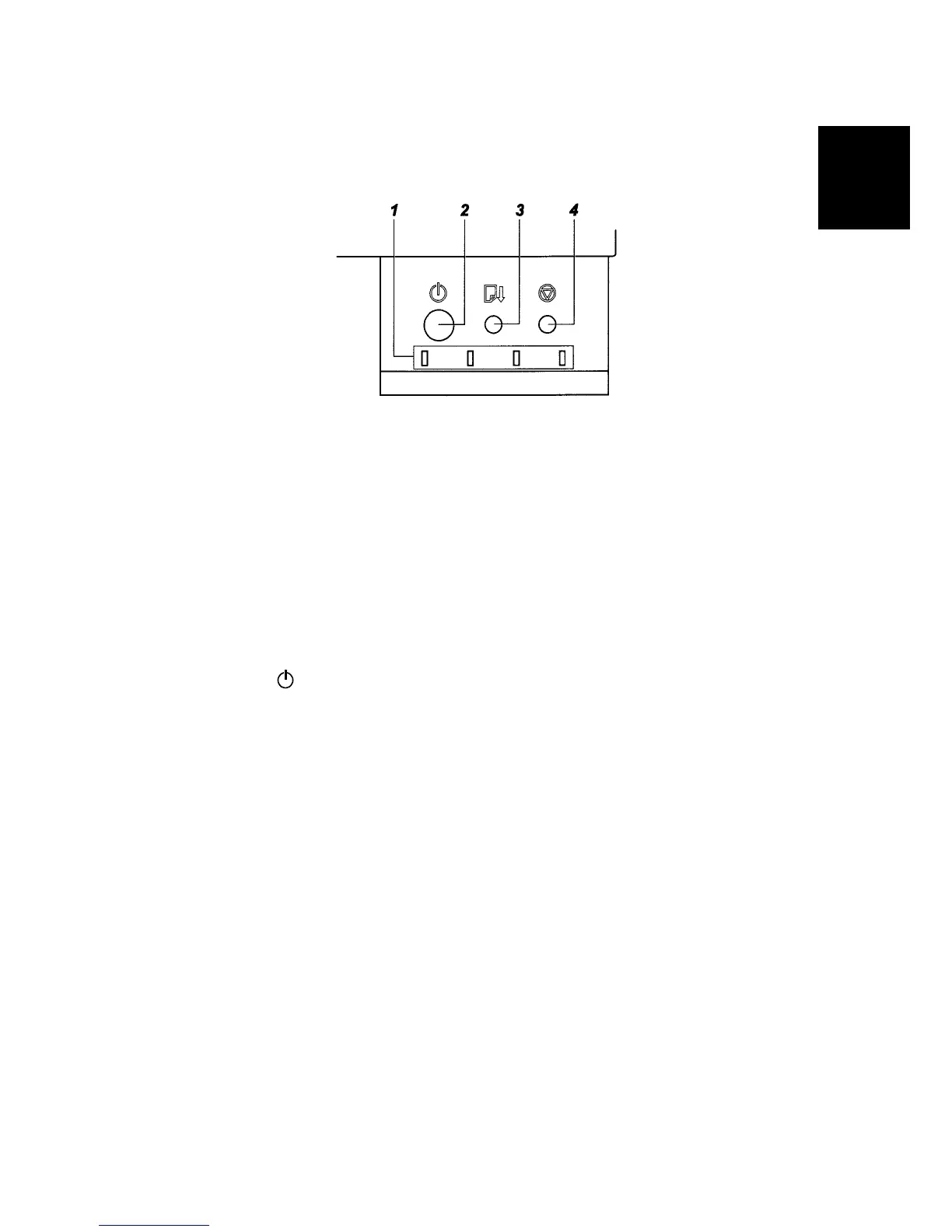PREPARATION
SM 1-5 J001/J003
Installation
1.1.6 USING THE OPERATION PANEL
Here is a brief description of how to use the keys on the printer operation panel.
1. Low Ink Indicators
Each LED shows the position of each Print cartridge in the printer:
K (Black), C (Cyan), M (Magenta), and Y (Yellow).
Flashing
The cartridge is empty. You can use the printer for a short time. Replace the
cartridge as soon as possible.
On
There is no ink in the printer. At this time, you cannot print. Replace the ink
cartridge.
All On
A Print cartridge is not in the machine, or, is not installed correctly. Open the right
front door. Check all the cartridges.
2. [Power] key
To turn the printer on and off
1. To turn the printer on, press and hold the [Power] key for at least 1 sec.
• The [Power] key flashes and stays in this condition until the printer warms
up.
• When the printer is ready for operation, the [Power] key goes on and stays
in this condition. At this time the printer is in standby mode and ready to
print.
2. Press the [Power] key once to turn the printer off. The power LED flashes
slowly for a few moments. Then it goes off.
To print a Sample Print
1. Press the [Power] key to switch the printer off. Wait for the power LED to go off.
2. Press and hold down the [Cancel] + [Paper Feed] Keys. Then press the
[Power] key for at least 3 seconds
3. Release the keys when the low ink indicators LEDs show red.
G707I904.BMP