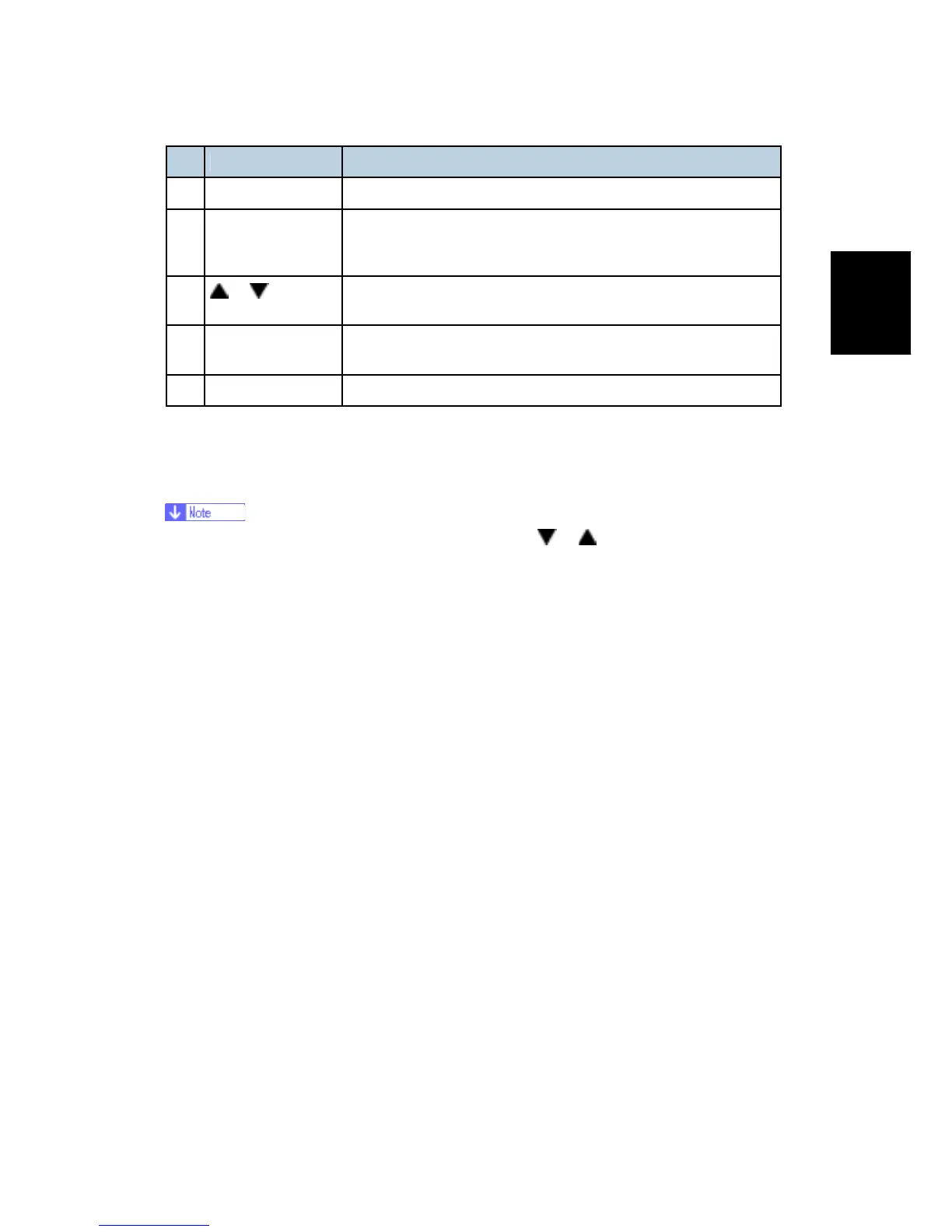Using the Operation Panel
SM 1-5 J007/J010/J011
J007/J010/
J011
Key/Indicator What It Does
8 Display Shows the current printer status and error messages.
9 Alert Lights when an error occurs. Red indicates an error that will
stop printing. Yellow indicates and a potential error (follow the
instruction that appears in the display).
10
or
Push once to increment the display setting by 1 (up or down).
Press and hold to increment the setting by 10.
11 Data-In Blinks when the printer is receiving data. Lights and stays on
when data is in the printer buffer to be printed.
12 #Enter Push to execute the menu item on the display.
1.2.2 HERE ARE SOME MORE DETAILS ABOUT HOW TO USE
THESE KEYS.
In the procedures below, "select" means push
or on the printer operation
panel until you see the item in the display on the printer operation panel.
To turn the printer on and off
1. To turn the printer on, press and hold the [Power] key for at least 1 sec.
The [Power] key flashes and continues flashing until the printer warms up.
When the printer is ready for operation, the [Power] key lights and remains on. At this
time the printer is in standby mode and ready to print.
2. Press the [Power] key once to turn the printer off. The power LED flashes
slowly for a few moments. Then it goes off.
To print the Config. Page
1. Push [Menu] and select "List/Test Print".
2. Push [#Enter], select "Config. Page" then push [#Enter].
3. Push [Online] to return to standby mode.
To clean all the print heads
1. First, clean the print head:
Push [Menu], select "Maintenance", push #Enter].
Select "Head-cleaning" and push [#Enter].
Push [Online] to return to standby mode.
2. If this doe not solve the problem, flush the print head:
Push [Menu], select "Maintenance" and push [#Enter].
Select "Head-flushing" and push [#Enter].
