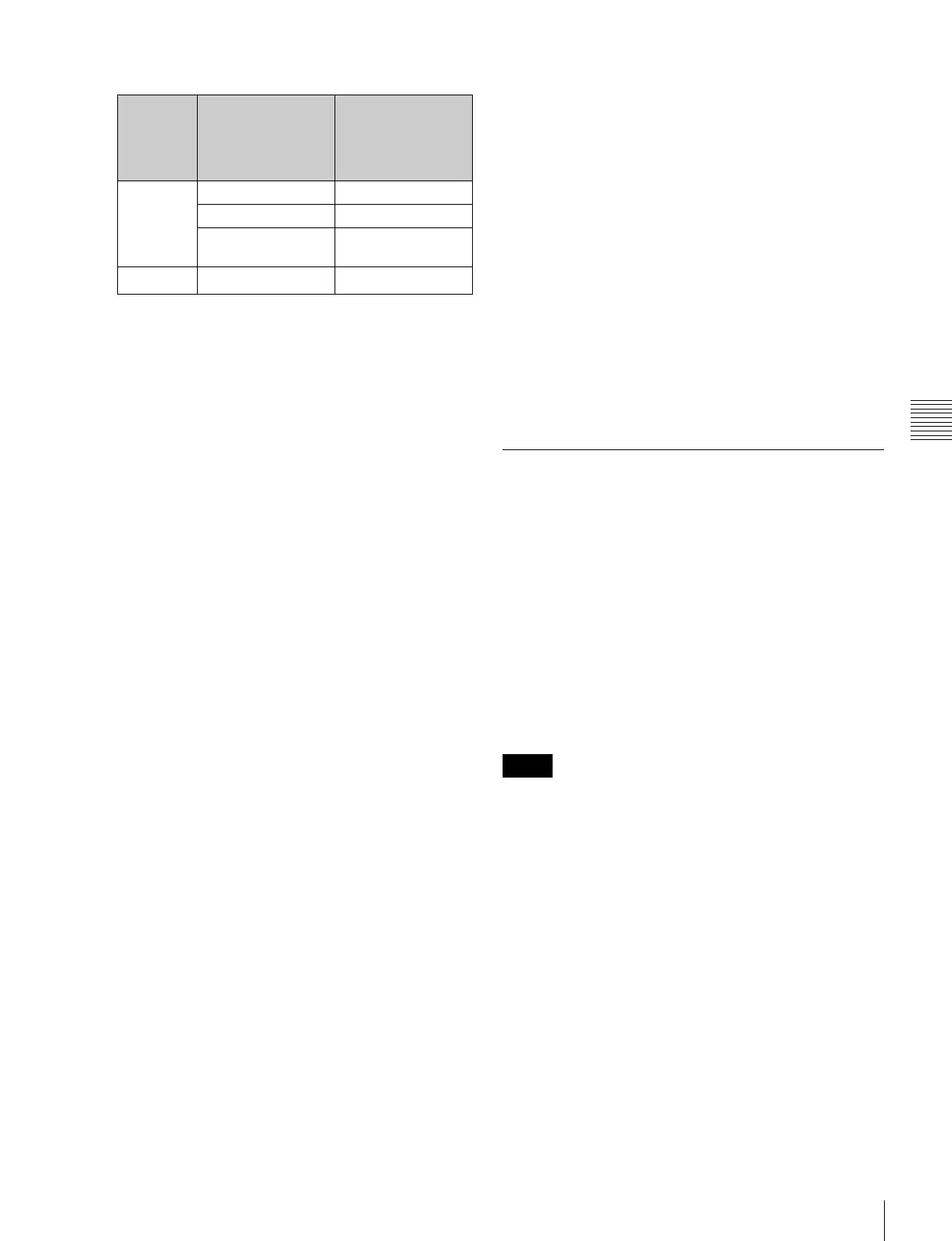105
Key Adjustments (Menus)
Chapter 4 Keys
- MVS-7000X
a) 0 when the system signal format is 1080P.
b) 1 when the system signal format is 1080P and the DME input/output
signal format is set to dual link mode.
c) 0 when the system signal format is 1080P and the DME input/output
signal format is set to dual link mode.
• When combining DMEs connected via the dedicated
interface and the SDI interface, you can increase the
number of keys to which DME effects are applied
simultaneously. (Requires a setting in setup.)
For details, see “Setting DME and Switcher Interfaces”
in Chapter 20 (Volume 2).
Assigning a DME to a key
1
In the M/E-1 >Key1 menu, select HF5 ‘Processed
Key.’
The Processed Key menu appears.
2
In the <DME Select> group, select the DME channel
(DME1 to DME8) to be used.
The lit colors of [DME1] to [DME8] indicate the DME
assignment.
Lit green: Shows the DME assigned to the currently
selected key.
Lit amber: Shows the DME assigned to a key other
than the currently selected key.
Off: DME is not assigned.
To select a DME being used by another keyer
Press [Override], turning it on, then select the DME
channel.
The later selection is valid, and the button lights green.
You can check the DME operating status in the Status
menu (see page 189).
Selecting the video signal for the DME
assigned to a key
For the operating procedure, see“Selecting the video
signal for a DME assigned to a key” (page 108).
Assigning a DME output signal as a
monitor signal
1
In the Processed Key menu, press [Monitor].
The Monitor menu appears.
2
Press [Monitor Set], turning it on.
3
In the <DME Select> group, select the DME channel
(DME1 to DME8) to be used.
This assigns the selected DME output to DME MON
V and DME MON K.
The colors with which [DME1] to [DME8] are lit
show the key assignment status.
Lit green: DME currently being monitored
Lit amber: DME that can be monitored
Off: Unassigned DME
Specifying the Key Output
Destination
Using the key processed keyer signals
(external processed key)
To select the key processed keyer key fill and key source
signals on the AUX bus or edit preview bus, press [Ext
Proc Key] turning it on, in the Processed Key menu.
This assigns the key fill and key source signals for M/E-1
key 1 to reentry signals PROC V and PROC K.
When a DME is selected on the keyer, the key fill and key
source signals to which a DME effect is applied are
assigned.
You cannot select the PROC V and PROC K signals using
the cross-point selection buttons of the M/E or PGM/PST
bank.
Using the key processed keyer signals or
signals to which a DME effect is applied in
frame memory (frame memory feed)
To use the key processed keyer key fill and key source
signals on the frame memory source buses, in the
Processed Key menu, press [FM Feed]. [Ext Proc Key]
turns on, and the key fill and key source signals processed
on the currently selected keyer are automatically assigned
to frame memory source buses 1 and 2. When a DME is
selected on the keyer, the key fill and key source signals to
which a DME effect is applied are assigned.
Key to
which
DME
effects are
applied
DME wipe pattern
for background
Number of keys to
which DME effects
can be applied
simultaneously
Keys 1 to 4 No DME wipe used 2
One-channel mode 1
Two- or three-
channel mode
0
Keys 5 to 8 -
2
a)
Notes