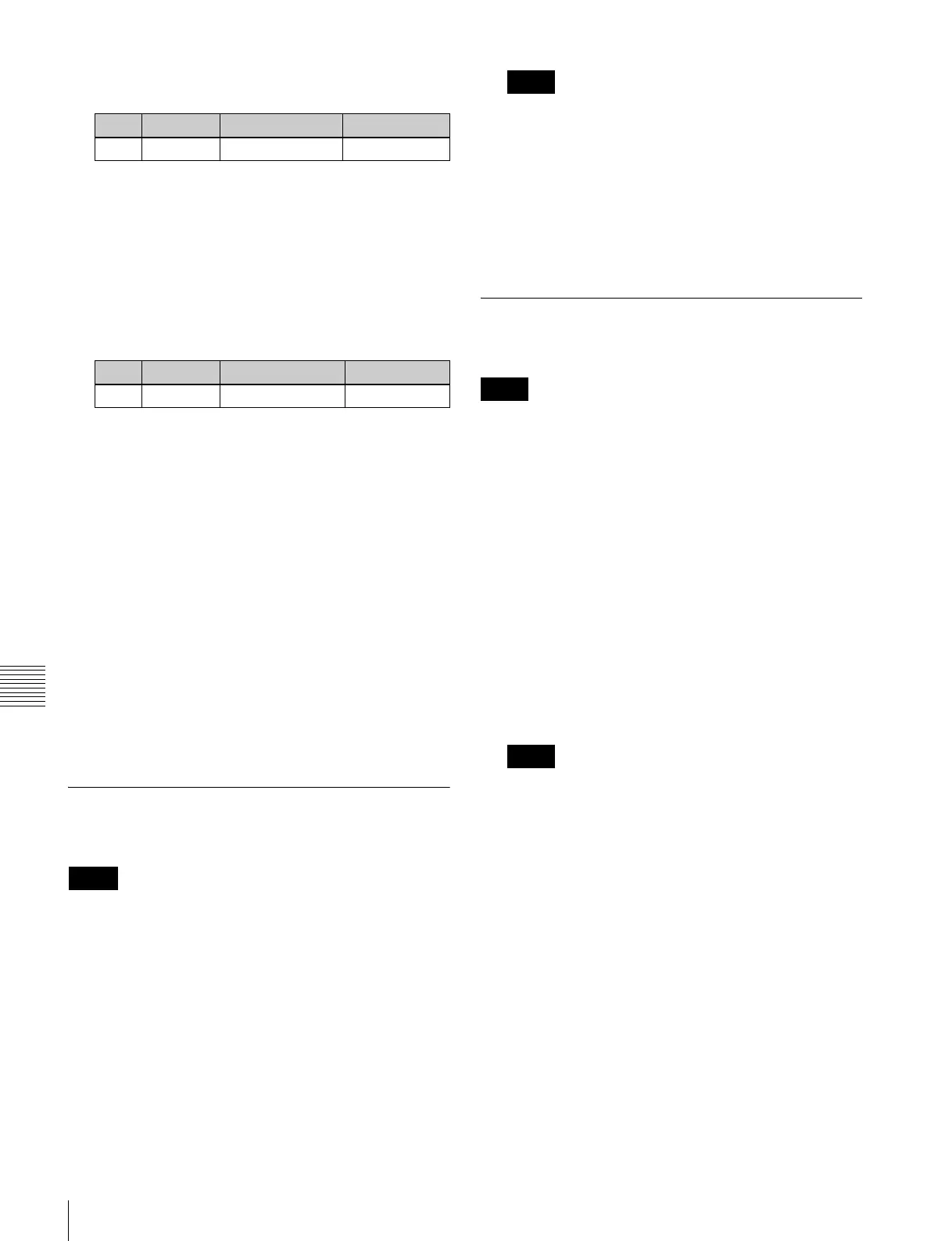482
Installation and Device Setup (Install/Unit Config Menu)
Chapter 18 System Setup (System)
• Use the arrow keys to scroll the reverse video cursor.
• Turn the knob.
5
Press [Display All Software], turning it on.
The lower list shows the texture packages.
6
Using any of the following methods, select the texture
package you want to install from the lower list.
• Press directly on the list in the status area.
• Use the arrow keys to scroll the reverse video cursor.
• Turn the knob.
7
Press [Set].
The selection is reflected under “Install” and “Title” in
the upper list.
8
Press [Install].
The “Install” box shows “On,” confirming that this is
to be installed. To cancel this installation setting, press
“Install” once more, making the box blank.
9
To carry out the installation, press [Execute].
A confirmation message appears.
10
Select [Yes].
This carries out the installation, and when it completes
normally, the “Install” box shows “OK.”
Saving a Frame Memory Clip With
Ancillary Data
When the signal format is 1080P, this operation is not
possible.
1
In the System >Install/Unit Config menu, select
[SWRx], and press [Unit Config].
The Unit Config menu appears.
2
Press [FM Ancillary], turning it on.
On: Save with ancillary data.
Off: Save without ancillary data.
Enabling this selection by pressing [Execute] in the
following step reinitializes all frame memory data.
Make backups of required data beforehand.
3
Press [Execute].
A popup window appears, displaying a message.
4
Check the message, and select [Yes].
Setting the DME Input/Output Signal
Format
This setting is only valid when the system signal format is
set to 1080P.
1
In the System >Install/Unit Config menu, select
[SWRx], and press [Unit Config].
The Unit Config menu appears.
2
In the <DME I/F Type> group, press one of the
following.
3G Mode: Use 3G mode (single 3G SDI signal) for
DME input/output.
1)
Dual Link Mode: Use dual link mode (two 1.5G SDI
signals) for DME input/output.
2)
1) 3G SDI: Standard defined by SMPTE 424M
2) Dual link: Standard defined by SMPTE 372M
• When the MKS-7470X/7471X is used, this setting is
fixed to “3G Mode.”
• When “Dual Link Mode” is selected, half as many
DME units can be connected to the switcher. In this
case, the available channels are DME1 channels 1
and 2, and DME2 channels 3 and 4.
• When “Dual Link Mode” is selected, you cannot use
an external DME unit (MVE-8000A/MVE-9000)
connected via the SDI interface.
3
Press [Execute].
A popup window appears, showing a message.
4
Check the message, and select [Yes].
Knob Parameter Adjustment Setting values
1 Device Device selection 1 and upwards
Knob Parameter Adjustment Setting values
3 No Package selection 1 and upwards
Notes
Notes
Notes
Notes
