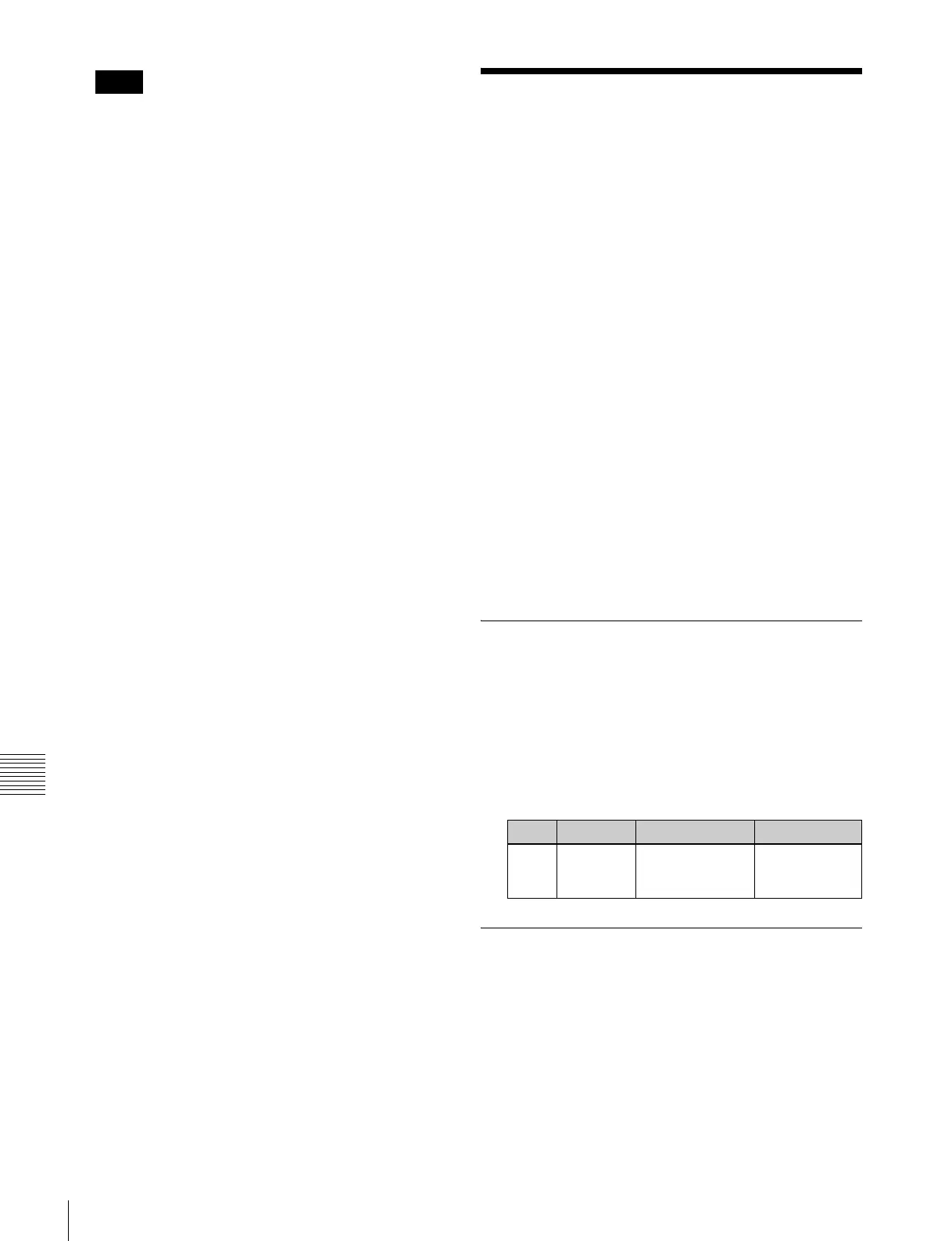522
Screen Saver and Other Settings (Maintenance Menu)
Chapter 19 Control Panel Setup (Panel)
This setting is disabled for the CCP-9000A.
4
When making a macro attachment setting, select
whether or not to enable cross-point button operations
in the <Attachment Setting Mode> group.
With Btn Function: enable cross-point button
operations
W/o Btn Function: disable cross-point button
operations
5
Using the <Macro 2nd Recall Mode> group, set the
action to occur during macro execution or when a
macro is stopped, if the cross-point button with the
macro attachment set is pressed again.
Continue: Execution of a macro that has been stopped
is resumed, and an executing macro continues.
Cancel: A stopped macro, or a macro during
execution is terminated.
6
Using the <Macro Recall Override> group buttons, set
the action to occur during macro execution or when a
macro is stopped, if another macro is recalled.
Disable: Ignore the other macro recall.
Enable: Execute the other macro.
To have a cross-point button with a macro
attachment set lit continuously
Press [Attchd Btn Indication], turning it on.
When the [MCRO ATTCH ENBL] button in the cross-
point control block is on, the cross-point button with a
macro attachment is constantly lit green.
Screen Saver and Other
Settings (Maintenance
Menu)
To make settings relating to the screen saver, etc., use the
Panel >Maintenance menu.
• Screen Saver: Make the menu display saver settings.
• LCD Brightness: Adjust the LCD brightness.
• LED Brightness: Adjust the LED brightness.
• Switch Brightness: Adjust the switch brightness.
• Touch Beep: Select whether or not to sound a beep
when a menu operation is carried out.
• Touch Panel Calibration: Calibrate the touch panel.
• Initial Menu Set: Specify the menu to be displayed at
menu startup.
• Scrl Down = Clockwise/ Scrl Up = Clockwise: Set the
mouse wheel scrolling direction for parameter setting.
• Mouse Slider Control: Select the mouse button used for
adjusting the bar positions of the knob parameters.
To display the Maintenance menu
In the Engineering Setup menu, select VF2 ‘Panel’ and
HF7 ‘Maintenance.’
The status area shows a list of the items with their settings.
Screen Saver Settings
To enable the menu display saver, use the following
procedure.
1
In the Panel >Maintenance menu, press [Screen
Saver], turning it on.
2
Adjust the following parameter.
Adjusting the Brightness
You can adjust the brightness of the following hardware
parts.
LCD: Adjust the brightness of the source name displays
and the LCD buttons in the Flexi Pad control block.
LED: Adjust the brightness of the LED displays in the
numeric keypad control block and so forth.
Switch: Adjust the brightness of the panel switches.
The following description takes the LCD brightness as an
example. Use a similar process for the other adjustments.
Notes
Knob Parameter Adjustment Setting values
1 Sleep
Time
Time until screen
saver starts
operation
1 to 300
(minutes)
