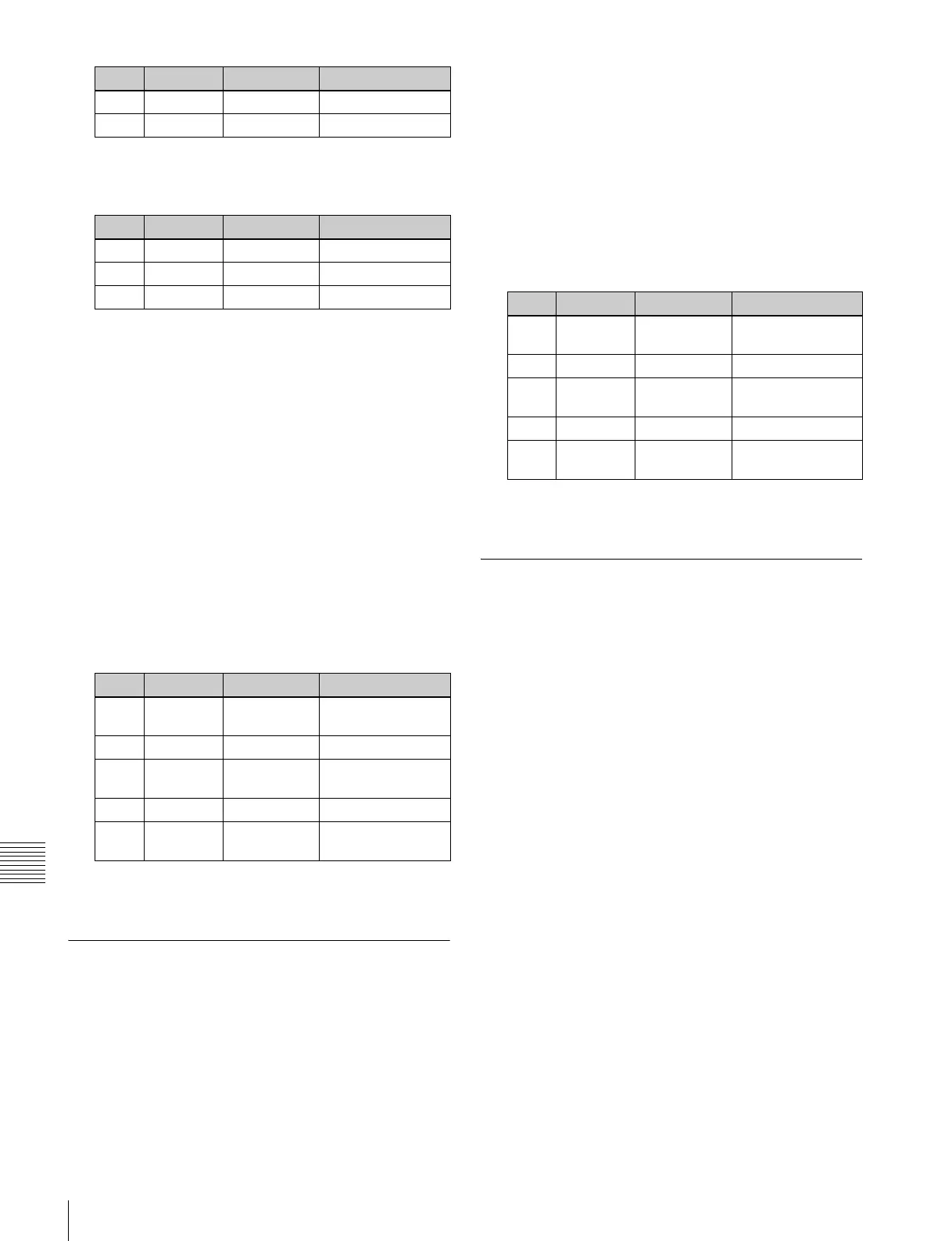200
Color Corrector Functions
Chapter 9 Color Corrector
8
In the <Spot CCR> group, press [Spot CCR] to display
the parameters, and adjust the replacement color.
.
To return the parameters to their default settings
In the <Spot CCR> group, press [Unity].
Masking a part of the spot color
adjustment
Set [Mask] to On in the Spot CCR/Output menu, then carry
out the same procedure as in “Masking a part of the
primary color correction” (page 196).
Adjusting the color outside the spot color
adjustment region
1
In the Spot CCR/Output menu, press [Outer Out Proc]
in the <Outer Out Proc> group, turning it on.
2
Adjust the following parameters.
To return the parameters to their default settings
In the <Outer Out Proc> group, press [Unity].
Output Video Processing Operations
Carry out the following corrections are available on the
YUV signal.
• Video signal overall gain adjustment
• Y signal gain adjustment
• Y signal offset adjustment
• C signal gain adjustment
• C signal hue adjustment
Applying output video processing effects
1
In the CCR menu, press VF1 ‘CCR1’ and HF6 ‘Spot
CCR/Output.’
The Spot CCR/Output menu appears.
2
In the <Output Process> group, press [Output
Process], turning it on.
3
Adjust the following parameters.
To return the parameters to their default settings
In the <Output Process> group, press [Unity].
YUV Clip Operations
For each of the luminance and color difference signals, the
following processing is available.
White clip: setting the maximum level of the luminance
signal.
Dark clip: setting the minimum level of the luminance
signal.
Positive clip: setting the maximum amplitude in the
positive direction of the color difference signal.
Negative clip: setting the maximum amplitude in the
negative direction of the color difference signal.
Applying YUV clip processing
1
In the CCR menu, press VF1 ‘CCR1’ and HF7 ‘YUV
Clip/RGB Clip.’
The YUV Clip/RGB Clip menu appears.
2
In the <YUV Clip> group, press [YUV Clip], turning
it on.
3
In the <YUV Clip Adjust> group, select the target for
adjustment.
Luminance: settings for the luminance signal.
Chroma: settings for the color difference signal.
4
Depending on the selection in step 3, adjust the
following parameters.
2 Saturation Saturation 0.00 to 100.00
3 Hue Hue 0.00 to 100.00
Knob Parameter Adjustment Setting values
1 Luminance Luminance 0.00 to 100.00
2 Saturation Saturation 0.00 to 100.00
3 Hue Hue 359.99 to 0.00
Knob Parameter Adjustment Setting values
1 Video Gain Video signal
gain
–200.00 to +200.00
2 Y Gain Y signal gain –200.00 to +200.00
3 C Gain Chrominance
signal gain
–200.00 to +200.00
4 Hue Delay Hue delay –180.00 to +180.00
5Black
Level
Black level –116.90 to +116.90
Knob Parameter Adjustment Setting values
Knob Parameter Adjustment Setting values
1 Video Gain Video signal
gain
–200.00 to +200.00
2 Y Gain Y signal gain –200.00 to +200.00
3 C Gain Chrominance
signal gain
–200.00 to +200.00
4 Hue Delay Hue delay –180.00 to +180.00
5Black
Level
Black level –116.90 to +116.90
