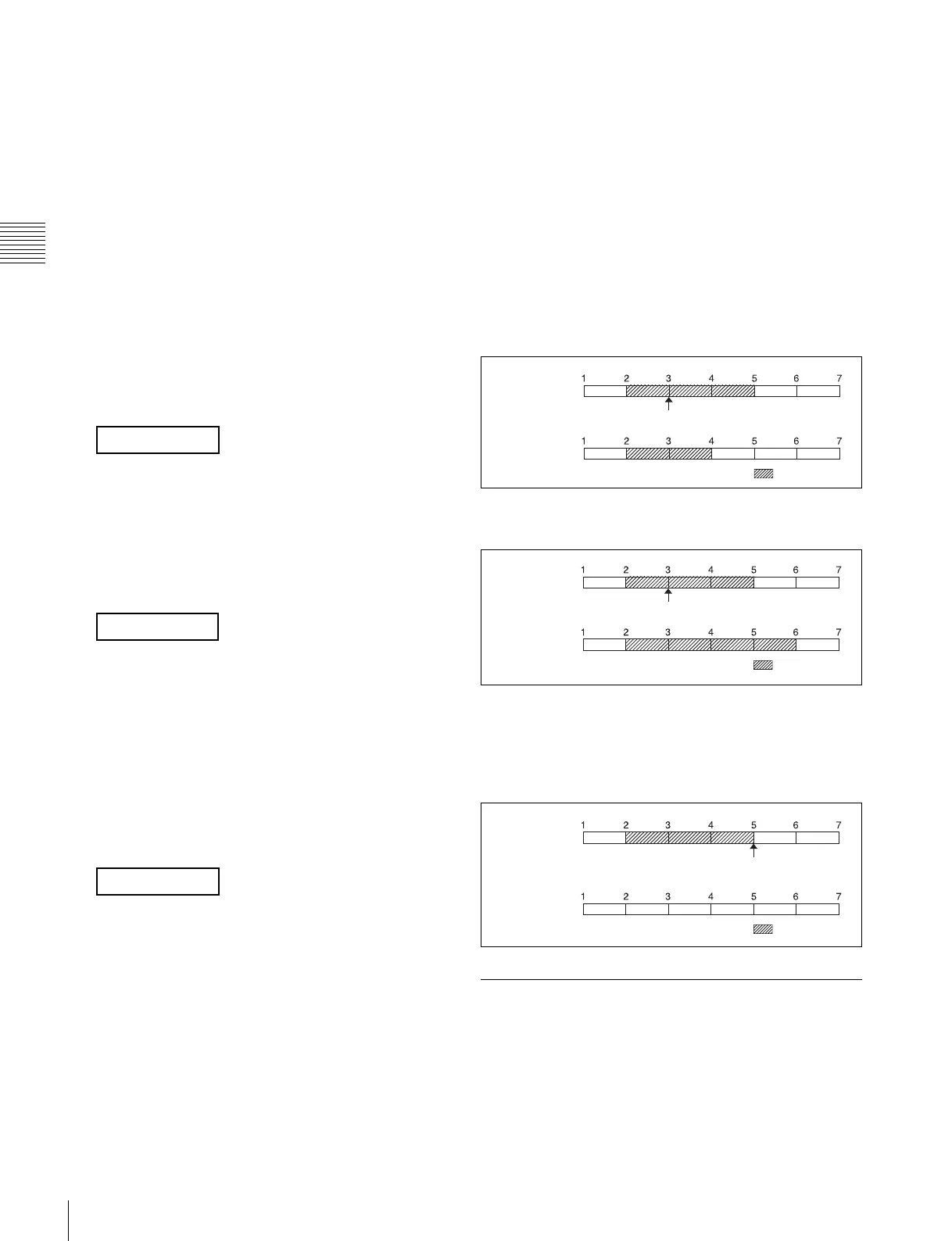396
Creating and Editing Keyframes
Chapter 13 Keyframe Effects
The start point, end point, and loop count that you have
set are reflected in the Timeline menu.
If you enter the loop count as “0” (endless loop), the
count is shown as “inf” (infinity).
The numeric keypad control block display changes
back to the state shown in step 4.
Changing the keyframe loop settings
To change the loop range or count for the currently
recalled effect, carry out the following procedure.
1
When the [KF LOOP] button in the keyframe control
block is lit amber, press it, turning it green.
The numeric keypad control block display shows the
current loop range.
If, for example, the start point is keyframe 2 and the
end point is keyframe 5, this appears as follows.
2
To change the loop range, press the [CLEAR] button
in the numeric keypad control block.
To change the loop count only, press the [ENTER]
button, then skip to step 6.
When you press the [CLEAR] button, this appears as
follows.
3
Enter the keyframe number for the new start point, and
press the [ENTER] button.
4
Enter the keyframe number for the new end point, and
press the [ENTER] button.
The display shows the currently set loop count.
5
To change the setting, press the [CLEAR] button.
This clears the set loop count.
6
Enter the new loop count, and press the [ENTER]
button.
Executing a keyframe loop
In the keyframe control block, press the [RUN] button.
The set loop range is executed repeatedly for the set loop
count number of times.
The screen shows the total loop count and the number of
loops remaining. (If the loop count is infinite (inf), the
remaining number is not shown.)
If the [REV] button is lit, the loop is played in the reverse
order.
Canceling keyframe loop execution
Press the [REWIND] button in the keyframe control block.
Changes to the loop range caused by
keyframe insertion/deletion
When a keyframe is inserted or deleted within the loop
range, the loop range also changes. The following are
examples.
Example 1: If keyframe 3 is deleted, the loop end point
moves forward as follows.
Example 2: If keyframe 3 is added, the end point keyframe
number moves back.
Example 3: If the keyframe at the end of the loop range
(the end point) is deleted, the keyframe loop settings
are all cleared, as follows, and the [KF LOOP] button
goes off. The same occurs if the first keyframe in the
loop range (the start point) is deleted.
Undoing an Edit Operation
To undo a keyframe insert, modify, delete, or paste
operation immediately after execution, press the [UNDO]
button.
FM 2 TO 5
FM TO
COUNT
Before deletion
After deletion
Deletion
: Loop range
Before addition
After addition
Addition
: Loop range
Before deletion
After deletion
Deletion
: Loop range