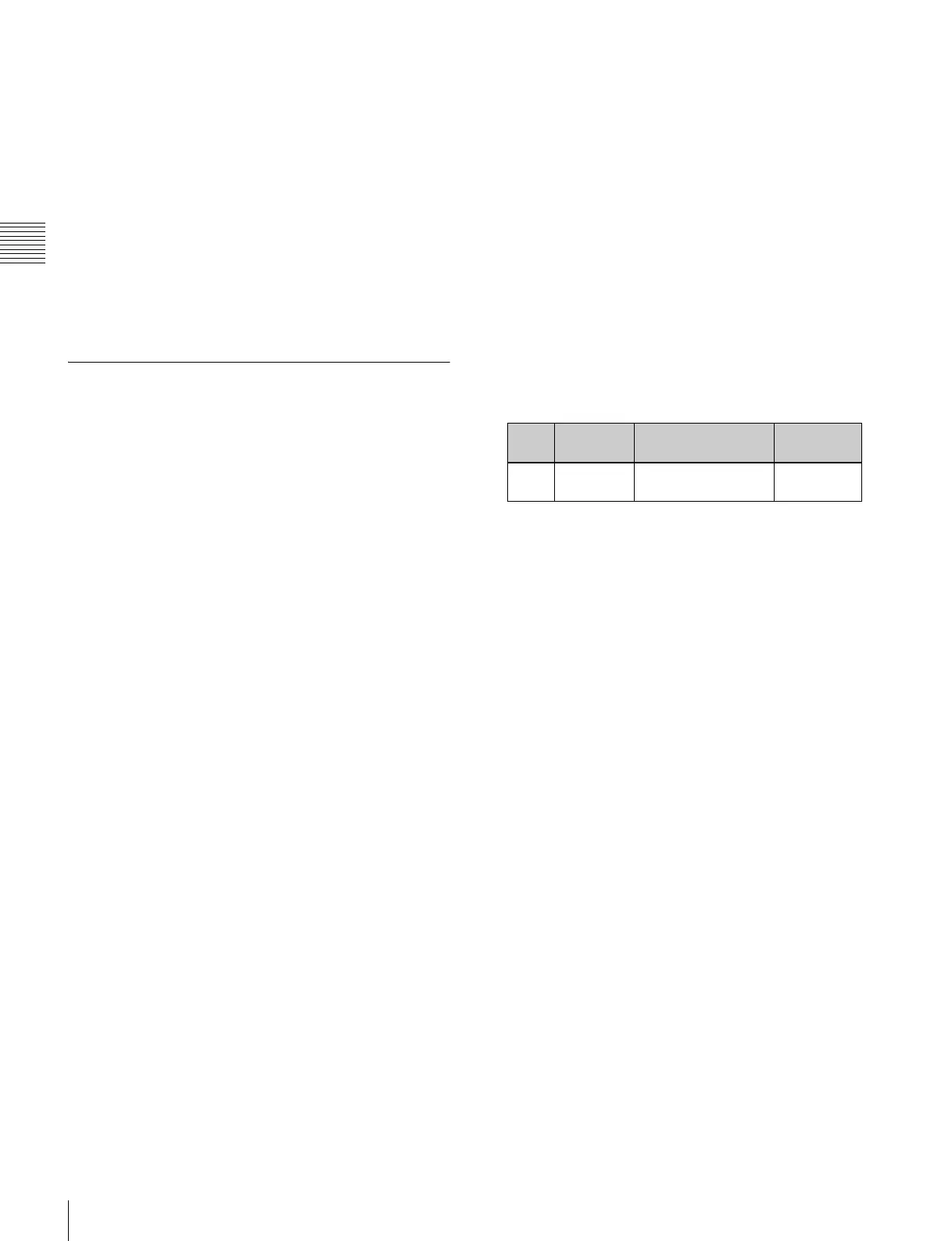406
Creating and Saving a Master Timeline
Chapter 13 Keyframe Effects
This saves M/E-1 register 10 and P/P register 5 in
master timeline register 1, and the [STORE] button
goes off. At the same time, the [RCALL] button lights.
Checking the regions saved on a master
timeline
For example in the course of changing a master timeline,
you can check which regions are saved in the register.
With the [MASTR] button in the numeric keypad control
block lit, hold down the [STORE] button. While it is held
down, the buttons for the saved regions light. When the
button is released, the state before it was held down is
restored.
Creating and Saving a Master
Timeline With the Menu
You can save a master timeline using the Effect >Master
Timeline >Store menu.
Recalling the Store menu
1
Do either of the following.
• In the menu control block, press the top menu
selection button [EFF].
• In the numeric keypad control block, press the [EFF]
button twice in rapid succession.
The Effect menu appears.
2
Press VF1 ‘Master Timeline’ and HF1 ‘Store.’
The Master Timeline >Store menu appears.
The status area shows the master timeline register
names, register lock status, register number for each
region, and so on.
3
If required, press the following buttons in the status
area to change the region display.
M/E, P/P: indicate assignment of M/E-1 (“M/E1”)
and P/P (“P/P”).
User: indicate assignment of User1 (“USR1”), User2
(“USR2”), User3 (“USR3”), User4 (“USR4”),
User5 (“USR5”), User6 (“USR6”), User7
(“USR7”), and User8 (“USR8”).
DME: indicate assignment of DME ch1 (“DME1”),
ch2 (“DME2”), ch3 (“DME3”), ch4 (“DME4”),
ch5 (“DME5”), ch6 (“DME6”), ch7 (“DME7”),
and ch8 (“DME8”).
DEV1-8: indicate assignment of Device1 (“DEV1”),
Device2 (“DEV2”), Device3 (“DEV3”), Device4
(“DEV4”), Device5 (“DEV5”), Device6
(“DEV6”), Device7 (“DEV7”), and Device8
(“DEV8”).
DEV9-12: indicate assignment of Device9 (“DEV9”),
Device10 (“DEV10”), Device11 (“DEV11”), and
Device12 (“DEV12”).
Misc: indicate assignment of P-Bus (“PBUS”), GPI
(“GPI”), and Macro (“MCRO”).
Creating and saving a master timeline
To save a master timeline register with the menu, use the
following procedure.
1
In the Store menu, using any of the following methods,
select the register in which you want to save the master
timeline.
• Press directly on the list in the status area.
• Press the arrow keys to scroll the reverse video
cursor.
• Turn the knob.
a) For P-Bus and Device1 to Device12, register numbers 1 to 250 can
be set.
2
Press [Edit].
The Edit menu appears, and you can now save the
master timeline in the specified register. In this menu
again, you can turn the knob to select the master
timeline register.
The status area shows the status of each region in this
master timeline.
3
Using any of the following methods, select the region.
Multiple selections are also possible.
• Press directly on the display in the status area.
• To cancel the selection, press once more to return to
the normal display.
• To select all regions, press [ALL].
To select all switcher-related regions (M/E, P/P,
User), press [SWR ALL].
4
Press [Assign], turning it on.
• If the selected register is locked, a confirmation
message appears asking whether or not to cancel the
operation. Press [OK] to return to the previous menu
display without carrying out the registration.
• If the operation is carried out, the region selected in
step 3 is registered on the master timeline, and the
parameters are now valid.
5
Turn the knob to select the number of the effect
register.
Knob Parameter Adjustment Setting
values
1Master
Reg
Master timeline
register number
1 to 99
a)
