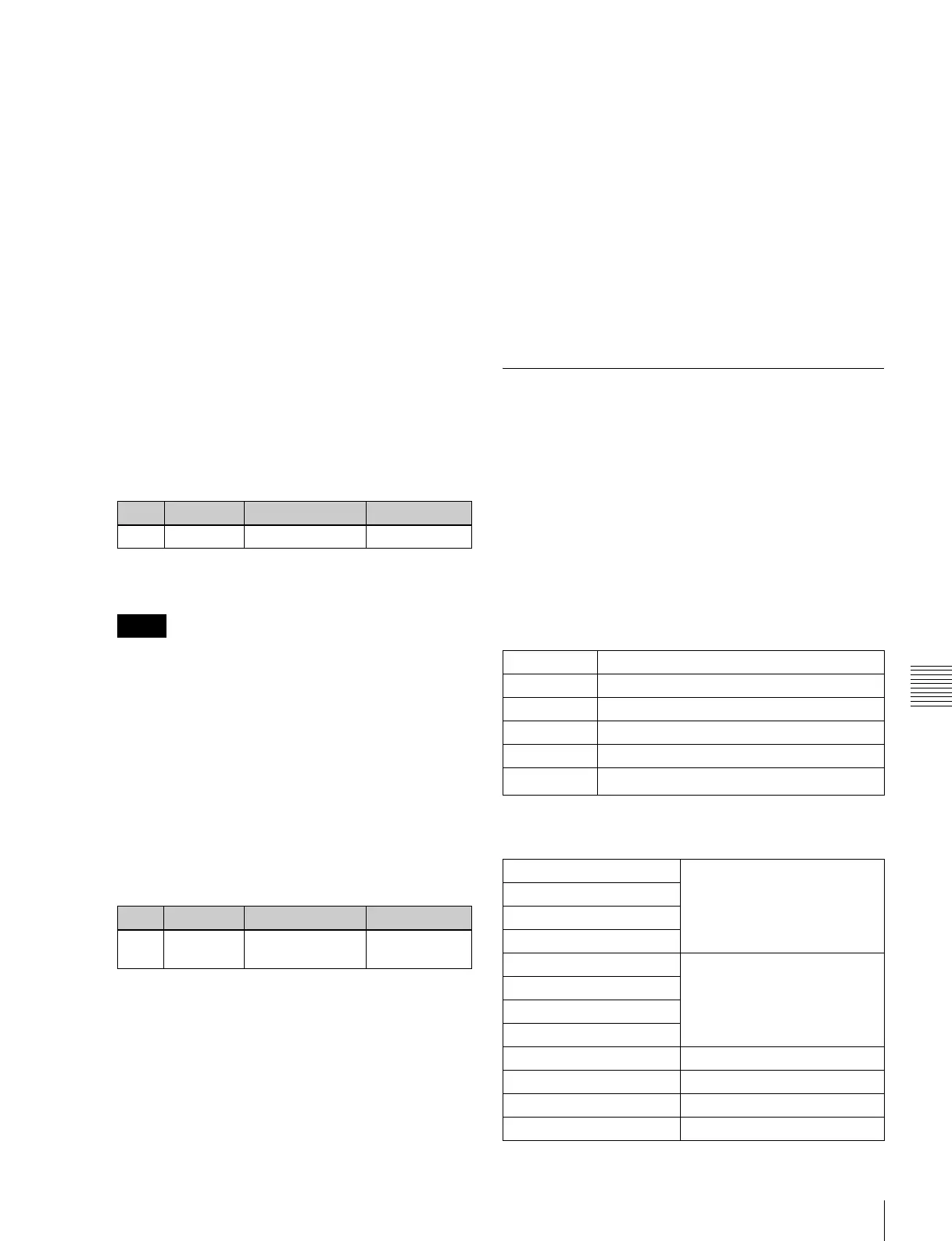477
Installation and Device Setup (Install/Unit Config Menu)
Chapter 18 System Setup (System)
Upper list: For each connected device, this shows the
device name, current software version (Current),
and the latest version that can be installed (Install,
Title).
- OK: Installation already completed.
- On: For installation, but not completed.
- Error: An error occurred during installation.
- Cancel: Installation canceled.
Lower list: For the device selected in the upper list,
this shows an automatically detected list of
software that can be installed on the particular
device. Also, software selected as a candidate for
installation in the upper list is marked in the lower
list with an bullet.
3
If you are satisfied with the currently installed version
of all items in the upper list, skip to step 6.
To change the items to be installed, use any of the
following methods to select the relevant device.
• Press directly on the list in the status area.
• Use the arrow keys to scroll the reverse video cursor.
• Turn the knob.
The display of the lower list changes according to the
selected device.
When the MKS-7470X/7471X is selected, no software
is displayed in the lower list.
To display all related software
Press [Display All Software], turning it on.
Not just the automatically detected software, but the
names of all related software for the selected device
appear.
4
In the lower list, select the software you want to install.
• Press directly on the list in the status area.
• Use the arrow keys to scroll the reverse video cursor.
• Turn the knob.
5
Press [Set].
The selection is reflected under “Install” and “Title” in
the upper list.
6
Press [Install].
The “Install” box shows “On,” confirming that this is
to be installed. To cancel this installation setting, press
“Install” once more, making the box blank.
7
Repeat steps 3 to 6, to confirm all software to be
installed.
8
Press [Execute].
A confirmation message appears.
9
Press [Yes].
This carries out the installation, and when it completes
normally, the “Install” box shows “OK.”
Making Settings Required to Use the
Software
To use the software listed below, you are required to enter
an install key which validates the software. (If the software
has been factory installed, the install key is not required.)
For the method of obtaining an install key, contact your
Sony representative. To obtain a key, you may be required
to submit the unique device ID of the switcher you are
using. You can check the unique device ID in the Install/
Unit Config menu of the switcher, using the following
procedure.
When using the MVS-8000X
a) This can be used only on MVE-8000A.
When using the MVS-7000X
Knob Parameter Adjustment Setting values
1 Device Device selection 1 and upwards
Notes
Knob Parameter Adjustment Setting values
3 No Software
selection
1 and upwards
BZDM-9050 Texture Lighting Software (for MVE-9000)
BZS-8050 Editing Control Software
BZS-8200X Multi Program 2 Software
BZS-8420X Color Corrector Software
BZS-8560X Switcher Upgrade Software
BZDM-8560
DME Upgrade Software
a)
BZS-7500X
a)
Switcher Upgrade Software
BZS-7510X
BZS-7520X
b)
BZS-7530X
c)
BZS-7540X
d)
DME Upgrade Software
BZS-7541X
e)
BZS-7561X
BZDM-8560
f)
BZDM-9050
g)
Texture Lighting Software
BZS-8050 Editing Control Software
BZS-7200X Multi Program 2 Software
BZS-7420X Color Corrector Software
