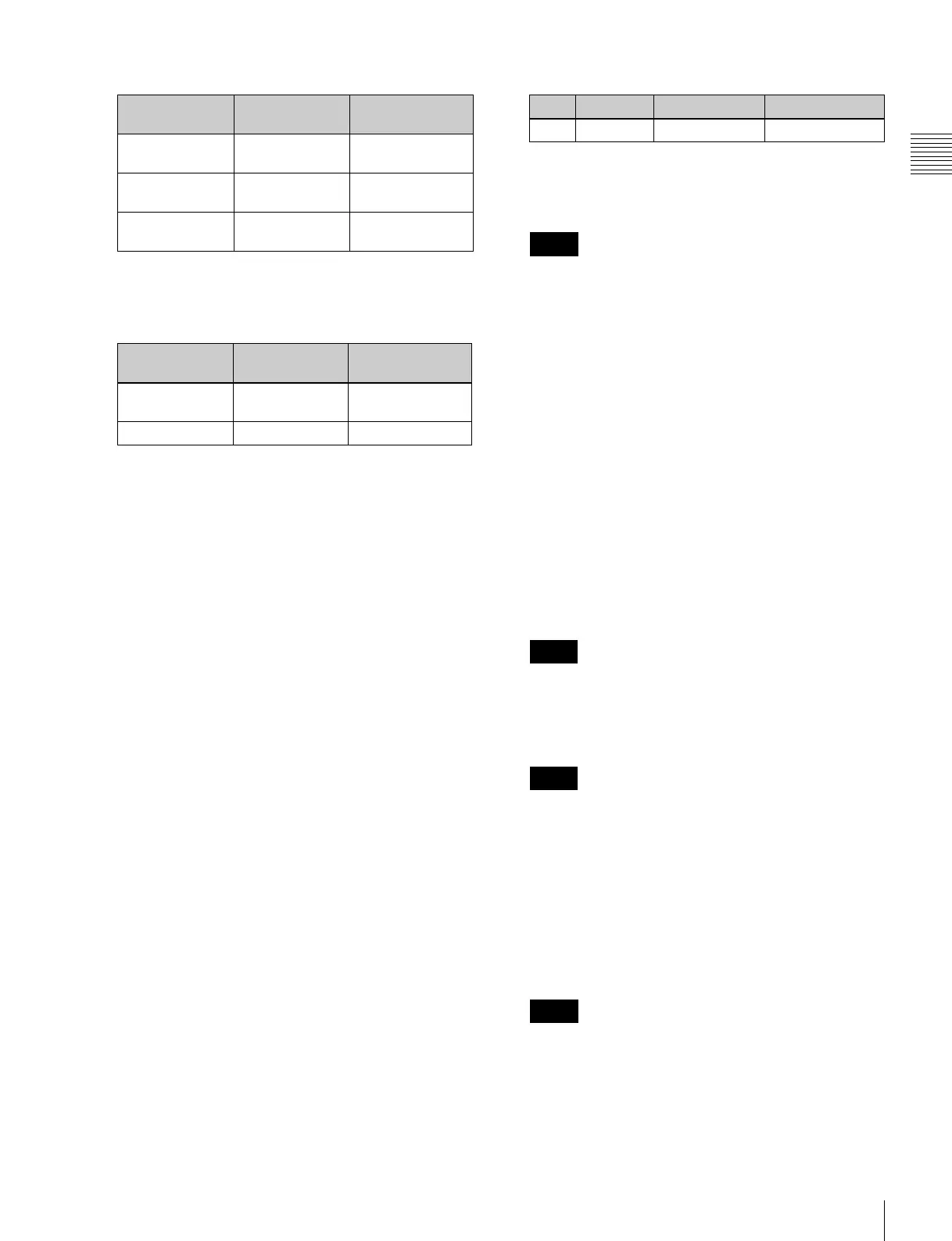375
Control of VTRs, Extended VTRs, and Disk Recorders
Chapter 12 External Devices
- Partial operating limitation:
a) Failure to operate when variable speed is set to minus value.
However, operates when the file B action is set to Start, and then
variable speed is set to minus after file B starts playing.
- Play does not switch from file A to file B:
If play continues to show video of file A without
switching to file B, a Stop action is required in file A
in order to switch to file B.
VTR/disk recorder/Extended VTR timeline
editing
This section describes how to set an action at a keyframe
point, and how to edit the timeline.
For details of the operations for keyframe creation and
editing, see “Creating and Editing Keyframes” (page
392).
To set an action in the menu
1
In the Device menu, press VF3 ‘DDR/VTR’ and HF2
‘Timeline.’
The Device >DDR/VTR >Timeline menu appears.
The status area shows two lists.
The upper list shows the device number, register
number, keyframe number, and action type (start
point, stop point, and variable speed) set for the
keyframe.
The lower list is used for setting the action for the
device selected above, and shows the port name,
current file, current time, status information, start
point, stop point, variable speed, and file name (for a
disk recorder or Extended VTR).
2
Using any of the following methods, select the device
for which you want to set the action.
• Press directly on the list in the status area.
• Press the arrow keys to scroll the reverse video
cursor.
• Turn the knob.
3
To set the name of a file when using an Extended VTR
or disk recorder, recall the file using the Device
>DDR/VTR >File List menu.
• There is a limit of eight disk recorder files that can
set on a single timeline.
• If you have not set the file name when using an
Extended VTR, the file recalled in the Extended
VTR when the keyframe point is passed is the
subject of the action.
For details of settings required to recall a file, see
“Sharing Disk Recorder/Extended VTR File Lists” (page
517).
When not using an Extended VTR or disk recorder, or
when the file name has not been set for an Extended
VTR, skip to step 4.
4
In the <Action> group, select the action.
Cueup: Output a command to cue up to the currently
displayed start point.
Start: Output a Play command.
When the stop point and variable speed are both set,
the variable speed setting takes priority.
Stop: Output a Stop command.
Before executing the Stop command, if the timecode
for the set stop point has been reached, or on an
Extended VTR or disk recorder if the end of the file
has been reached, then at that point the device stops.
5
To set a start point, in the <Start TC> group, press the
[Set] button.
A timecode window appears.
If you do not want to set the start point, skip to step 8.
For a disk recorder on which the start point is not set,
the file recalled in the disk recorder when the keyframe
point is passed is the subject of the action.
6
Set the start point as a timecode value.
KF1 action
setting
Operating
status of file A
KF2 action
setting
Start Playing Variable Speed
set
a)
Variable Speed
set
Playing at
variable speed
Variable Speed
set
a)
Cueup Cueup Variable Speed
set
a)
KF1 action
setting
Operating
status of file A
KF2 action
setting
Variable Speed
set
Playing at
variable speed
Start
Cueup Cueup Start
Knob Parameter Setting Setting values
1 Dev Device number 1 to 12
Notes
Notes
Notes
Notes
