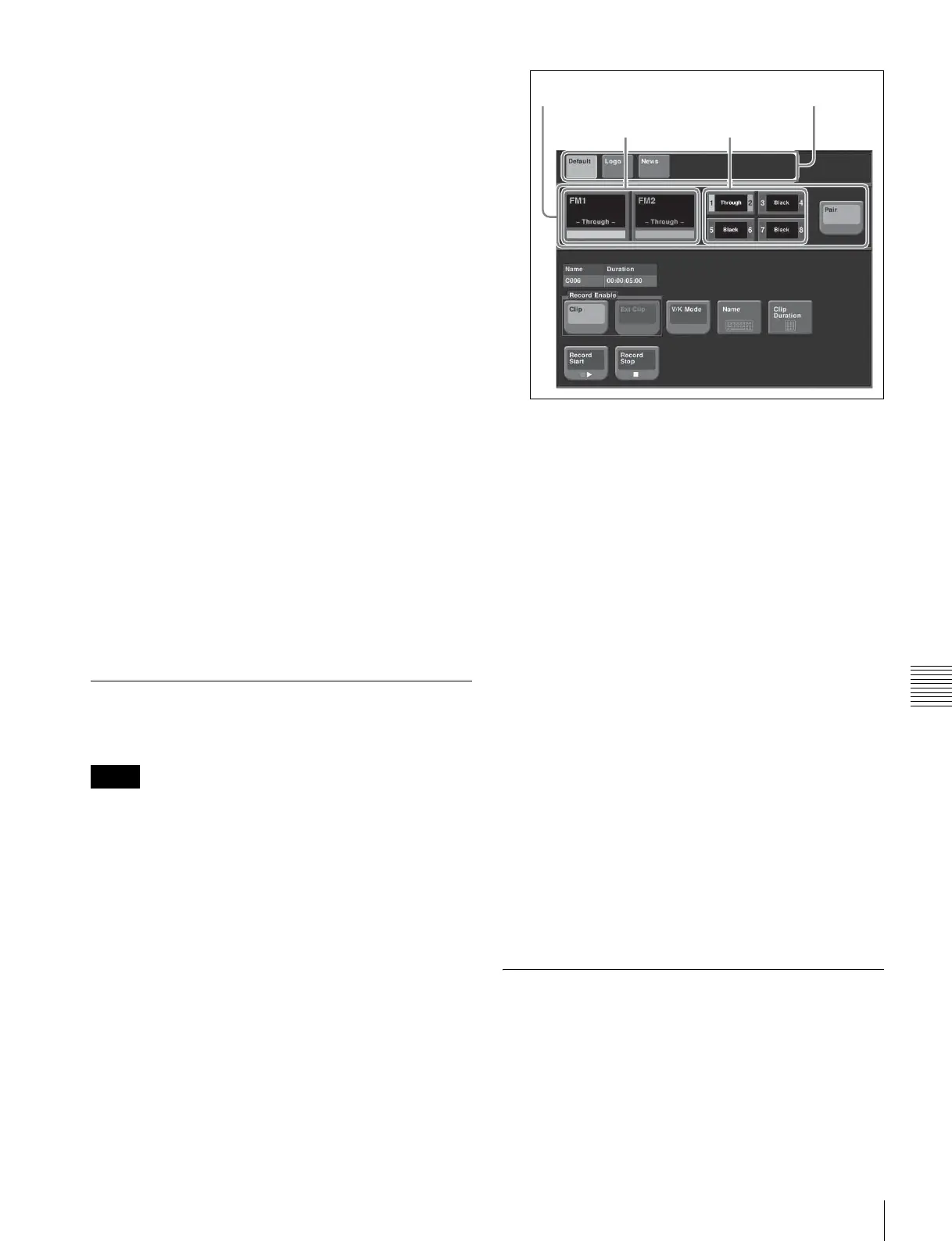171
Frame Memory Clip Operations
Chapter 7 Frame Memory
To stop playback, press [STOP] or any of the [SHTL],
[JOG], [CUE], [REW], [FF], and [ALL STOP]
buttons.
For details of the buttons in the device control block
(MKS-8031TB trackball module, option), see “Device
Control Block (MKS-8031TB Trackball Module, Option)”
(page 43).
For details of the playback start point, stop point, and
duration settings, see the previous item, “Using the device
control block (MKS-8036A Search Dial Module, option) to
play back clips” (page 170).
To carry out the variable speed playback
Press any of the [SHTL], [JOG], and [VAR] buttons, then
turn the Z-ring or move the joystick. The image changes in
the forward direction when you turn the Z-ring clockwise,
and in the reverse direction when you turn it
counterclockwise. Move the joystick to the right for the
forward direction and to the left for the reverse direction.
When you pressed the [JOG] button: Playback is at a
speed corresponding to the turning speed of the Z-ring
or the movement speed of the joystick.
When you pressed the [SHTL] button: Playback is at a
speed corresponding to the rotation angle of the Z-ring
or amount of movement of the joystick.
When you pressed the [VAR] button: Playback is at a
speed corresponding to the rotation angle of the Z-ring
or amount of movement of the joystick, in the range
–1 to +3 times normal speed.
Clip Creation
You save a movie as a clip.
If the number of frame memory clips exceed 100 single
files (50 pair files), an error appears.
Using the menu to record clips
1
In the Frame Memory menu, select VF2 ‘Clip’ and
HF3 ‘Record.’
The Record menu appears.
2
With [Pair] off, press the operation target selection
button, to select the operation target.
3
In the folder selection area, select the folder containing
the clip to be recorded.
4
In the <Record Enable> group, select the clip type.
• To record a normal clip, press [Clip].
• To record an extended clip, press [Ext Clip].
5
To set the clip name, press [Name].
A keyboard window appears.
6
Enter the clip name, and press Enter.
7
To start recording, press [Record Start].
8
To end recording, press [Record Stop].
To set the clip duration
1
Press [Clip Duration].
A numeric keypad window appears.
2
Enter a timecode value or number of frames, and press
Enter.
Creating and Handling Frame
Memory Folders
You can create, rename, and delete frame memory folders.
Creating a new folder
1
In the Frame Memory menu, select VF5 ‘Folder.’
Notes
Frame memory
selection area
Operation target
selection buttons
Pair selection
buttons
Folder selection
area
