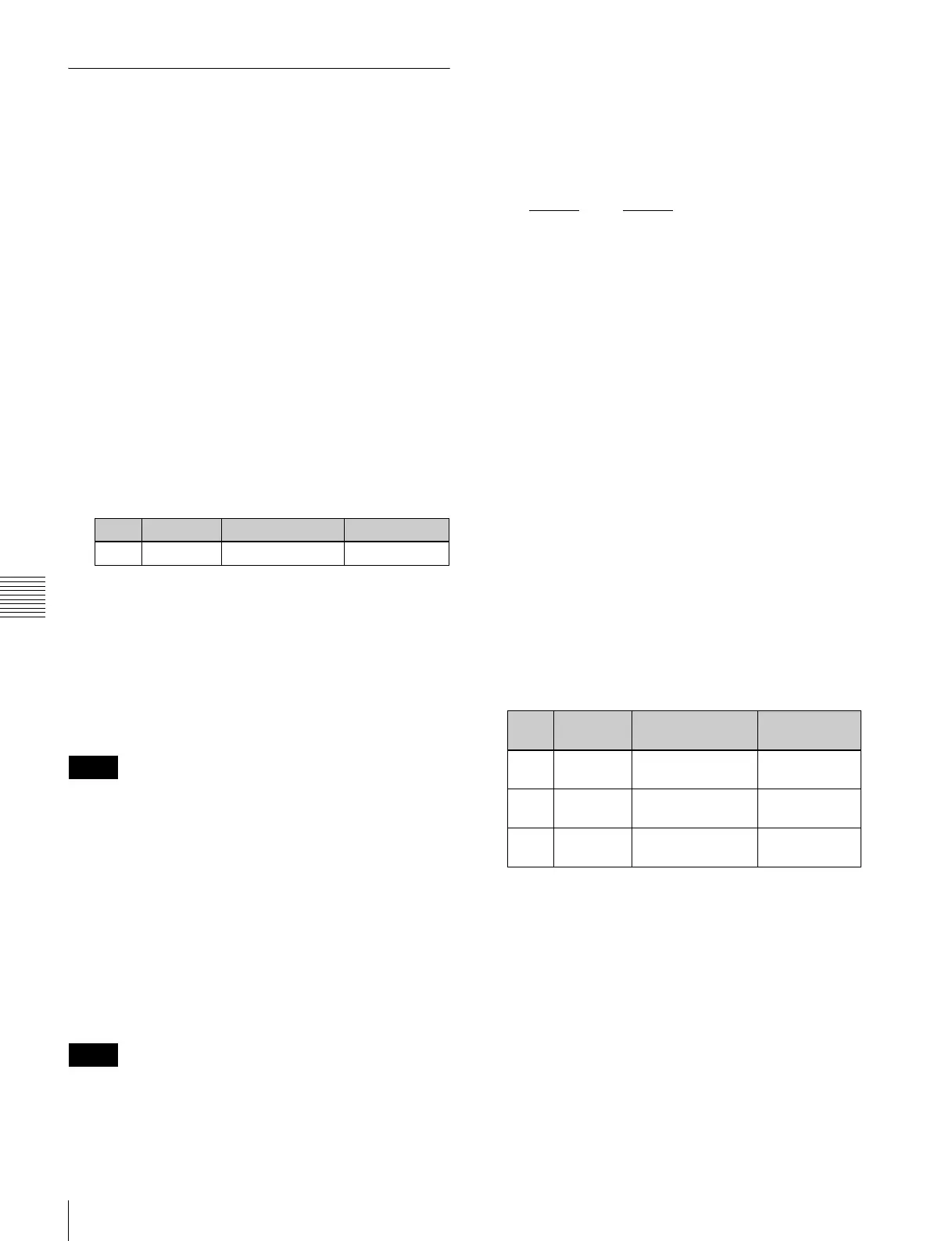458
Operations on Individual Files
Chapter 17 Files
Renaming Files
You can rename a file on the hard disk or memory card and
a register. As an example, to rename a snapshot file, use
the following procedure.
1
In the File menu, select VF3 ‘Snapshot’ and HF1
‘Snapshot.’
The Snapshot menu appears. The status area shows the
device status, and a list of files present on the device.
2
Press [File Edit].
A detailed list appears. Here too, you can select a
device or specify a directory. (See page 455.)
3
Using any of the following methods, select the file you
want to rename.
• Press directly on the list in the status area.
• Press the arrow keys to scroll the reverse video
cursor.
• Turn the knob.
4
Press [Rename].
The keyboard window appears.
5
Enter a name of not more than eight characters, and
press [Enter].
The name you have entered is reflected in the status
area.
• Within the switcher, the names for Initial Status and
Setup data are fixed.
You can change the file names on the hard disk or
memory card, but the next time they are reloaded they
will revert to the default names.
• The following names cannot be used.
CON, PRN, AUX, CLOCK$, NUL, COM0, COM1,
COM2, COM3, COM4, COM5, COM6, COM7,
COM8, COM9, LPT0, LPT1, LPT2, LPT3, LPT4,
LPT5, LPT6, LPT7, LPT8, LPT9
Renaming frame memory files
• In a still image file saved in the 1080P signal format,
there are two still image files for each frame. When a
register is selected for the operation, if you change one
of the file names, the other file name of the pair also
changes automatically.
• When a device other than a register is selected for the
operation, if you change one file name, the other file
name of the pair does not automatically change. Except
for the final ‘A’ or ‘B’ in the file name, you must
manually keep the names matching.
E.g.: img111
A and img111B (file names must have the
underscored parts the same)
1
In the File menu, select VF5 ‘Frame Mem’ and HF1
‘Frame Memory.’
The Frame Memory menu appears. The status area
shows the device status, and a list of files present on
the device.
2
Press [File Edit].
3
Select the type of data to be displayed.
• To display still image files, press [Still].
• To display clip files, press [Clip].
• To display extended clip files, press [Ext Clip].
• To display all types of file, press [All].
4
Using any of the following methods, select the file you
want to rename.
(When you selected [Clip] or [Ext Clip] in step 3, you
cannot select multiple files.)
• Press directly on the list in the status area.
• Press the arrow keys to scroll the reverse video
cursor.
• Turn the knobs.
5
Press [Rename].
The keyboard window appears.
6
Depending on the selections of steps 3 and 4, enter a
name as follows and press [Enter].
• When you selected a single file with [Still] or [All]:
Enter a name of not more than eight characters.
• When you selected more than one file with [Still] or
[All]: Enter a name of not more than four characters.
• When you selected a clip file or an extended clip file:
Enter a name of not more than four characters.
The name you have entered is reflected in the status
area.
Knob Parameter Adjustment Setting values
1 List File selection 1 to 99
Notes
Notes
Knob Parameter Adjustment Setting
values
1 List L File selection in
the left list
1 and upwards
2 List R File selection in
the right list
1 and upwards
3 Num Number to be
selected
1 and upwards
