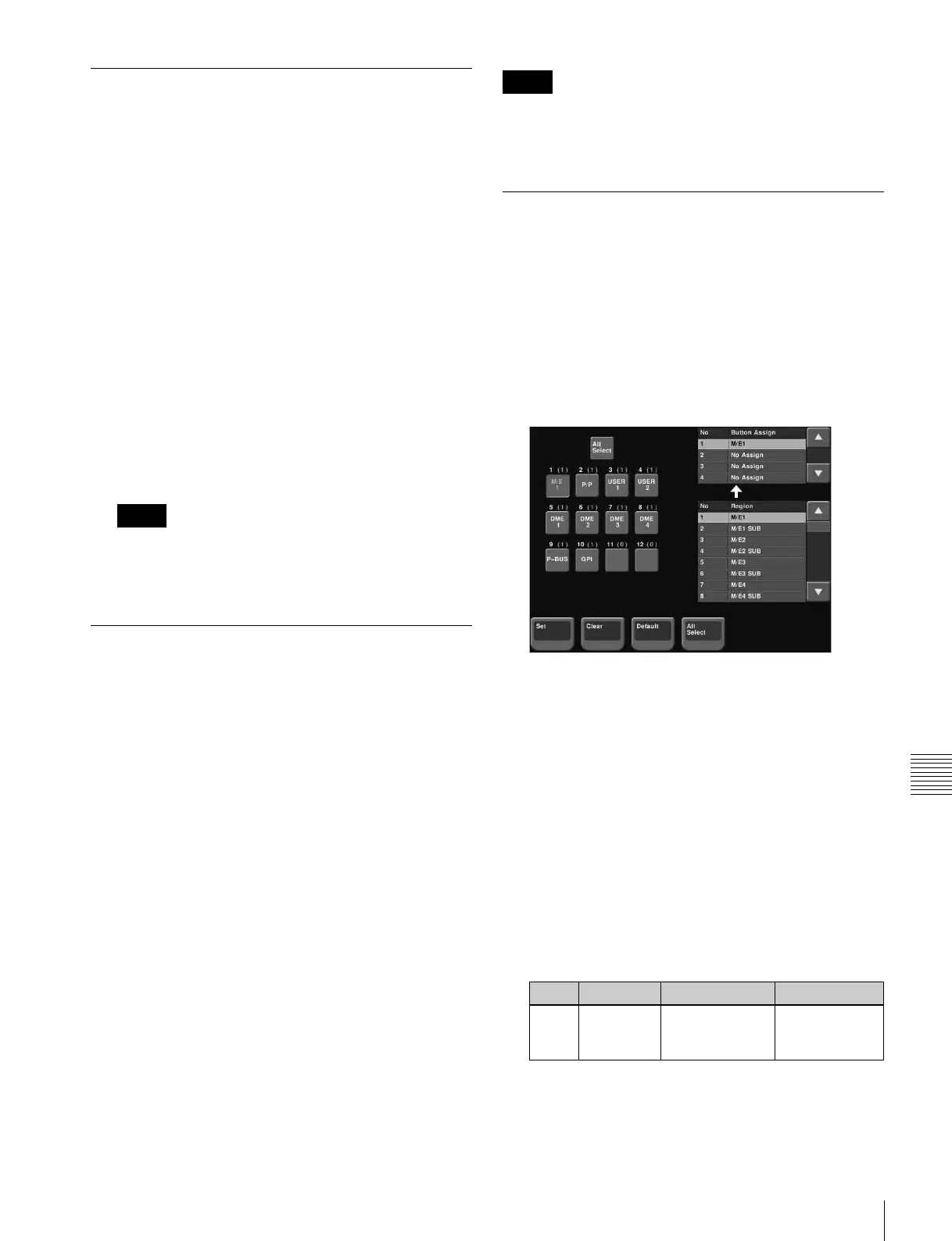491
Overall Control Panel Settings (Config Menu)
Chapter 19 Control Panel Setup (Panel)
Linking the Next Transition Selection
Buttons
To the transition links between keyers, you can add a link
for the next transition selection buttons in the transition
control block. The effect of this additional link is such that
if for example, two keyers (Key 2 and Key 3) are linked
with the master keyer (Key 1), pressing the [KEY1] next
transition selection button also selects the [KEY2] and
[KEY3] buttons.
1
Set the transition links between keyers.
For details of the operation, see the previous section
“Linking Transitions Between Keyers.”
2
Press [Next Trans Link], turning it on.
The [KEY1] to [KEY8] next transition selection
buttons in the transition control block are now selected
coupled to the settings in the Key Trans Link menu for
transition links between keyers.
These settings apply to the whole Key Trans Link
menu. It is not possible to make separate settings for
each master keyer.
Selecting the Module to Be the
Reference for Device Control Block
When both trackball and joystick device control blocks are
connected, select which is to be the reference. Also select
the range to which key wipe positioning applies.
To select the reference module
1
In the Panel >Config menu, press [JS/TB User
Setting].
The JS/TB User Setting menu appears.
2
In the <Reference Module> group, select one of the
following.
Trackball: Trackball device control block
Joystick: Joystick device control block
To select the range to which key wipe
positioning applies
In the Panel >Config menu <Wipe Pos Key Select
Module> group, select one of the following.
KEY1-4: Applies to keys 1 to 4.
KEY1-8: Applies to keys 1 to 8.
When “KEY1-8” is selected, after selecting more than one
key it is not possible to carry out key wipe positioning.
There is no such restriction when “KEY1-4” is selected.
Assigning a Region to a Region
Selection Button in the Numeric
Keypad Control Block
A maximum of four regions can be set for a single region
selection button in the numeric keypad control block.
1
In the Panel >Config menu, press [10 Key Region
Assign].
The 10 Key Region Assign menu appears.
The left side of the status area shows region selection
buttons; the upper part of the right side shows a list of
regions assigned to region selection buttons, and the
lower part shows a list of assignable regions.
2
Press the indication of the button for the assignment.
The button you pressed appears in reverse video.
3
Using any of the following methods, select one of the
four regions for the setting.
• Press directly on the list in the upper part of the right
side.
• Press the arrow keys to scroll the reverse video
cursor in the list in the upper part of the right side.
• Turn the knob.
4
Using any of the following methods, select the region
to be assigned.
Notes
Notes
Knob Parameter Adjustment Setting values
1 Button
Assign
Selection to
which setting
applies
1 to 4
