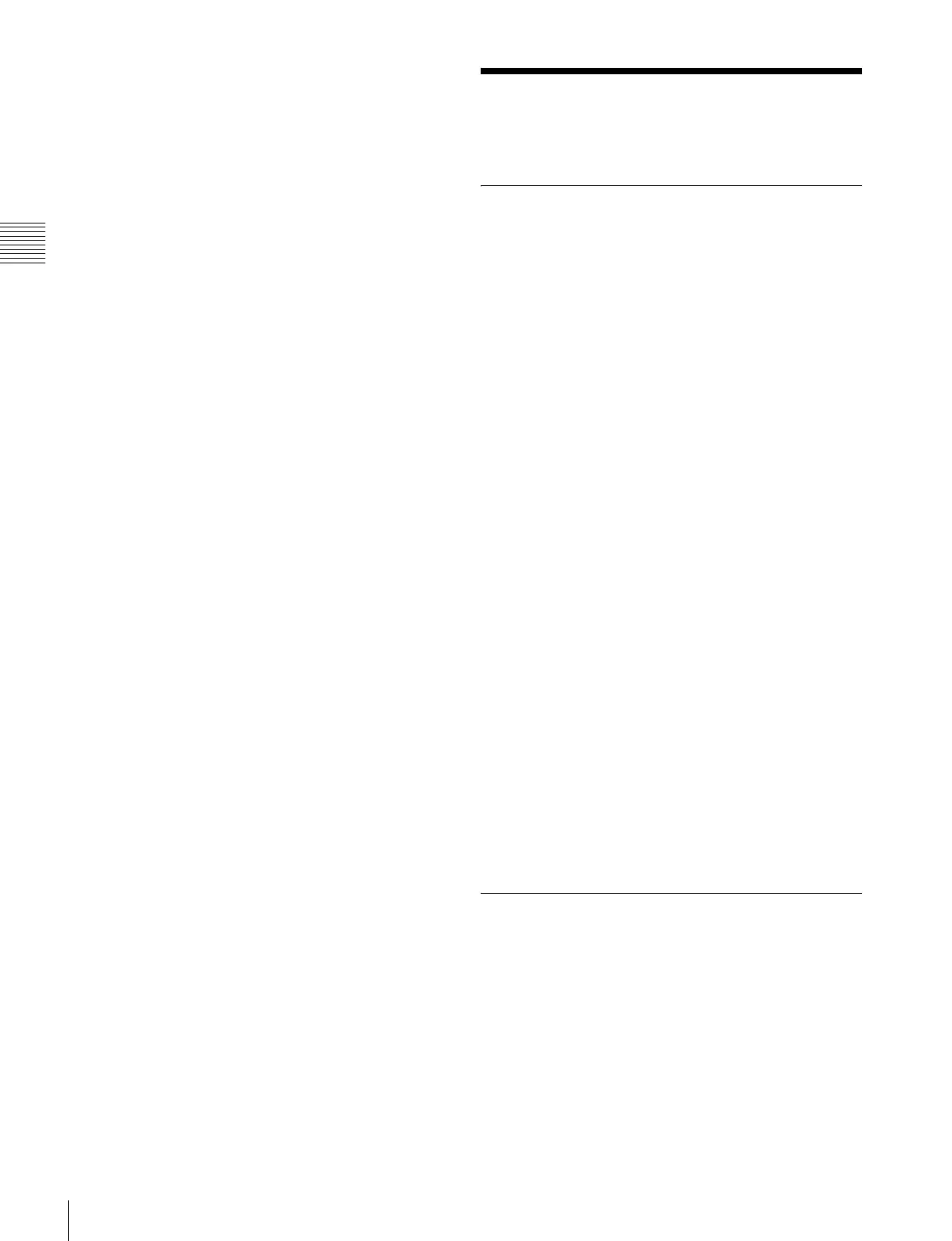392
Creating and Editing Keyframes
Chapter 13 Keyframe Effects
• To move the edit point to the keyframe immediately
before the current time, press the [PREV KF] button.
• To move the edit point to a keyframe specified by
number, press the [GO TO KF/TC] button turning its
LED on, then enter the keyframe number with the
numeric keypad in the numeric keypad control block,
and press the [ENTER] button to confirm.
• To move the edit point to a specified timecode, holding
the [SHIFT] button, press the [GO TO KF/TC] button
turning its LED on, then enter the timecode value with
the numeric keypad in the numeric keypad control block
and press the [ENTER] button to confirm.
To enter a difference value
When moving to a point specified with the [GO TO KF/
TC] button, you can also enter the difference from the
current keyframe number or timecode value.
Press the numeric keypad [+/–] button, and enter the
difference, then press the [TRIM] button. Each time you
press the [+/–] button, it toggles between plus (+) and
minus (–).
Creating and Editing
Keyframes
Creation
Creating new keyframes
To create new keyframes, after recalling an empty register,
use the following procedure to create and insert each new
keyframe. Use the keyframe control block for carrying out
the operation.
1
Press the [EDIT ENBL] button, turning it on.
This enables effect editing in the keyframe control
block.
2
Create the image you want to be the first keyframe.
3
Press the [INS] button.
This takes the current image as the first keyframe.
You can make a setting in the Setup menu so that when
you recall an empty register, the system state at that
point is automatically captured as the first keyframe.
4
Create the image you want to be the next keyframe.
5
Press the [INS] button.
This inserts the current image as the second keyframe
after the first keyframe.
Repeat steps 4 and 5 to create the required number of
keyframes.
To insert a new keyframe before an existing
keyframe
Hold down the [SHIFT] button and press the [INS] button,
to insert a new keyframe before the current keyframe.
Insertion
Inserting keyframes
To insert a keyframe in an existing effect, use the
following procedure in the keyframe control block.
1
Press the [EDIT ENBL] button, turning it on.
2
Stop the effect at the desired edit point.
3
Create the image for the keyframe you want to insert.
